Understanding Xbox Controller Connectors for PC Gaming


Intro
Connecting an Xbox controller to a PC could seem straightforward, yet it encompasses a range of technical aspects that many users overlook. Understanding the different connector types—wired and wireless—is essential for optimal gaming performance. This article provides a structured analysis of the various connection options available, their specifications, compatibility issues, and performance metrics. Knowing these factors allows gamers and PC users to make informed decisions regarding their controller setup.
Technical Specifications
Detailed Product Specs
Xbox controllers typically come with two primary connection methods for PC: wired and wireless. The wired Xbox Wireless Controller utilizes a micro USB or USB-C connector, depending on the model. The wireless option connects via Bluetooth or the dedicated Xbox Wireless protocol, which can vary slightly in specifications. The newer models like the Xbox Series X controller support Bluetooth Low Energy, enhancing connectivity and battery efficiency.
Performance Metrics
Performance is key when utilizing a controller for PC gaming. Wired connections generally provide reduced latency, making them preferable for competitive gaming. Wireless connections, although convenient, may introduce slight delays, which could affect reaction times during gameplay. Overall, both types should perform similarly in casual gaming scenarios; however, for precision tasks, wired connections are often recommended.
Compatibility Information
Most Xbox controllers are designed with broad compatibility in mind. Generally, Windows 10 or later supports these controllers natively, requiring no additional drivers. However, older Windows versions and alternative operating systems like Linux may require manual configuration or third-party software to establish compatibility.
Product Comparisons
Feature Comparisons
When assessing the differences among Xbox controllers, significant factors include trigger sensitivity, grip texture, and additional features like the Xbox Adaptive Controller's customizability. These features can greatly affect personal experience. Casual gamers may prefer standard controllers, while professionals might opt for controllers allowing for greater adjustments.
Price Breakdown
Prices for Xbox controllers can vary considerably. The standard Xbox Wireless Controller generally retails around $59.99, while more specialized models, such as elite controllers, can exceed $179.99. Understanding your budget and requirements will assist in decisively choosing the right controller.
User Experience Breakdown
User experiences typically vary based on gaming genres. First-person shooters may benefit from the trigger stops available in elite models, while racing games utilize controller vibrations and steering grips differently. Reading user reviews on platforms like Reddit can provide clarity on which product aligns best with your gaming style.
Practical Applications
Use Cases for Different Users
Casual gamers might find wireless controllers convenient for family gaming sessions. Competitive gamers, however, might lean towards wired options for reduced latency. Each group should consider their primary gaming needs to determine the most appropriate controller version.
Recommended Configurations
For optimal performance, combining a controller with the right peripherals improves experience. For example, using a controller with a quality headset can enhance communication in multiplayer games. A gaming chair designed for ergonomics can also provide comfort during long sessions.
Multi-Platform Performances
Xbox controllers are also compatible with various platforms beyond PC, including Xbox consoles, smartphones, and tablets. This versatility makes them a solid choice for gamers who enjoy seamless transitions between devices. Their adaptive features add tremendous value for users engaged in multiple ecosystems.
Latest Trends
Industry Developments
Recent developments reveal that game developers increasingly design titles compatible with diverse controller formats. Innovations in haptic feedback and motion controls in the latest Xbox controllers suggest a shift toward providing more immersive gaming experiences.
Emerging Technologies
Technologies such as cloud gaming have influenced how users connect controllers. With increasing support for remote play, ensuring a stable wireless connection becomes paramount for both casual and competitive gamers.
Future Predictions
Looking forward, we may see newer connection standards, such as USB 4.0, which could facilitate enhanced data transfer rates. This development would dramatically affect both wired and wireless controller functionalities and user experiences.
Buying Guides
Recommended Products
For budgets under $100, the standard Xbox Wireless Controller remains a solid option. For those seeking enhanced features, consider the Xbox Elite Series 2, which provides customizable buttons and improved build quality.


Purchasing Tips
When purchasing, check for bundles that include additional accessories or warranty extensions. This can save you costs in the long term.
Warranty and Support Information
Most Xbox controllers come with a one-year warranty, covering manufacturing defects. Ensure to keep your receipt for any future support or returns.
Understanding your connection method and controller type can significantly influence your gaming experience. Make informed choices to enhance your performance on various platforms.
Preamble to Xbox Controller Connectors
Connecting Xbox controllers to a personal computer has become an essential consideration for a growing number of gamers. Understanding the types of connectors available not only helps in improving the gaming experience but can significantly affect performance and usability. With various connection methods, users must be aware of the strengths and weaknesses each option offers.
The Evolution of Xbox Controllers
The Xbox controller has experienced a notable progression since its inception. Initially, the first Xbox controller was bulky and less user-friendly. As time passed, Microsoft made adjustments, leading to more comfortable and functional designs. The introduction of the Xbox 360 controller marked a significant leap in wireless technology, providing gamers with the freedom to move without being tethered to their console. Later versions, like the Xbox One and Xbox Series X controllers, have embraced even further innovation in connectivity. Today, these controllers support USB connections, Bluetooth, and proprietary wireless technology, enhancing versatility for PC users.
Importance of Controller Connectivity
Effective connectivity is vital for creating a seamless gaming experience. Each connection method—wired or wireless—carries with it unique implications. Wired connections always ensure lower latency, which can be crucial in fast-paced games. However, they can restrict movement and may not be ideal for certain gaming environments. On the other hand, wireless options offer greater freedom but can introduce issues such as potential latency and battery management.
Decision-making regarding connection methods should factor in personal preferences, the gaming environment, and the types of games played. Furthermore, understanding the implications of different connectivity methods can lead users to make informed choices that align with their gaming habits.
“In gaming, connectivity can make the difference between a win and a loss; ensuring a proper connection can enhance overall performance.”
Choosing the right connector enhances not only game performance but also overall satisfaction while gaming. The next sections will dive deeper into the specific types of Xbox controller connectors available for PC, providing a comprehensive guide to understanding these essential elements.
Types of Xbox Controller Connectors
The realm of gaming has evolved significantly, and along with it, the methods of connecting devices like the Xbox controller to a PC. For users to effectively utilize their controllers, understanding the various types of connectors is essential. Each connector type – wired, wireless, and Bluetooth – offers its unique advantages and limitations. Navigating these options can enhance the gaming experience, influence latency, and define the overall interaction with games. This section aims to provide a comprehensive overview of each connection type and its implications for gamers.
Wired Connectors
Wired connections are often the most straightforward method for linking an Xbox controller to a PC. These connections rely on USB cables, which are widely available and reliable. Using a wired connection eliminates concerns about battery life, ensuring uninterrupted play. However, this method does come with certain limitations; for instance, the need for a physical connection can restrict movement during gameplay.
Key Attributes of Wired Connectors:
- Stable Connection: Wired connections provide a consistent data stream, minimizing latency, which is critical in fast-paced gaming.
- Ease of Use: Simply plug and play without worrying about device pairing.
- No Battery Issues: Users do not need to manage battery life or charging schedules.
For many gamers, the benefits of wired connections outweigh the drawbacks, especially in competitive situations where every millisecond matters.
Wireless Connectors
Wireless connections have gained traction for their convenience and flexibility. Most Xbox controllers support wireless technology, using a USB wireless adapter or built-in support for wireless protocols. These connections grant players the freedom to move around without being tethered to the PC.
Key Attributes of Wireless Connectors:
- Freedom of Movement: Players can sit comfortably or move around without cables hindering them.
- Design Variety: Many gamers prefer the aesthetic appeal of a wireless setup without unsightly cables.
- Multiple Connection Points: A wireless connection allows pairing with multiple devices without constantly changing cables.
However, wireless connections can suffer from occasional latency issues and require regular battery management, presenting a trade-off between convenience and reliability.
Bluetooth Connectivity
Bluetooth connectivity represents a significant leap forward in terms of versatility for gamers. Most modern Xbox controllers come equipped with Bluetooth support, enabling direct communication with PCs that also have Bluetooth capabilities. This technology offers a seamless connection experience and expands compatibility beyond just Xbox consoles.
Key Attributes of Bluetooth Connectivity:
- Widespread Compatibility: Bluetooth can connect with various devices, including laptops, tablets, and smartphones.
- No Adapter Needed: If the PC supports Bluetooth natively, there's no need for an additional dongle or adapter.
Considerations with Bluetooth:
- Range Limitations: Bluetooth typically has a shorter effective range compared to other wireless technologies.
- Potential for Interference: Other wireless devices or obstacles can sometimes interfere with the Bluetooth signal, leading to connectivity issues.
In summary, understanding the various types of Xbox controller connectors is crucial for maximizing the gaming experience on PC. Each method presents unique characteristics suited for different gaming styles and environments. Selecting the appropriate connection can influence not just gameplay but also the overall enjoyment while using Xbox controllers.
Connecting Xbox Controllers to PC
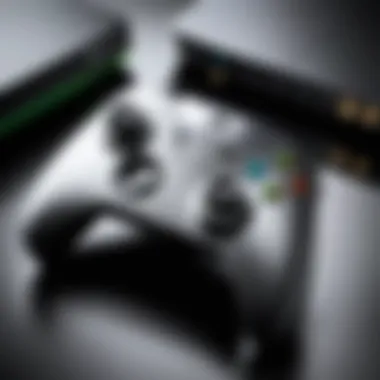

Connecting Xbox controllers to a PC is a crucial element of enhancing the gaming experience. With the rise of PC gaming, utilizing the familiar layout and functionality of Xbox controllers can significantly improve user comfort and precision. Whether it be for casual gaming or competitive play, understanding the process for connecting these controllers is imperative. This section will explore the methods of establishing a connection, the benefits of each, and considerations to keep in mind.
Step-by-Step Wired Connection Process
Establishing a wired connection with an Xbox controller is straightforward. Here’s a streamlined guide to help you connect your controller via USB:
- Gather Necessary Equipment: Ensure you have your Xbox controller and an appropriate USB cable, typically a USB-A to Micro-USB cable or USB-C, depending on your controller model.
- Connect the Controller: Plug the USB cable into the controller and the other end into an available USB port on your PC.
- Automatic Drivers Installation: Once connected, Windows should automatically recognize the controller and install the necessary drivers. This process usually takes just a moment.
- Check Connection: You can confirm if the connection is successful by navigating to the 'Devices and Printers' section in the Control Panel. Your controller should appear listed as a recognized device.
- Test Functionality: Open a game or use the Windows game controller settings to test if the buttons and sticks respond as expected.
This process ensures a reliable and low-latency connection which is key for optimal gaming performance.
Step-by-Step Wireless Connection Process
Connecting an Xbox controller wirelessly involves a few simple steps. This connection offers the convenience of no cables, which can reduce clutter. Here’s how to do it:
- Power On the Controller: Press the Xbox button on your controller to turn it on. It should light up, indicating it’s powered.
- Activate Pairing Mode: Locate the sync button on your controller. It is typically found on the top near the USB port. Press this button until the Xbox logo starts flashing.
- Prepare Your PC: On your PC, go to Settings > Devices > Bluetooth & other devices. Make sure Bluetooth is enabled. Click Add Bluetooth or other device and choose Bluetooth.
- Select the Controller: Your PC should search for available devices. Select the controller from the list when it appears. The Xbox logo on the controller will stay illuminated once paired successfully.
- Test the Controller: As with the wired connection, ensure to test the functionality in a game or through the controller settings in Windows.
This method is very convenient for gamers who wish to play from a distance without hindrances caused by wires.
Configuring Bluetooth Settings
Proper configuration of Bluetooth settings can further enhance the connection experience between an Xbox controller and a PC. Although the basic pairing process is commonly simple, fine-tuning certain elements can improve reliability.
- Updated Drivers: Ensure that your computer has the latest Bluetooth drivers installed. You can check this in the Device Manager under 'Bluetooth'.
- Power Management Settings: Disable power-saving features for Bluetooth. Go to Device Manager, right-click on your Bluetooth adapter, select 'Properties', then head to the 'Power Management' tab and uncheck
Compatibility Considerations
Understanding compatibility is crucial for ensuring that an Xbox controller functions seamlessly with a PC. When considering an Xbox controller, various factors come into play that affect its usability, performance, and overall experience. This section will explore the elements that contribute to compatibility, including operating system versions, game-specific requirements, and the integration of third-party software.
Windows Versions Compatibility
The compatibility of Xbox controllers with Windows operating systems is significant in determining how well the device operates. Microsoft has made efforts to ensure that controllers work well with its platforms, primarily from Windows 7 onward. The support for both wired and wireless connections is present in these versions; however, some variations may exist depending on the specific version in use.
- Windows 10 and 11: These versions offer out-of-the-box support for Xbox controllers, allowing for easy plug-and-play functionality. Users can connect via USB or Bluetooth without needing additional drivers.
- Windows 8: While wired connections typically function correctly, users may encounter issues with older wireless adapters. Using an updated adapter or driver is often necessary.
- Windows 7: This version requires specific drivers for Xbox 360 controllers, and functionality is somewhat limited for wireless connections. Users must download software from the Microsoft website or manage compatibility settings manually.
Overall, optimal performance and compatibility reside primarily within Windows 10 and 11. Any other version might result in the necessity for extra troubleshooting steps.
Game-Specific Settings
Different games have unique requirements and settings for controller compatibility. Understanding these nuances can significantly enhance the gaming experience. Many modern games are designed with Xbox controllers in mind, allowing automatic recognition and configuration. Here are key aspects that users should keep in mind:
- Built-in Support: Most mainstream titles such as Forza Horizon 5 or Halo Infinite integrate Xbox controller support, often optimizing settings to enhance gameplay.
- Custom Configurations: Some games allow players to customize button mappings. Familiarize yourself with the in-game settings menu to adjust controller mappings that fit your playstyle.
- Older Titles: Games developed before the Xbox controller standardization may require manual input configurations or third-party applications for compatibility. Researching specific titles can save frustration later.
By taking advantage of game-specific settings, players can improve their gaming experience significantly.
Third-Party Software Integration
Third-party software can extend the functionality of Xbox controllers on PC. Many gamers use applications to improve performance or modify behavior. These tools provide flexibility and can thus enhance the gaming experience. Some notable options include:
- Steam: The Steam client includes built-in support for Xbox controllers with comprehensive configuration options. Players can also access an extensive library of games that natively support these devices.
- Xpadder: This utility allows for detailed customization of button functions, enabling users to map keyboard and mouse functions to their controllers.
- JoyToKey: Similar to Xpadder, this software translates controller inputs into keyboard and mouse commands. It is useful for games without native controller support.
In summary, verifying both the compatibility with your operating system and the specifications of each game is essential. Incorporating relevant third-party software can further optimize Xbox controller usage on PC. Connecting gaming devices efficiently is not just a technical necessity but also enhances user experience and satisfaction.
Performance Impact of Different Connections
The way Xbox controllers connect to a PC can significantly influence gaming performance. Understanding these impacts is crucial for optimizing user experience. The distinction between various connection types, specifically wired and wireless, plays an essential role in responsiveness and overall gameplay satisfaction. Moreover, the performance implications extend to power management, particularly for wireless controllers that depend on battery life.
Latency in Wired vs.
Wireless Connections
Latency refers to the delay between a player's input and the corresponding action that appears on the screen. In gaming, lower latency is always preferred for a more immediate response. Wired connections, such as those using USB cables, usually exhibit minimal latency. This is mostly because data transfer occurs directly at high speeds without interruptions.
On the other hand, wireless connections, particularly those relying on Bluetooth, can introduce varied latency. Factors such as distance from the receiver, interference from other devices, and the configuration of the wireless protocol can affect response times. While modern wireless technology has improved significantly, it may not reach the same level of immediacy as a direct wired connection.
For competitive gamers, wired connections are often recommended to ensure the best responsiveness and performance.


Additionally, some Xbox controllers feature proprietary wireless protocols designed to minimize lag when used with PC. However, testing different setups to find the most suitable option is an advisable step for serious gamers.
Battery Life Considerations for Wireless Use
Battery life is a critical factor when using wireless Xbox controllers with PC. Unlike wired connections, which do not rely on battery power, wireless controllers require regular charging or battery replacement. The duration of battery life can vary based on usage, typically offering several hours on a single charge.
Several strategies can help manage battery performance effectively:
- Monitor usage patterns: Peak gaming sessions may require additional charging cycles.
- Lower controller brightness and vibration feedback: This can extend battery life.
- Use high-quality rechargeable batteries: These can provide better longevity and less environmental waste than disposables.
Failing to address battery life can result in unexpected interruptions during gameplay, affecting the overall experience. For this reason, some gamers prefer combinations of wired and wireless options based on their gaming habits.
Impact on Gaming Experience
The method of connection has a profound impact on the overall gaming experience. Wired connections provide reliability and immediate response times, which are crucial for high-stakes gaming scenarios. Conversely, wireless connections offer untethered freedom, which can enhance comfort during long sessions.
The choice between wired and wireless should consider not only performance but also personal preferences and gaming environments. For example, if a gamer often plays in a shared space with multiple devices, they may prefer wireless to avoid cable clutter. However, if precision is paramount, the connection with lower latency and fewer interruptions is ideal.
Ultimately, the decision involves weighing the pros and cons of each connection methodology while considering specific use cases. Gamers can optimize their setups by understanding how these factors impact not just performance but enjoyment as well.
Troubleshooting Connection Issues
Understanding troubleshooting for connection issues is crucial for anyone using Xbox controllers on a PC. When gamers experience connectivity problems, it can spoil the overall gaming experience. By addressing these issues, players can achieve a more seamless connection and enjoy uninterrupted gameplay. This section will discuss common issues, ways to resolve driver hiccups, and game compatibility fixes.
Common Connection Problems
When connecting an Xbox controller to a PC, users might encounter various problems. One common issue is that the controller does not respond at all, which can be frustrating for gamers. This usually results from incorrect connection methods or a dead battery in case of wireless controllers.
Another frequent problem is a delay in response, sometimes referred to as input lag. This issue can happen when using Bluetooth or older USB connections. Intelliogence suggests keeping the controller's firmware updated to minimize latency.
Also, users may face issues with the controller being recognized by the PC. If the controller is not detected, it could point to software conflicts or outdated drivers. It's important to explore different connection methods, like switching from USB to wireless, depending on the situation.
Resolving Driver Issues
Driver issues can significantly impact the performance of Xbox controllers on a PC. If the wrong drivers are installed, the controller may not function correctly, or it might not be recognized at all. To resolve these issues, first, verify that the controller is suitable for the operating system.
Most users should ensure that their Windows system is running the latest updates. Here are some steps to fix driver-related problems:
- Open Device Manager.
- Locate the controller under the 'Human Interface Devices' or 'Xbox Peripherals'.
- Right-click and select 'Update Driver'.
- Choose 'Search automatically for updated driver software'.
In some cases, users may need to uninstall the device from Device Manager, then reconnect the controller to let Windows automatically reinstall the appropriate drivers.
Game Compatibility Fixes
Compatibility between games and Xbox controllers is essential for a smooth experience. Some games may not natively support Xbox controllers or require specific settings to function correctly. If players find that their controller isn't recognized within a game, they can take several approaches to resolve it.
Here are steps to improve game compatibility:
- Check the game settings: Many games offer controller configuration options under settings. Ensure the game is set to recognize the controller.
- Update the game: Sometimes an update can fix bugs that affect controller use.
- Use third-party software: Programs such as Steam or DS4Windows can help customize controls and improve compatibility with games that may not fully support Xbox controllers.
Regular troubleshooting steps can save time and reduce frustration, enhancing the overall gaming experience.
By understanding these connection issues and applying the proper fixes, Xbox controller users can prevent minor inconveniences from affecting their gaming sessions.
Culmination and Best Practices
Understanding the nuances of Xbox controller connectors for PC is essential for achieving an optimal gaming experience. Knowing the different connectivity options, their compatibilities, and specific performance implications allows gamers and users to make informed decisions about their setup. This section will outline essential recommendations and considerations for enhancing the utility and performance of Xbox controllers when used with PCs.
Final Recommendations for PC Gamers
To fully leverage the capabilities of Xbox controllers on a PC, several best practices should be followed:
- Use the Latest Drivers: Always ensure that you have the latest drivers installed for both your Xbox controller and your PC. This maximizes compatibility and minimizes connection issues.
- Prioritize Wired Connections: For serious gaming sessions, using a wired connection reduces latency and ensures a stable experience. Wired connections also avoid battery interruption.
- Explore Configuration Options: Many games have customizable controller settings. Take the time to adjust button mappings and sensitivity settings to fit your play style.
- Test Different Connection Types: Sometimes, a Bluetooth connection may not perform well due to interference. Test a wired connection or different wireless approaches to find what works best.
- Monitor Battery Levels: For wireless controllers, be aware of battery levels and charge them regularly to avoid sudden disconnections during gameplay.
By implementing these recommendations, users can ensure their Xbox controllers function optimally in various gaming scenarios.
Future Considerations for Xbox Controllers
As technology advancements continue, considerations for future Xbox controllers and their PC connectivity options will evolve. Here are some key aspects to keep in mind:
- Emerging Technologies: As Bluetooth technology improves, future Xbox controllers may offer more stable and faster connections, reducing lag and enhancing performance.
- Gaming Ecosystem Integration: Microsoft might expand integration across its gaming platforms, allowing seamless switching between Xbox and PC gaming using the same controller without additional setup.
- User Feedback Mechanisms: Players are encouraged to share their experiences and suggestions. Feedback can influence design and functionality improvements in future designs, enhancing user experience.
- Environmental Considerations: As sustainability becomes increasingly important, future controllers may focus on eco-friendly materials and better energy management to reduce environmental impact.
By staying informed and adapting to these considerations, PC gamers can remain ahead of the curve, ensuring a competitive edge and a more enjoyable gaming experience with Xbox controllers.







