Deep Dive into Toshiba Laptop Bluetooth Features and Settings


Intro
The integration of Bluetooth technology in Toshiba laptops opens the door to numerous possibilities. It facilitates wireless connections with various devices, from headphones to printers, enhancing user experience. This section will provide a broad overview of Toshiba's Bluetooth capabilities, outlining its key features, settings, and practical implications.
As technology evolves, understanding these functionalities becomes crucial not just for tech enthusiasts, but also for everyday consumers seeking efficient connectivity solutions. This article presents a thorough examination aimed at demystifying the complexities of Bluetooth on Toshiba laptops.
Technical Specifications
Detailed Product Specs
Toshiba laptops often come equipped with Bluetooth versions ranging from 4.0 to the latest 5.0, depending on the model. Such implementations enable improved data transfer rates and extended range. Identifying the version your laptop supports is essential for optimal performance.
For instance, Toshiba Dynabook series is known for its user-friendly interface and reliable Bluetooth connectivity. Users often find compatibility with multiple devices a remarkable feature. Checking product specifics in the user manual provides clarity on Bluetooth capabilities.
Performance Metrics
The performance of Bluetooth on Toshiba laptops largely hinges on signal strength and interference factors. Users have reported consistent connectivity in open spaces up to 30 feet, although this may vary based on obstacles present. Evaluating the responsiveness during data transfer is also critical in assessing performance quality.
Compatibility Information
Compatibility remains a focal point for Bluetooth technology. Toshiba laptops seamlessly connect with various devices such as smartphones, mice, keyboards, and speakers. However, older accessories may face limitations. Users should ensure device compatibility before attempting connections.
Practical Applications
Use Cases for Different Users
- Casual Users: Bluetooth enables easy file sharing between a Toshiba laptop and smartphones, optimizing day-to-day tasks.
- Gamers: Many gaming peripherals use Bluetooth. Toshiba laptops can link to controllers, providing flexibility during gameplay.
- Office Professionals: Wireless keyboards and mice enhance productivity by reducing cable clutter.
Recommended Configurations
For optimal performance, consider these configurations:
- Ensure your laptop’s Bluetooth driver is updated.
- Use compatible devices optimized for low latency.
- Regularly reset Bluetooth settings to improve connectivity.
Multi-Platform Performances
Toshiba laptops often perform well across various platforms. Connecting to devices running Windows, Android, or iOS is generally straightforward. This adaptability showcases Toshiba's commitment to a universal user experience.
Latest Trends
Industry Developments
Bluetooth technology continues to evolve, with advancements focusing on energy efficiency and faster transfer rates. As Toshiba implements these changes in newer models, user experiences are expected to improve significantly.
Emerging Technologies
The rise of smart home devices and wearables integrates seamlessly with Bluetooth. Toshiba laptops serve as a central hub to manage these devices, underscoring the relevance of Bluetooth connectivity in modern technology ecosystems.
Future Predictions
It is predicted that upcoming Toshiba laptops will embrace Bluetooth 5.2 or higher, enhancing user-friendly features like multi-device connectivity and proximity sensing. This would provide users with a seamless experience across various devices.
Prolusion to Toshiba Laptops and Bluetooth Technology
The integration of Bluetooth technology within Toshiba laptops signifies a pivotal advancement in the realm of computing. In this section, we examine the groundwork of Toshiba's laptop offerings paired with the capabilities of Bluetooth, detailing how they enhance user experience.
Bluetooth technology provides a seamless pathway for connecting various devices. For Toshiba users, this means easy inclusion of peripherals like headphones, mice, and keyboards, streamlining everyday tasks. Recognizing how Toshiba implements Bluetooth not only benefits casual users but also tech-savvy individuals who appreciate precise functionalities and ease of access.
Understanding the potential of Toshiba laptops, especially in connection with Bluetooth, opens doors to a diverse ecosystem of devices and applications. With advanced profiles and compatibility metrics, it shapes the way users interact and engage with their laptops.
Overview of Toshiba Laptops
Toshiba laptops have established themselves as reliable tools across several categories, from business to gaming machines. The brand prides itself on quality, pushing out devices equipped with the latest hardware and features that cater to diverse needs.
These laptops typically come with various specifications targeting different audiences. From lightweight models suitable for students to powerful machines for gamers, Toshiba's versatility is impressive. Built-in Bluetooth capabilities are often standard across models, reflecting their commitment to user convenience.
Moreover, features such as long battery life and ergonomic designs are common with Toshiba devices. Users can expect robust performance, suitable for multitasking and demanding applications alike.
The Role of Bluetooth in Modern Computing
Bluetooth serves a critical role in contemporary computing, particularly in the context of laptops like Toshiba's. This technology enables wireless communication between devices, facilitating a hassle-free user experience.
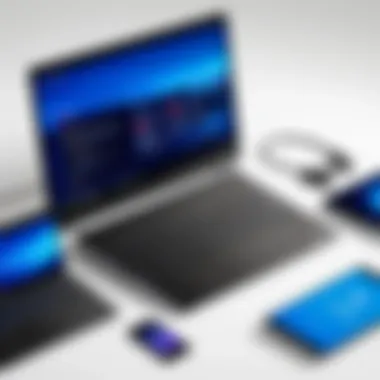

The primary advantage is the freedom from wires, allowing users to connect compatible devices, such as speakers, headphones, and keyboards, without clutter. It also lends convenience when sharing data or synchronizing devices within close proximity.
In addition, collaboration and flexibility offered by Bluetooth are undeniable. This wireless protocol is embedded in many devices and software, enhancing productivity in professional environments or personal usage. As technology advances, the performance and capabilities of Bluetooth continually evolve, thereby influencing how users engage with their Toshiba laptops.
In essence, Bluetooth is not just an accessory, but a foundational element that enhances functionality and enriches user experiences across various Toshiba laptop models.
Understanding Bluetooth Functionality on Toshiba Laptops
Understanding Bluetooth functionality on Toshiba laptops is a critical aspect of harnessing the potential of modern technology. Bluetooth provides a wireless method for connecting devices with minimal effort, enhancing the user experience across various applications. In the context of Toshiba laptops, grasping the specifics of Bluetooth can lead to improved functionality and greater versatility, accommodating a wide range of devices—from audio systems to input peripherals.
Bluetooth technology relies on specific protocols and profiles that enable devices to communicate seamlessly. Knowing these profiles allows users to identify which devices they can connect with effectively and what features they can access. The convenience of wireless connectivity cannot be understated in today's fast-paced world, where users demand mobility and flexibility.
Enabled Bluetooth Profiles
Toshiba laptops typically support a variety of Bluetooth profiles designed for different functionalities. These profiles dictate how devices connect and communicate, ensuring compatibility between various types of hardware. The most common profiles include:
- A2DP (Advanced Audio Distribution Profile): Facilitates high-quality audio streaming from the laptop to compatible devices such as wireless headphones and speakers.
- HSP (Headset Profile): Allows communication with headsets, offering two-way audio for voice calls.
- HID (Human Interface Device): Enables the use of keyboards, mice, and similar peripherals.
- PAN (Personal Area Networking): Supports networking between multiple devices for file sharing and internet tethering.
By understanding these profiles, users can ensure they are making the most of their Toshiba laptops’ Bluetooth capabilities. Moreover, compatibility with third-party devices becomes easier to navigate, fostering an efficient workflow.
Common Uses of Bluetooth Technology
The applications of Bluetooth technology on Toshiba laptops extend into various domains, reflecting the growing demand for wireless solutions. Here are some prevalent uses:
- Audio Connectivity: Users can connect laptops to Bluetooth-enabled speakers or headphones for an uncompromised audio experience during meetings or entertainment.
- Peripheral Connections: Bluetooth mice, keyboards, and other input devices eliminate the clutter of wires, enhancing workspace organization.
- Networking: Share files or connect to the internet through mobile devices, expanding internet access and facilitating collaboration.
- Smart Device Integration: Control smart home devices directly from the laptop, making the user’s environment more interconnected and manageable.
In summary, understanding Bluetooth functionality—especially the enabled profiles and common uses—positions Toshiba laptop users to maximize their device's capabilities and streamline their tech interactions. Knowledge of Bluetooth can turn an ordinary laptop into an even more essential tool in daily tasks.
How to Enable Bluetooth on Toshiba Laptops
Enabling Bluetooth on Toshiba laptops is a critical process that establishes wireless connectivity for various devices. This capability allows for seamless interaction with peripherals like headphones, keyboards, and mice. Understanding how to activate Bluetooth is essential for users seeking to maximize their laptops’ functionalities. The process is straightforward, yet knowing where to look can often save time and frustration.
Accessing Bluetooth Settings
To initiate Bluetooth connectivity, users must first access the Bluetooth settings on their Toshiba laptop. This step is crucial as it provides the control needed to manage Bluetooth devices effectively. Here’s how to find it:
- Click on the Windows icon at the bottom left corner of your screen.
- Select Settings (the gear icon).
- In the Settings window, click on Devices.
- Choose Bluetooth & other devices from the sidebar.
In this section, you will see an option to toggle Bluetooth on or off. If it is off, click the toggle to switch it on. Users might also find a list of paired devices here, which makes it easy to connect or disconnect devices as needed. The settings page offers additional customization options to optimize the use of Bluetooth.
Using Function Keys and Device Manager
Another efficient way to enable Bluetooth is through function keys. Many Toshiba laptops come equipped with a dedicated function key to control Bluetooth. This method is typically the quickest way to access the Bluetooth function without navigating through multiple menus.
To utilize this option, locate the Bluetooth function key, often marked with a Bluetooth icon. Pressing this key in conjunction with the Fn key (function key) may toggle Bluetooth on or off. If you are unsure about the specific key, refer to your laptop’s user manual.
If the above methods do not work, users can access the Device Manager as a secondary option:
- Right-click on the Windows icon again.
- Select Device Manager from the list.
- Look for Bluetooth, and click on the small arrow to expand the section.
- Right-click on your Bluetooth device and choose Enable device if it appears disabled.
By mastering these steps, users can efficiently enable Bluetooth on their Toshiba laptops, ensuring they stay connected to their essential devices. Knowing these processes also allows for better troubleshooting if Bluetooth functionality encounters issues in the future. This basic understanding can greatly enhance the overall user experience.
Pairing Toshiba Laptops with External Bluetooth Devices
Pairing Toshiba laptops with external Bluetooth devices is a crucial aspect of maximizing the functionality of these laptops. Bluetooth technology allows users to connect various peripherals wirelessly, providing flexibility and convenience. In today's tech landscape, where mobility and ease of use are paramount, understanding how to successfully pair devices enhances the overall user experience. This section delves into different types of devices you can connect and the benefits they bring.
Connecting to Audio Devices
Audio devices are among the most commonly paired peripherals. Connecting Bluetooth headphones or speakers transforms how users experience sound on their laptops. The absence of wires enhances mobility, allowing users to enjoy music, podcasts, or video calls without being tethered to their devices.
When pairing audio devices, it is essential to:
- Ensure that the audio device is in pairing mode.
- Access the Bluetooth settings on your Toshiba laptop.
- Select the device from the discovered list to initiate the connection.
Most audio devices have a straightforward pairing process. However, some users may experience latency issues, particularly with headphones. It’s vital to check for the latest firmware updates for any linked devices to maintain optimal performance.
Pairing with Keyboards and Mice
Wireless keyboards and mice offer ergonomic benefits without the clutter of cords. Pairing these devices can significantly improve productivity, especially for users who spend substantial time working on their laptops. After all, a good keyboard and mouse can enhance comfort, responsiveness, and ease of use.
To connect a keyboard or mouse, follow these steps:


- Put the device in pairing mode.
- Open Bluetooth settings on your Toshiba laptop.
- Choose the device from the list of available devices.
Most keyboards and mice are designed for easy pairing. If users encounter issues, checking the battery levels, or ensuring there are no other Bluetooth connections active can help resolve problems. An interface with a lagging mouse or unresponsive keyboard can be a major hindrance.
Interfacing with Other Peripherals
Beyond audio devices and input devices like keyboards or mice, Toshiba laptops can connect to a variety of other peripherals. These may include fitness trackers, printers, and external drives. Each device has its own set of features and benefits, making them valuable tools for various use cases.
When interfacing with these devices, consider the following:
- Printer Connections: Bluetooth printers can allow for simplified, wireless printing, freeing users from the need for direct connections.
- Fitness Trackers: Syncing a fitness tracker can help in monitoring health metrics and streamlining data collection.
- External Drives: For users needing additional storage, pairing an external Bluetooth drive can provide easier access to files.
The key to successful interfacing is ensuring that all devices are compatible and well-charged. Stability and performance should be checked after pairing to ensure seamless operation.
In summary, pairing your Toshiba laptop with external Bluetooth devices significantly enhances its capabilities, providing more functionality and flexibility. Proper understanding and execution of the pairing process allow seamless integration of devices into daily routines.
Troubleshooting Bluetooth Issues on Toshiba Laptops
Toshiba laptops typically offer robust Bluetooth functionality, providing great benefits for users seeking wireless connectivity. However, issues can arise that hinder seamless use. Troubleshooting Bluetooth issues is essential to maintain optimal performance and user satisfaction.
Effective troubleshooting enables users to diagnose and resolve problems quickly, ensuring they can connect their laptops to various devices without frustration. Understanding common issues and remedies is crucial for users who rely on Bluetooth for audio devices, peripherals, and other technologies. Numerous factors can contribute to connectivity problems, including outdated drivers, incorrect settings, or interference from other devices. Addressing these challenges can enhance the overall user experience, leading to a more efficient and enjoyable laptop interaction.
Resolving Common Connectivity Problems
When facing Bluetooth connectivity issues, users can start by identifying common problems that frequently occur.
First, check for devices that are not discoverable. This can happen if the device is turned off or out of range, so ensure it is powered on and within a reasonable distance. Additionally, verify that the device is in pairing mode. Many devices require a specific step to enter this mode, which is essential for successful connections.
Another frequent issue relates to devices not appearing on the list. Restarting both the laptop and the external device can often rectify this situation. Restarting can refresh the Bluetooth subsystem and eliminate temporary glitches.
Here are some steps to resolve connectivity issues:
- Ensure Bluetooth is turned on: Navigate to your device settings and make sure that Bluetooth is enabled.
- Check compatibility: Confirm that the device is compatible with your Windows version and the laptop model.
- Remove previously paired devices: If too many devices are paired, it can create conflicts. Unpair unwanted devices from the Bluetooth settings.
- Run the Bluetooth troubleshooter: Windows includes a built-in troubleshooter that can help diagnose and fix issues automatically.
Updating Bluetooth Drivers
Bluetooth drivers are crucial for the functionality of Bluetooth devices. Keeping these drivers updated is important for optimal performance and compatibility with new devices.
Outdated or corrupted drivers can lead to connectivity issues and affect overall performance. Users should regularly check for updates to avoid encountering problems during device pairing or connectivity.
To update Bluetooth drivers on Toshiba laptops, follow these steps:
- Access Device Manager: Right-click the Windows Start menu button and select Device Manager from the list.
- Locate Bluetooth section: Find the Bluetooth category in Device Manager and expand it to see the listed hardware.
- Update driver: Right-click on the Bluetooth device and select Update driver from the context menu. Follow the prompts to search automatically for updated driver software.
This process can resolve many issues and ensure that the laptop maintains compatibility with new Bluetooth devices.
Regularly maintaining and updating Bluetooth drivers is a key practice for Toshiba laptop users to keep their devices functioning seamlessly.
Maximizing Bluetooth Performance on Toshiba Laptops
Maximizing Bluetooth performance on Toshiba laptops is essential for achieving seamless connectivity and achieving optimal functionality. The increasing reliance on Bluetooth technology for various peripherals and applications makes this topic significant. Understanding how to effectively maximize Bluetooth performance ensures that users can leverage their devices fully, whether it's for gaming, media streaming, or productivity tasks.
Maintaining Device Compatibility
To enjoy the best Bluetooth performance, ensuring device compatibility is fundamental. This involves confirming that both the Toshiba laptop and the Bluetooth peripherals are designed to work together without issues. Users should keep in mind the following tips:
- Bluetooth Version: Check the Bluetooth version of your laptop. Newer versions like Bluetooth 5.0 often offer greater range and speed. If your devices do not match in terms of version, compatibility issues may arise.
- Device Profiles: Make sure that the device profiles required for your peripherals are supported on your Toshiba laptop. For instance, if you are using a Bluetooth speaker, ensure that your laptop supports the A2DP profile for stereo audio.
- Manufacturer Specifications: Always refer to the manufacturer's specifications for both your laptop and the Bluetooth device. This can provide valuable insights into compatibility and potential limitations.
- Firmware and Software Updates: Outdated firmware on either the laptop or peripheral devices may lead to connectivity issues. Regularly check for and install updates to ensure ongoing compatibility.
By focusing on these aspects, users can achieve optimal performance whenever they connect their devices.
Enhancing Connection Stability
Connection stability is another critical aspect of maximizing Bluetooth performance. Unstable connections can frustrate users and hinder productivity. Here are some strategies to consider for enhancing stability:
- Minimize Interference: Electronic devices, Wi-Fi routers, and even walls can disrupt Bluetooth signals. Maintaining a clear line of sight and limiting the number of objects between the laptop and Bluetooth device can improve stability.
- Optimize Power Settings: Ensure your laptop’s power settings do not restrict Bluetooth performance. Some power-saving modes may reduce the power supplied to Bluetooth, thus affecting connectivity.
- Keep Drivers Up to Date: Regularly updating Bluetooth drivers is crucial for ensuring the best performance. Updated drivers can resolve bugs and enhance connectivity.
- Check Device Distance: Always keep Bluetooth devices within range. Most Bluetooth devices work best within a distance of about 30 feet. Keeping devices too far can cause disconnections or delays.
Maintaining both device compatibility and enhancing connection stability are key pillars in getting the most out of Bluetooth on your Toshiba laptop.
By integrating these considerations into regular usage, users can significantly improve their Bluetooth experience, ultimately leading to a more efficient, frustration-free digital environment.
Toshiba Laptop Models and Their Bluetooth Capabilities
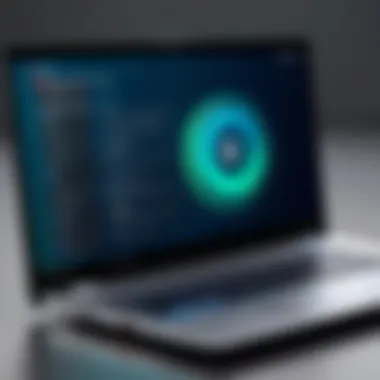

Understanding the Bluetooth capabilities of Toshiba laptops is essential for users who rely on wireless connectivity for their devices. The integration of Bluetooth technology varies between different models, impacting the functionality available to users. This section aims to illuminate the specific features associated with various Toshiba laptop models and how they address user needs in a connected world.
Comparative Analysis of Bluetooth Features
When assessing the Bluetooth features in various Toshiba laptop models, we notice some distinct differences. Not all models support the same Bluetooth version or profile, which may affect compatibility with accessories.
- Bluetooth Version: Most recent models incorporate Bluetooth 5.0 or later, offering improved range and data transfer speeds compared to older versions.
- Supported Profiles: Features like A2DP for audio streaming or HID for keyboards vary by model. Some laptops may support advanced profiles while others might only have basic functionalities.
A thorough understanding of these features helps users make informed decisions based on their specific needs, like gaming or audio quality.
Model-Specific Recommendations
When considering which Toshiba model to choose, it's vital to look at specific recommendations based on Bluetooth capabilities. Here are some models to consider:
- Toshiba Dynabook Tecra: This model is known for excellent compatibility with audio devices due to its support for multiple Bluetooth profiles. It is suitable for users interested in high-quality sound.
- Toshiba Satellite: A good choice for everyday use. It features Bluetooth 4.2, which is sufficient for basic peripherals like mice and keyboards.
- Toshiba Portege: A high-end option, this model offers Bluetooth 5.0 and is ideal for gaming. Its range and speed make it suitable for connecting to multiple devices without lagging.
Understanding these specifics allows users to choose the best Toshiba laptop that meets their individual Bluetooth needs.
Security Considerations Related to Bluetooth
Bluetooth technology offers great convenience but also comes with security risks that users must understand. These risks can compromise personal data, lead to unauthorized access, and create vulnerabilities in professional settings. Understanding these security considerations is essential when utilizing Bluetooth on Toshiba laptops or any device. Secure usage not only protects individual users but also helps maintain the integrity of systems in shared and enterprise environments.
Understanding Bluetooth Security Protocols
Bluetooth security protocols are designed to safeguard devices during data transmission. The most important protocols include Secure Simple Pairing (SSP) and Bluetooth Low Energy Secure Connections. SSP provides more secure authentication methods and establishes a trusted link with connected devices. The process involves pairing devices through just a few steps, often requiring no user intervention once set up.
One critical aspect of security is encryption. By encrypting the data transmitted, Bluetooth protects against eavesdropping and interception by unauthorized users. In most cases, Bluetooth uses 128-bit encryption as its standard. This level of encryption provides a high degree of security against potential attacks.
Some additional protocols to be knowledgeable about include:
- Bluetooth Network Encapsulation Protocol (BNEP): Used in conjunction with the wireless communication protocol to help secure data.
- Bluetooth Security Manager (SM): It’s responsible for managing the security aspects, like authentication, encryption, and key distribution.
- Link Key / Unit Key Management: These facilitate the management of keys between paired devices, ensuring that the link remains secure.
Best Practices for Secure Connections
To maximize security when using Bluetooth on Toshiba laptops, consider the following best practices:
- Keep Bluetooth Off When Not in Use: Disable Bluetooth when you are not using it to minimize exposure to potential attacks.
- Pair Only with Trusted Devices: Always ensure that you are pairing with known and trusted devices. Avoid connecting to unknown devices, especially in public spaces.
- Update Software Regularly: Regular updates to both device firmware and Bluetooth drivers can fix security vulnerabilities and bugs.
- Use Strong Passcodes During Pairing: Employ strong and unique passcodes to enhance security during device pairing.
- Monitor Paired Devices: Regularly check the list of paired devices on your laptop and remove any that are not recognized.
- Disable Discoverable Mode: Keeping your Bluetooth device hidden adds an extra layer of security, making it challenging for unauthorized users to connect.
Always prioritize security when using Bluetooth devices to ensure that personal data and device integrity remain intact. Regularly educate yourself on potential threats and stay informed about updates.
By following these practices, users can significantly reduce the risks associated with Bluetooth technology and maintain a safe digital environment.
Future of Bluetooth Technology in Toshiba Laptops
The potential of Bluetooth technology continues to evolve, and it plays a crucial role in the future of Toshiba laptops. As a significant aspect of modern computing, the advancements in Bluetooth capabilities will likely enhance user experiences and broaden functionality. Understanding these changes can allow users to make informed choices as they navigate their tech environment. Key insights into the future of Bluetooth technology focus on its relevance and advantages, specifically in the context of Toshiba laptops.
Trends in Wireless Technology
The landscape of wireless technology is undergoing rapid transformations. Some of the emerging trends include:
- Increased Data Transfer Speeds: With the advent of Bluetooth 5.0 and beyond, users can experience faster data transfer rates, reaching speeds of up to 2 Mbps. This improvement is crucial for seamless file sharing.
- Extended Range: Newer versions of Bluetooth provide enhanced ranges, allowing devices to connect over larger distances without compromising connection stability.
- Low Energy Consumption: Bluetooth Low Energy (BLE) is gaining traction, especially in IoT devices. It helps minimize power usage while maintaining stable connectivity. This trend is especially useful for battery-powered devices connected to Toshiba laptops.
Furthermore, users can expect a wider range of supported devices. As manufacturers adopt newer Bluetooth standards, compatibility will grow. From audio devices to smart home equipment, the merging of various technologies is dictating the way users interact with their laptops.
Potential Innovations in Toshiba Products
Toshiba's commitment to innovation suggests that future laptops may feature advanced Bluetooth technology. Some anticipated innovations include:
- Integrating AI for Smart Connectivity: The potential for AI to optimize Bluetooth connections could lead to smarter pairing processes and enhanced device compatibility. This means fewer interruptions and better performance for users.
- Enhanced Security Features: As Bluetooth technologies advance, so does the focus on security. Toshiba may introduce robust protocols to safeguard user data during wireless transmissions.
- Versatile Connectivity Options: We may see new features that allow for simultaneous connections to multiple Bluetooth devices, improving multitasking for tech-savvy users.
The evolution of Bluetooth in Toshiba laptops will likely lead to a more interconnected tech ecosystem, enhancing productivity and user convenience in everyday tasks.
Culmination
The conclusion of this article encapsulates the intricate insights into Bluetooth capabilities found in Toshiba laptops. Understanding these capabilities is essential for users aiming to optimize their devices for efficiency. The diverse applications of Bluetooth technology enhance user experience, making daily tasks more manageable.
Summary of Key Points
In summarizing the key points covered within this article, several crucial elements stand out:
- Bluetooth Functionality: Toshiba laptops support various Bluetooth profiles, allowing connections with a range of devices, from audio equipment to peripherals like keyboards.
- Enablement and Pairing: Users can easily enable Bluetooth through settings or function keys. Knowledge of pairing processes is vital, ensuring compatibility and effective communication between devices.
- Troubleshooting and Performance: Addressing common connectivity issues and keeping Bluetooth drivers updated is crucial for seamless operation.
- Security and Future Trends: Understanding security protocols can safeguard user data. Additionally, emerging trends hint at further innovations in Bluetooth technology, especially in Toshiba products.
Final Thoughts on Bluetooth Usage
Reflecting on Bluetooth usage within the realm of Toshiba laptops, it becomes clear that this technology is deeply embedded in modern computing. The accessibility and versatility of Bluetooth elevate user productivity, especially in multitasking environments. As technology progresses, staying informed about Bluetooth advancements will empower users to make educated choices. This knowledge will be particularly beneficial for tech enthusiasts and everyday users looking to leverage the full potential of their Toshiba laptops' Bluetooth capabilities.
In essence, comprehending how to effectively utilize Bluetooth is not just a technical skill; it's a means to enhance one’s digital experience significantly.
Staying updated on Bluetooth advancements not only enriches user experience but also prepares one for future innovations in technology.







