Best Portable Monitors for ThinkPad Users


Intro
In an era dominated by remote work and constant connectivity, the significance of portable monitors has grown substantially. ThinkPad users, known for their dedication to productivity and performance, often seek external displays to enhance their computing experience. The right portable monitor can complement a ThinkPad effectively, broadening the display space and facilitating multitasking. This guide aims to present a comprehensive analysis of portable monitors tailored specifically for ThinkPad users.
The selection process involves understanding several factors, including technical specifications, compatibility, and usability. As technology evolves, keeping pace with market trends is crucial for making informed decisions. This resource equips readers with insights into the best portable monitors available, enabling them to choose based on individual needs, whether for work, gaming, or general use.
Technical Specifications
When assessing portable monitors for ThinkPad integration, an understanding of technical specifications is essential. This section delves into key parameters that affect performance and compatibility.
Detailed Product Specs
Detailed specifications can vary across models but often include display size, resolution, and panel type. Common sizes for portable monitors range from 13 inches to 17 inches.
- Resolution: Most monitors offer at least Full HD (1920 x 1080) resolution, while some high-end models provide 4K resolution for superior clarity.
- Panel Type: IPS panels are favored for vibrant colors and wide viewing angles; however, TN panels may offer faster response times that can benefit gaming.
Performance Metrics
Performance metrics have a direct impact on user experience and include refresh rates and input lag. A higher refresh rate of 120 Hz or more yields smoother visuals, particularly for gaming. Input lag, ideally below 10 ms, ensures responsive interactions.
Compatibility Information
Compatibility with ThinkPad devices involves both hardware and software considerations, including:
- Connectivity Options: Most portable monitors connect through USB-C or HDMI. It is essential to ensure the ThinkPad has the corresponding ports.
- Operating System Support: Compatibility with Windows is standard, but users should check whether specific monitors work seamlessly with any additional software or drivers needed for optimal performance.
Product Comparisons
After understanding the specifications, a comparison of the leading portable monitors can provide clarity on which products rise above the rest.
Feature Comparisons
Users should focus on key features when comparing monitors. Those features may include:
- Weight and Portability: Ideally, a portable monitor should be lightweight for ease of transport.
- Brightness: A brightness level of at least 300 nits is desirable for better visibility in various lighting conditions.
- Built-in Features: Integrated speakers, USB hubs, and adjustable stands add significant value.
Price Breakdown
The price range for portable monitors often aligns with size, brand, and specifications. A typical range can be $150 to $500, where more expensive models generally offer additional features or superior technical specs.
User Experience Breakdown
Considering user reviews and experiences provides insights beyond quantifiable metrics. While some users prioritize weight and portability, others focus on how the monitor performs in professional settings such as graphic design or content creation. It is important to look for feedback on durability and customer support as well.
Practical Applications
Understanding practical applications allows users to gauge how these monitors fit into their specific workflows.
Use Cases for Different Users
- Professionals: Users who frequently handle spreadsheets or multiple documents can benefit from the increased screen space.
- Gamers: Gamers may desire higher refresh rates and response times, enhancing their gaming sessions on the go.
Recommended Configurations
To achieve the best performance, configurations can vary. A typical setup might include a ThinkPad connected via USB-C to a compatible portable monitor, while a portable power bank can ensure the monitor remains powered without depending solely on the laptop.
Multi-Platform Performances
Some monitors offer compatibility across different platforms. Thus, users can utilize them not just with ThinkPads but also with other devices such as gaming consoles or smartphones.
Latest Trends
Keeping track of industry developments ensures consumers stay informed about what to expect in upcoming products.
Industry Developments
Recent trends indicate an increase in the production of ultra-slim portable monitors featuring OLED technology. This advancement offers better color depth and energy efficiency.
Emerging Technologies
Emerging technologies include 5G monitors which promise direct streaming without the need for traditional connections, facilitating seamless connectivity.
Future Predictions
The portable monitor market is set to grow with continuous technological advancements. Future predictions suggest a further integration of smart capabilities into monitors, allowing users to access applications directly from their displays.
Buying Guides
Before making a purchase, several considerations can help narrow down options.
Recommended Products
Some monitors consistently receive high ratings among ThinkPad users. Models from ASUS, AOC, and Lenovo often emerge as popular choices due to their reliable compatibility and performance.
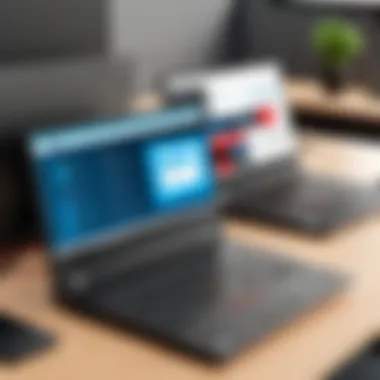

Purchasing Tips
It's advisable to constantly check for product reviews and confirm compatibility with your ThinkPad model.
Warranty and Support Information
Reviewing warranty options is crucial, as it can provide peace of mind regarding potential future issues. Look for manufacturers that offer substantial support, preferably over three years, to cover any production defects.
Understanding Portable Monitors
Portable monitors are becoming increasingly relevant in today's mobile work environment. They offer flexibility, allowing users to extend their workspace easily, operation is smooth with devices like ThinkPads. Understanding portable monitors requires clear insight into their definition, purpose, and the technological advancements that drive them.
Definition and Purpose
A portable monitor is a supplemental display that can be connected to laptops or other devices without being stationary. They offer various screen sizes, usually between 15 to 17 inches, with resolutions ranging from Full HD to 4K. Users can carry them along, making it easy to set up a dual-screen workspace anywhere. The primary purpose of these monitors is to enhance productivity. By expanding the screen real estate, tasks can be organized more efficiently, which is especially valuable for professionals who often multitask. Moreover, portable monitors are not just confined to work use; gamers also find value in these monitors for gaming on the go.
Technological Advancements
Over the years, significant advancements have been made in portable monitor technology. Displays now often utilize IPS panels, which provide better color accuracy and viewing angles compared to older models. Connectivity has also improved. Many portable monitors now support USB-C connections, enabling power, video, and data transfer with a single cable. This feature simplifies setup and reduces cable clutter, enhancing portability. Additionally, some models incorporate features like built-in speakers or protective cases, increasing their functionality and convenience.
These advancements ensure that portable monitors continue to adapt to the needs of the user, making them a valuable accessory for ThinkPad owners looking to maximize their productivity and experience.
Portable monitors empower users to efficiently manage tasks while on the move, redefining work flexibility.
Why Use a Portable Monitor with a ThinkPad?
Utilizing a portable monitor with a ThinkPad can significantly enhance the computing experience. Many ThinkPad users often look for ways to increase productivity and flexibility in their workflows. A portable monitor adds an extra layer of versatility that can change how tasks are approached on a daily basis. It allows users to perform multiple activities alongside each other, making it easier to manage projects efficiently.
Enhanced Productivity
The rise of remote work has shifted how we think about productivity. ThinkPad users can greatly benefit from a larger screen that a portable monitor provides. The transition from a singular laptop display to dual screens enables users to view multiple windows or applications simultaneously. For example, one can have a word processor open on one screen while researching on another. This dual-display setup reduces the time spent switching between tabs and applications, allowing for a more streamlined workflow.
A portable monitor is especially useful during presentations or meetings. Having a dedicated screen to display charts, documents, or design projects can create a professional impression. It supports better organization, which is critical when trying to engage an audience or collaborate with team members.
Moreover, productivity tools become more effective when spread across two screens. Applications like Microsoft Excel, where users often compare data, work much smoother with more screen real estate. Plus, this setup invites the possibility of better task management.
Multitasking Capabilities
Multitasking is a crucial skill in today's fast-paced work environment. Portable monitors enhance a ThinkPad's capabilities in this regard. Instead of focusing on just one task at a time, users can work on various projects simultaneously. For instance, while answering emails, one can keep an eye on long-term media downloads or file uploads. This approach minimizes downtime and increases overall efficiency.
Research shows that multitasking can lead to quicker task completion, as one does not have to wait for projects to finish before moving on to the next. However, it can also be a double-edged sword if not managed well. Users need to find a balance that works best for them. Encouraging fluid transitions between tasks makes portable screens an investment worth considering.
Ultimately, integrating a portable monitor with a ThinkPad can harmonize work-life balance. The convenience of having essential tools spread out over two displays allows for a tailored workspace. It empowers users to craft their ideal productivity strategy based on individual needs.
Key Considerations Before Purchase
When choosing a portable monitor for your ThinkPad, several key considerations must be taken into account. This section aims to clarify the crucial factors you should evaluate to optimize your purchasing decision. Understanding these elements can greatly affect your overall satisfaction with your new monitor and its compatibility with your ThinkPad device.
Screen Size and Resolution
Screen size and resolution are essential elements when selecting a portable monitor. The size usually affects portability and usability. A larger screen can enhance your viewing experience but may compromise on how easy it is to carry. Typical sizes range from 13 to 17 inches.
Resolution directly influences image clarity and detail. Options like Full HD (1920x1080) are standard, but higher resolutions, such as 4K (3840x2160), provide sharper images, which benefit tasks like graphic design or video editing. Match the resolution with the tasks you'll use the monitor for, ensuring your ThinkPad can handle it effectively.
Portability Factors
Portability is often a defining characteristic of a good portable monitor. A portable device should be lightweight and easy to carry. Thickness is another aspect. Thinner monitors can fit into most bags without adding much weight. Look for options that have foldable designs or built-in stands, which can make setting up more convenient in various locations.
Battery life also plays a role in portability. Monitors that have their own power source or can run off a ThinkPad's battery provide flexibility if you're working remotely without access to a power outlet. Evaluate how often you'll be on the move with your monitor, and choose a design that supports your lifestyle.
Connection Options
Connection options are crucial as they determine how your portable monitor can interface with your ThinkPad. USB-C and HDMI are among the most common ports. Many modern devices lean towards USB-C due to its versatility and ability to transfer power and data simultaneously. Thus, if your ThinkPad supports USB-C, consider a monitor that uses this format to maintain a clean and efficient setup.
It's also worth checking for compatibility with other adapters or cables. Some users may need multiple connection types depending on their peripherals. Ensure the monitor you choose can easily switch between various connection standards.
Power Supply Requirements
Understanding power supply requirements is essential, as it affects usability, especially if you use your monitor in different environments. Monitors may have different power needs; some run solely on USB, while others may require an external power supply.
If a monitor requires a power adapter, you need to consider the availability of outlets in your location. For frequent travelers or those who work in coffee shops, a monitor with USB power capabilities may be ideal. Always take note of how long a monitor can operate on a single charge if it has a built-in battery.
By evaluating these key considerations, you ensure that your choice of portable monitor will be conducive to a productive and enhanced ThinkPad experience.
Market Overview
Understanding the market landscape of portable monitors specifically tailored for ThinkPad users is essential for making informed buying decisions. This section illustrates the various brands and models available, pricing structures, and consumer preferences. By analyzing these elements, potential buyers can better navigate the options aligned with their specific needs.
Leading Brands and Models
The portable monitor market is populated with several notable brands that consistently push the envelope in terms of technology and design. Some of the leading brands include:
- ASUS: Known for their diverse range of portable monitors, Asus combines quality with innovative features that appeal to professionals and gamers alike.
- Dell: With a reputation for reliability, Dell offers models that integrate seamlessly with ThinkPad devices, ensuring a smooth user experience.
- Lenovo: As a key player in the ThinkPad ecosystem, Lenovo provides portable monitors that are optimized for compatibility and user convenience.
- AOC: AOC focuses on providing budget-friendly options without compromising on essential features, making them appealing for cost-conscious customers.
- LG: Their portable monitors often feature advanced IPS panels, which enhance color accuracy and viewing angles, catering to creative professionals.
Each of these brands presents a variety of models that differ in specifications and price points. When evaluating options, it is wise to keep in mind that not all monitors will meet the expectations of every user. Consider the purpose of usage and brand reliability, which can greatly influence overall satisfaction.
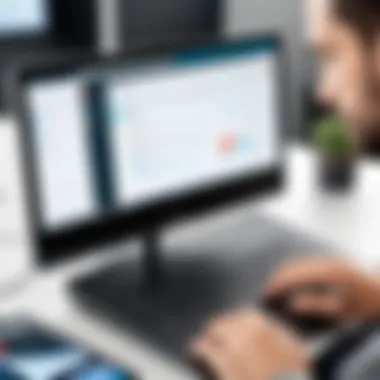

Price Range Analysis
The pricing of portable monitors can vary significantly based on features, brand recognition, and performance capabilities. Most portable monitors that are suitable for ThinkPad users fall in the following price ranges:
- Budget Models (Under $150): These usually provide basic functionalities. Brands like AOC and some models from ASUS fit into this range, making them suitable for casual use.
- Mid-Range Models ($150 - $300): This segment features monitors that typically offer a balance of price and performance. Brands like Dell and Lenovo shine here, providing high-quality displays and better connectivity options.
- High-End Models ($300 and above): High-end monitors are often equipped with superior technology. Features may include 4K resolution, advanced color reproduction, and enhanced portability. Brands like ASUS and LG dominate this space, appealing to users who prioritize performance.
In summary, being informed about the leading brands and understanding the price ranges will empower ThinkPad users to select a portable monitor that meets their specific demands and budget constraints. When investing in a portable monitor, consider how long you plan to use it and its relevance to your daily tasks.
Top Portable Monitors for ThinkPad
Choosing a portable monitor can significantly enhance your workflow, especially for ThinkPad users. The right monitor not only provides additional screen real estate but also improves productivity and multitasking capabilities. In this section, we will delve into specific models that stand out in the market, focusing on their unique features, performance metrics, and overall user experience. Understanding these elements enables users to make informed decisions tailored to their individual requirements.
Model A: Detailed Review
Specifications
The specifications of Model A showcase a full HD resolution of 1920 x 1080 pixels, providing clear visuals. One key characteristic that stands out is the IPS panel technology. This ensures excellent color accuracy and wide viewing angles, making it a preferred choice for professionals working with graphic design or video editing. Additionally, the lightweight design at around 1.5 pounds adds to its portability, crucial for on-the-go use. However, its reliance on USB-C for power can limit compatibility depending on the ThinkPad model.
Performance Analysis
In terms of performance, Model A delivers consistently robust image quality, with minimal lag during screen transitions. A significant characteristic is its capacity for vibrant colors, which is essential for tasks that demand precision. This monitor excels in brightness levels, reaching up to 300 nits, allowing clear viewing even in well-lit environments. The potential downside is that battery-draining can occur when connected for extensive periods, requiring thoughtful management in mobile scenarios.
Usability Insights
User-friendliness is crucial in portable monitors, and Model A scores high in this area with its plug-and-play setup, requiring no additional drivers. It is compatible with various ThinkPad models, enhancing its versatility. A unique feature is the adjustable kickstand, which allows users to position the screen per their preferences in different environments. However, some users note that the integrated speakers are not powerful enough for presentations, which can be a limitation in specific work contexts.
Model B: Detailed Review
Specifications
Model B presents compelling specifications, featuring a 15.6-inch screen with 4K resolution. This high-definition option is becoming quite popular for users needing detailed image outputs. The standout feature of this monitor is its anti-glare coating, which aids in visibility under direct light. Additionally, its USB-C and HDMI ports provide flexible connectivity options, making it convenient for multiple setups. Still, the weight is slightly heavier, around 2.5 pounds, which may impact portability for frequent travelers.
Performance Analysis
Performance for Model B is exceptional, notably with its fast response time of 5ms, making it suitable for gaming and fast-paced videos. The characteristic of deep blacks and bright whites contributes to an overall impressive contrast ratio. However, its color accuracy tends to drift at wide angles, which might affect users looking for strict precision in color grading tasks.
Usability Insights
Model B shines in usability with a simple menu system and customizable settings. Users appreciate the versatility in rotation from landscape to portrait mode, a useful feature for coding or document viewing. Nonetheless, the keyboard controls for navigation can feel awkward or unresponsive at times, potentially detracting from the overall experience.
Model C: Detailed Review
Specifications
The specifications of Model C feature a 17.3-inch ultra-slim design, which is particularly appealing. The 1080p resolution offers decent visual clarity. The notable characteristic is its lightweight design of 1.8 pounds, paired with a durable build. The inclusion of dual USB ports allows connectivity to multiple devices simultaneously, enhancing productivity. However, the lack of higher resolutions may not cater to users who demand top-tier clarity in display.
Performance Analysis
Performance-wise, Model C is solid, with smooth visuals during everyday tasks. The screen's brightness of 250 nits makes it fairly usable in most environments. Notably, its low power consumption plays a significant role in maintaining battery life when tethered to the ThinkPad. On the downside, while acceptable, it may struggle with graphics-intensive tasks or gaming, which could frustrate some users.
Usability Insights
A key usability insight for Model C is its ease of setup, with users remarking on how quickly they can start working. The folding design also allows for easy storage in bags, catering perfectly to those who are frequently on the move. However, the screen hinge mechanism may feel flimsy over time, causing concerns about long-term durability.
Overall, reviewing top models allows ThinkPad users to weigh options effectively. Each model offers distinct advantages and limitations that cater to different use cases and consumer preferences.
Comparison of Selected Models
In the world of portable monitors, selecting the right model can significantly influence the overall user experience, especially for ThinkPad users. This section aims to highlight the critical elements that should be considered when comparing portable monitors. Understanding the differences among various models allows users to make more informed choices that align with their specific needs. It is vital to consider factors such as features, performance, and price. These elements directly contribute to productivity, making the comparison process essential.
Feature-by-Feature Comparison
When examining portable monitors, a feature-by-feature comparison provides clarity on what each model offers. Key aspects include:
- Screen Quality: The display quality impacts visual comfort and clarity. Users should compare specifications like resolution, color accuracy, and brightness. Options often range from Full HD to 4K.
- Connectivity Options: Different models may offer a variety of ports, such as USB-C, HDMI, or DisplayPort. Assessing these options is crucial for compatibility with ThinkPad devices.
- Weight and Portability: Since portability is a core reason for choosing these monitors, weight and design matter deeply. A lightweight model that easily fits into a laptop bag is a favorable choice.
- Battery Life: Models with built-in batteries allow for greater flexibility. Users should check how long they can use the monitor without needing an external power source.
- Adjustability and Ergonomics: Some monitors come with stands that allow for height and angle adjustments. Such features promote better ergonomics.
This thorough analysis highlights how each model aligns with user expectations and requirements.
Value for Money Assessment
The value for money assessment provides additional insight into whether the features and performance of a portable monitor justify its price. This evaluation involves:
- Cost Efficiency: Comparing the overall performance and features against the price offered by manufacturers. A monitor that performs exceptionally at a lower price point could represent better value.
- Long-term Investment: Users should consider durability and warranty options as indicators of quality. A higher initial investment may be justified if the product has better longevity.
- User Reviews and Feedback: Examining user-generated feedback on platforms like Reddit can provide real-world perspectives on the usability of the monitors, further informing the value proposition.
This rigorous financial assessment will be instrumental in choosing a portable monitor that not only fulfills functional demands but also remains budget-friendly.
"The right monitor can enhance your ThinkPad experience, making tasks more manageable and enjoyable."
By analyzing features and conducting a proper value comparison, users will be equipped to select the most suitable portable monitor for their ThinkPad and unique use scenarios.
User Feedback and Reviews
User feedback and reviews play a crucial role in assessing portable monitors for ThinkPad users. This section investigates how user insights can inform potential buyers and enhance their purchasing experience. It is essential to look at the real experiences of those who have used specific models. Through this lens, one can understand the devices' practicality, durability, and overall performance.
Feedback from actual users often highlights various aspects that might not be evident from technical specifications alone. Customers discuss everything from screen quality to portability, providing a more comprehensive view. Positive feedback could indicate reliable performance, while negative reviews might reveal recurring issues. Understanding both sides is necessary for making a balanced decision.
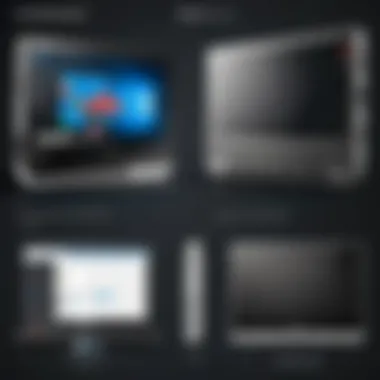
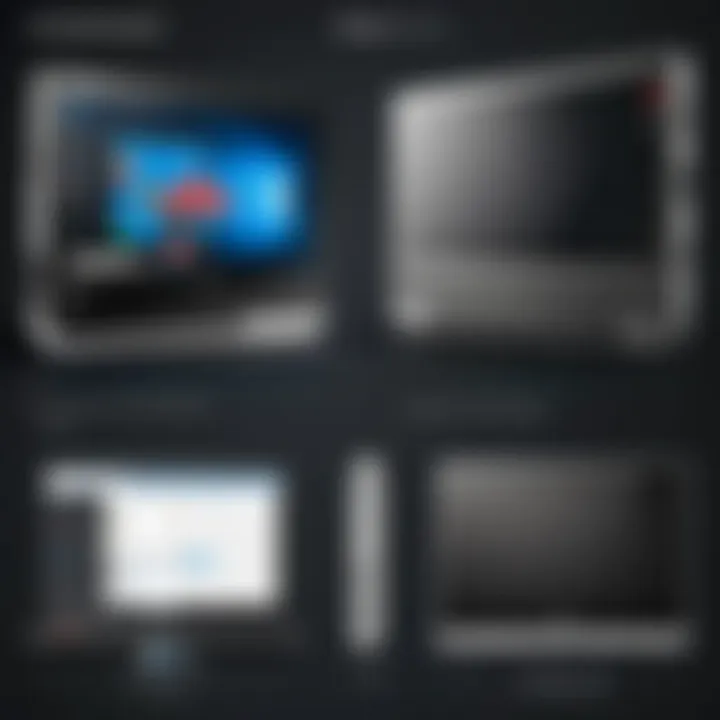
Positive Experiences
Many ThinkPad users express satisfaction with portable monitors, particularly highlighting enhanced productivity. Users frequently commend their ability to extend screen real estate, which facilitates multitasking. When users work with large spreadsheets or multiple documents, having additional screen space allows for increased efficiency.
Some of the most cited feedback includes:
- Portability: Users appreciate lightweight designs that complement the ThinkPad’s mobility.
- Ease of Use: Simple setup processes and intuitive interfaces resonate well with users. Many report that connecting to their ThinkPad was seamless, enhancing the overall experience.
- Screen Quality: High resolution and vibrant colors receive positive comments, especially for users engaged in graphic design or video editing.
- Versatility: Some models serve multiple purposes, functioning well for both gaming and professional tasks, which is a bonus for users looking to maximize their investment.
"Having a portable monitor transformed my work life. I can edit videos while having my script open beside me. It’s a game-changer!"
Common Issues Reported
Despite the positive feedback, there exist common issues reported by users. These challenges can impact the overall user experience and should be considered before purchasing a portable monitor.
Some frequent concerns include:
- Unstable Connections: Some users report connectivity issues, especially when using adapters. Intermittent connections can disrupt workflow.
- Battery Drain: A few models are known for excessive battery consumption. Users have mentioned that they need to have their ThinkPad plugged in frequently, limiting mobility.
- Limited Viewing Angles: Certain monitors struggle with color accuracy when viewed from different angles, making them less suitable for collaborative work.
- Price vs. Performance: Some users feel that the cost does not always match the performance, making them wary of high-end options.
In summary, analyzing user feedback helps create a more informed understanding of what to expect from various portable monitors. Both positive and negative experiences contribute to the larger picture of usability and functionality in real-world applications.
Final Recommendations
In the realm of portable monitors compatible with ThinkPad devices, making the right choice is pivotal. The final recommendations section serves as a capstone to this extensive exploration, synthesizing insights gathered from previous sections. This part of the guide highlights key models, while also considering factors like functionality, affordability, and user preferences. Each recommendation aims to cater to varying needs, which is essential for users seeking to improve their productivity and multitasking capabilities. Understanding the distinct benefits and limitations of each option will empower readers to make informed decisions that align with their specific requirements.
Best Overall Pick
The ASUS ZenScreen MB16AC stands out as the best overall portable monitor for ThinkPad users. With a screen size of 15.6 inches and a Full HD resolution of 1920 x 1080, it offers sharp and vivid visuals. The IPS technology enhances color accuracy and broader viewing angles, making it suitable for various tasks, from work presentations to media consumption.
Key Features:
- Connectivity: This model supports USB Type-C and USB Type-A connections, making it highly versatile for different ThinkPad models.
- Design: Its sleek and lightweight design allows for easy transport, fitting seamlessly into a laptop bag.
- Power Efficiency: The ASUS ZenScreen is powered via USB, eliminating the need for an additional power supply and enhancing convenience for users on the go.
Users have reported a seamless experience with the setup, making it a top recommendation for both professionals and creatives.
Best Budget Option
For those on a budget, the AOC I1601FWUX offers remarkable value without sacrificing essential features. This 15.6-inch portable monitor is perfect for users who require basic functionality without high costs.
Key Features:
- Resolution: Full HD at 1920 x 1080, providing satisfactory image quality for everyday use.
- Lightweight: Weighing only around 0.8 kg, it is easy to carry around.
- Power Supply: A single USB-C connection suffices for both video input and power, streamlining its operation.
Despite being more affordable, it lacks certain premium features like advanced color accuracy. However, it still serves well for productivity tasks such as document editing and spreadsheet management.
Best High-End Model
For users seeking the ultimate experience, the Dell U2415 is the leading high-end portable monitor. Its 24-inch UltraSharp display and 1920 x 1200 resolution offer breathtaking clarity and detail.
Key Features:
- Color Performance: With 99% sRGB coverage, it is ideal for graphic designers and video editors needing precise color representation.
- Adjustable Stand: The height-adjustable stand allows for ergonomic positioning, enhancing comfort during prolonged use.
- Multiple Ports: The inclusion of HDMI and DisplayPort ensures compatibility with various devices beyond just ThinkPads.
This model comes with a premium price tag but delivers exceptional performance and quality that justifies the investment for serious professionals.
Installation and Setup Process
The installation and setup process is crucial for maximizing the utility of a portable monitor when using a ThinkPad. Many users might overlook this step, but proper installation can greatly influence performance and user experience. When you choose a portable monitor, you not only acquire a new piece of hardware; you also enter a realm of possibilities for enhanced productivity and efficient multitasking. This section will cover important aspects such as unboxing, the initial setup, and how to connect the monitor to your ThinkPad effectively.
Unboxing and Initial Setup
Unboxing a new portable monitor can be an exciting moment, but it requires careful attention to detail. From the moment you remove the packaging, it’s important to examine the components carefully. Most portable monitors come with a power adapter, USB-C or HDMI cable, and a user manual. Ensuring you have all these items is the first step.
- Remove All Packaging: Take care to remove all plastic and cardboard that may be protecting the screen. This will help prevent scratches and damage.
- Inspect the Screen: Look for any visible scratches or defects. If you notice any issues, it’s advisable to contact the manufacturer before proceeding.
- Read the Manual: This is crucial. The manual contains essential information regarding specifications, features, and proper handling. It also provides information on warranty and support.
Once the monitor has been safely unboxed, it’s time to set it up. Establish a clutter-free workspace, as having ample space around you allows for easier adjustments and connections.
Connection to ThinkPad
Connecting a portable monitor to a ThinkPad should be a straightforward process, especially if both devices support USB-C or HDMI connections. Start by checking the ports available on your ThinkPad model.
To connect the monitor:
- Use the Correct Cable: Depending on the model of your ThinkPad, choose the appropriate cable. If your ThinkPad has a USB-C port, then a USB-C to USB-C cable will suffice. Otherwise, an HDMI cable is a reliable alternative.
- Power On the Monitor: Make sure the monitor is plugged into a power source and turned on.
- Plug the Cable: Connect one end of the cable to the monitor’s port and the other end to your ThinkPad’s port.
- Configure Display Settings: After establishing the physical connection, you may need to adjust display settings. Right-click on the desktop and select "Display Settings". From here, you can choose to extend or mirror your display based on your preferences.
Proper configuration of display settings ensures that you can utilize both screens to their full potential, enhancing your overall workflow.
Following these steps will help facilitate a smooth setup of your portable monitor with a ThinkPad. Being meticulous in this process can significantly elevate your productivity and enhance your user experience.
Ending
The conclusion serves as a critical wrap-up of the entire guide on portable monitors for ThinkPad users. Throughout the article, various aspects have been explored, from the functionality of portable monitors to the specific needs of ThinkPad users. Considering factors such as screen size, resolution, portability, and connection options is essential for making informed decisions.
Summary of Findings
In reviewing the best portable monitors available for ThinkPad, several trends and insights have emerged. Key findings highlight the value of enhanced productivity and multitasking capabilities that portable monitors provide. Whether for presentations, gaming, or additional workspace, these devices cater to various user needs. Moreover, brands like ASUS, AOC, and Lenovo have stood out due to their unique offerings and user satisfaction. The price range also varies, ensuring options for budget-conscious consumers as well as those looking for high-end performance.
Future Considerations
As technology continues to advance rapidly, future considerations should include developments in display technology and connectivity options. Portable monitors may evolve to offer higher resolutions and refresh rates, directly benefiting users who require superior visuals for gaming or detailed tasks. Moreover, the advent of new connection standards could further streamline setup processes, enhancing usability. Users should remain vigilant about emerging trends and be prepared to adapt their choices as market offerings improve.
Portability will also remain a significant factor. The ideal portable monitor not only delivers exceptional performance but does so in a lightweight frame that is easy to transport. For ThinkPad users who are frequently on the move, this balance will be paramount in ensuring a seamless workflow.







