A Complete Guide to Movavi Screen Capture Studio 8


Intro
In the ever-evolving realm of digital content creation, screen recording has become a cornerstone skill. Whether you’re an aspiring YouTuber, a gaming enthusiast sharing live gameplay, or a professional conducting virtual training sessions, the tool you choose can make all the difference. Movavi Screen Capture Studio 8 stands out as a robust option for both novices and seasoned users alike. This comprehensive guide aims to break down the multifaceted capabilities of this software, offering insight into its technical specifications, real-world applications, and best practices for use.
By diving into the nitty-gritty aspects of Movavi Screen Capture Studio 8, this article will shed light on not only how to set it up and use its features but also highlight its advantages and potential limitations. Moreover, we’ll tackle some common queries and provide troubleshooting advice to help users navigate potential hiccups.
With an increasing number of individuals engaging in digital content creation, understanding the tools available is critical. Look no further than this guide—it’s designed to equip you with the insights you need to maximize your experience with Movavi Screen Capture Studio 8. Buckle up as we embark on this informative journey!
Intro to Movavi Screen Capture Studio
In the realm of screen capture and video editing, Movavi Screen Capture Studio 8 emerges as a notable player that caters to a wide audience, from tech enthusiasts to everyday users. This software not only simplifies the complex process of recording your screen but also elevates the potential for crafting compelling videos that can enhance digital content. Understanding Movavi Screen Capture Studio 8’s nuances is essential for its effective utilization, and this section aims to illuminate the underlying significance of this versatile tool.
Overview of Screen Capture Technology
Screen capture technology has come a long way since its inception. Initially, it was used primarily for documentation or presentation purposes. Nowadays, it serves a myriad of functionalities including creating gaming content, conducting online tutorials, and even collaborative work in remote setups. Movavi Screen Capture Studio 8 leverages this advancement in technology by offering features that are both user-friendly and robust. The intuitive interface allows users to effortlessly navigate through the recording process while maintaining high-quality output. This tactile approach to screen recording democratizes video content creation, empowering users to engage audiences in ways that were previously reserved for professional studios.
The Evolution of Movavi Software
Movavi has become synonymous with user-friendly multimedia software over the years. What began as a small enterprise striving to carve its niche in video editing has transformed into a powerhouse. Each iteration of their software, including Movavi Screen Capture Studio 8, shows a careful evolution that incorporates user feedback and technological advancements. From basic recording functionalities in earlier versions to today’s advanced editing suites with annotations and effects, Movavi has been at the forefront of making screen capture accessible to everyone. This journey is not just a story of technological improvements; it's also about creating a connection with users, addressing their needs, and iteratively enhancing their experience.
Purpose and Audience for Movavi Screen Capture Studio
The purpose of Movavi Screen Capture Studio 8 transcends mere screen recording. It’s designed for an audience that ranges from educators creating instructional content to gamers recording gameplay to share with peers online. The comprehensive suite includes features for editing and enhancing videos post-capture, which adds another layer of functionality that appeals to a myriad of users. Individuals looking to produce professional quality content without extensive technical background find Movavi's approach refreshing. By targeting both amateurs and seasoned creators, Movavi ensures that all users can leverage its powerful features to meet their expressive and communicative needs effectively.
"Whether you’re an educator, gamer, or content creator, mastering your screen recording with Movavi Screen Capture Studio 8 can open up a world of possibilities."
In summary, the introduction to Movavi Screen Capture Studio 8 sets the stage not just for highlighting its capabilities but for understanding its relevance in today's digital landscape. Knowing who this tool is for and what it aims to accomplish makes it easier for potential users to appreciate the value it brings to their endeavors.
Key Features of Movavi Screen Capture Studio
Understanding the key features of Movavi Screen Capture Studio 8 is vital for any user looking to leverage its functionalities. This software is designed not just for casual use but also caters to the needs of content creators, educators, and gamers alike. Each feature enhances the usability, making the software a robust tool in the realm of screen capture and video editing. Let's dive deeper into what makes this software stand out.
User-Friendly Interface
The user interface of Movavi Screen Capture Studio 8 is crafted with simplicity and efficiency in mind. From the moment you launch the software, you're greeted with a clean layout that minimizes clutter. The interface is intuitive, allowing users to navigate through various tools without feeling overwhelmed. Key functionalities like screen recording, editing options, and export settings are easily accessible, even for those who might not be tech-savvy.
A notable aspect is the quick access buttons. For instance, if you want to start a recording, a prominent button at the center ensures you won't waste time searching for it. Users can easily customize the layout to suit their workflow, making the software adaptable to personal preferences.
Advanced Screen Recording Capabilities
Movavi's screen recording features are one of its strongest suits. With capabilities to capture everything from full screen to specific application windows, users have the flexibility to record what they need. Moreover, during recording, you can choose whether to include audio from your microphone, the system sound, or both. This is especially beneficial for gamers and educators looking to create high-quality tutorials or gameplay demonstrations.
The recording quality is impressive, allowing users to capture footage in HD and even 4K for those with compatible hardware. The frame rate options give additional control—giving you the ability to record at different speeds, which is essential for fast-paced gaming or detailed instructional videos.
Video Editing Tools
Upon capturing your video, Movavi Screen Capture Studio 8 provides a suite of editing tools that can enhance your recordings significantly. The editing interface is straightforward, allowing users to trim clips, adjust the aspect ratio, or even add stylish transitions. For many casual users, such tools demystify the editing process that often appears daunting.
Furthermore, features like filters and effects invite creativity. You can add text overlays, stickers, and even voiceovers to personalize your videos further. Editing is non-destructive, meaning your original recordings are preserved while you refine your final product.
Support for Various Formats
Another strength of Movavi Screen Capture Studio 8 is its extensive file format support. Users can save their recordings in various formats, including MP4, AVI, MOV, and more. This versatility is crucial when sharing videos across different platforms, whether for YouTube, Instagram, or professional presentations.
Additionally, the software allows you to convert videos from one format to another easily. If you’ve got an old video in a format that doesn’t play well on a particular device, the conversion feature can save the day. Having such flexibility ensures that users can work efficiently without getting bogged down by format issues.
Integration with Other Tools
In an era where efficiency often hinges on software interoperability, Movavi Screen Capture Studio 8 excels. It seamlessly integrates with various tools and applications to streamline your workflow. Whether you’re importing a video from your camera or exporting your edited piece to a cloud service like Dropbox or directly sharing it on social media platforms, the software simplifies each step.
Moreover, Movavi's compatibility with other software, such as video conferencing tools or external devices, broadens its usability. Users can easily incorporate resources from different environments to enrich their projects, making it a valuable addition to any content creator's toolkit.
Movavi Screen Capture Studio 8 stands out due to its user-friendly design and advanced capabilities, making it an essential resource for anyone looking to create professional-looking content efficiently.
System Requirements for Installation
When it comes to using software like Movavi Screen Capture Studio 8, knowing the system requirements is crucial. These specifications can mean the difference between a smooth user experience and a frustrating one. Imagine getting excited to record your gaming session or create a tutorial, only to find that your computer is gasping for breath under the load. So, understanding these needs helps ensure your system can keep up with the demands of recording and editing.
Minimum Requirements
The minimum requirements are, essentially, the bare bones needed to run Movavi Screen Capture Studio 8. This information is very essential for anyone with an older setup or non-gaming computer. Below is a quick breakdown of those requirements:
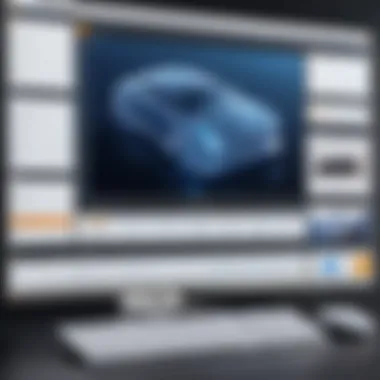

- Operating System: Windows 7 or later, or Mac OS X 10.10 or later.
- Processor: Multi-core processor with a clock speed of 1.5 GHz.
- RAM: At least 4 GB.
- Graphics Card: DirectX 9.0 or later.
- Hard Drive Space: 2.5 GB for installation, additional space required for captured media.
Falling short on any of these can lead to sluggish performance or, in some cases, the software not launching at all. It’s wise to check your system’s specs against this list before diving in.
Recommended Specifications
On the other hand, the recommended specifications are what you want if you truly aim to get the best out of Movavi Screen Capture Studio 8. These specs don't just help the software run; they elevate the experience. Here they are:
- Operating System: Windows 10 or macOS Big Sur (11.0) or later.
- Processor: Intel or AMD with a speed of 3.0 GHz or higher.
- RAM: A comfortable 8 GB or more.
- Graphics Card: NVIDIA or AMD with 1 GB video memory or higher.
- Hard Drive Space: At least 3 GB for installation and ample space for video files, ideally an SSD for speed.
The right system specs can make things run smoother than a well-oiled machine, allowing users to focus on what really matters: creating great content.
"Ensuring system compatibility can save a lot of headaches down the road. It's better to know before you go!"
For those who may be curious about what the system can handle, there are many forums available, such as reddit.com, where users share their experiences and find solutions to unexpected issues.
Installation Guide
The installation guide serves as a crucial foundation for users eager to leverage the capabilities of Movavi Screen Capture Studio 8. A proper installation process not only ensures smooth functionality but also optimizes the user experience right from the start. This phase sets the stage for what can be achieved with the software; if the installation is done incorrectly, it can lead to a cascade of technical hitches later on.
When considering the installation, it's essential to pay attention to system requirements, as well as the specific steps to follow during the process. An informative guide not only streamlines the setup but also enhances troubleshooting efforts down the line. Understanding how to navigate these steps is particularly useful for tech-savvy consumers who may want to customize their installation.
Step-by-Step Installation Process
The journey begins with downloading the installation file. Users can head over to the official Movavi website. Once there, look for the download link for Screen Capture Studio 8. It's usually front and center, like a moth to a flame. Click on it, and the file should start downloading immediately.
After the download is complete, locate the file, typically in the 'Downloads' folder on your computer. Double-click on the installation file, and a prompt will appear. Securing your operating system's permission is crucial here.
Next up, follow these steps:
- Select Language: After the welcome screen, you'll be asked to select your preferred language. Make sure to pick one you’re comfortable with—this makes everything smoother later.
- Accept Terms: Read through the End User License Agreement. If you’re good with it, tick the box to accept the terms and click 'Next.'
- Choose Installation Path: The software typically recommends a standard installation path. If you're a creature of habit, stick to it. Otherwise, you can customize it.
- Start Installation: Hit the 'Install' button and watch the software do its magic, transforming your machine into a screen recording powerhouse.
- Completion: Finally, once the installation is finished, you will see an option to launch the program immediately. Sigh with relief; you’ve conquered the installation process!
This step-by-step approach minimizes confusion and sets a positive tone for using the application in the future.
Activation and Registration
Activating Movavi Screen Capture Studio 8 is not merely a box-ticking exercise; it's the key to unlocking the full potential of your software. This process ensures that you’re a legitimate user while getting access to all the features promised. To kick things off, locate your activation key. If you purchased the software, this would have been provided via email or within the purchase confirmation. If you are using a trial version, you might not need to activate immediately, but keep in mind that features will be limited.
To activate the software, follow these straightforward steps:
- Launch Movavi Screen Capture Studio 8: As you open the software, a prompt may appear asking for your activation key. If it doesn’t, navigate to the 'Help' menu and select 'Activate.'
- Input Key: Enter your activation key in the required field. It's wise to double-check for typos; mixing up a letter or number could send you back to square one.
- Finish Activation: Click 'Activate' and, if everything goes according to plan, a message will notify you that activation was successful.
With this accomplished, your Movavi Screen Capture Studio 8 is good to go! The software is now integrated into your system, ready and waiting for you to start creating stunning videos. Activation might seem like a trivial step, but overlooking it can severely limit functionality, much like trying to jam a square peg into a round hole. Therefore, paying attention to this detail can streamline your overall experience.
Practical Applications of Movavi Screen Capture Studio
In today's fast-paced digital world, screen recording and video editing have become essential skills for a myriad of users. Whether you're an educator looking to enhance learning, a gamer sharing your victories, or someone producing tutorials, Movavi Screen Capture Studio 8 presents a remarkable toolkit suited for these tasks. Understanding the practical applications of this software not only highlights its versatility but also allows users to leverage its features effectively in their daily activities.
Creating Educational Content
With the rise of remote learning and online courses, creating engaging educational content is more important than ever. Movavi Screen Capture Studio 8 enables educators to record lectures, presentations, and tutorials in a way that captivates students.
By using screen capture, teachers can showcase their screens while narrating lessons, demonstrating software, or walking through problem-solving processes. This provides a visual and audio experience that enhances student comprehension. The interactive nature of this content allows learners to revisit lessons.
When producing educational materials, consider these factors:
- Clarity: Ensure that your voiceover is steady and clear, supplementing the visuals effectively.
- Length: Keep videos short to maintain student attention but comprehensive enough to cover the material.
- Engagement: Incorporate quizzes or prompts to get feedback as students watch the recording.
Recording Gaming Sessions
Video game streaming and content creation have exploded in popularity. Players are eager to share their gaming experiences on platforms such as Twitch and YouTube. With Movavi Screen Capture Studio 8, recording gaming sessions has never been easier.
The software allows you to capture high-quality gameplay footage, which can be edited and uploaded later. This gives gamers the opportunity to:
- Showcase Skills: Highlight impressive maneuvers or techniques during gameplay that can attract viewers.
- Create Let's Plays: Combine commentary with edited highlights to entertain an audience.
- Engage with Community: Using the software's features, players can respond to fans and offer tutorials on gameplay strategies.
Producing Tutorials and Demonstrations
Whether you’re in a corporate environment or a YouTube creator, tutorials and demonstrations are vital for sharing knowledge. Movavi Screen Capture Studio 8 allows anyone to create clear video tutorials, guiding users step-by-step.
When crafting tutorials, consider these tips:
- Scripting: Prepare a script or at least an outline to ensure a smooth flow of information.
- Engaging Visuals: Utilize annotations to emphasize key points or steps.
- Final Edits: Incorporate transitions and background music to maintain viewer interest.
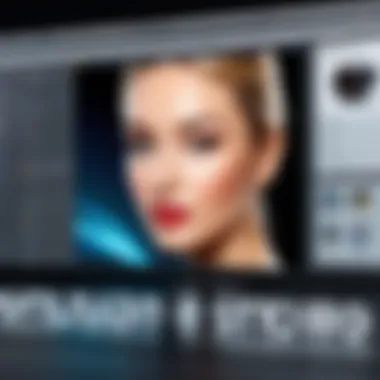

Such content isn't only beneficial for the end-user but also boosts the creator's credibility in their respective field.
Video Conferencing Recordings
In this era of virtual meetings, recording video conferences has become an invaluable tool for professionals. Movavi Screen Capture Studio 8 makes it simple to capture important discussions, creating a valuable resource for later review.
Recording meetings can assist in various ways:
- Documentation: Keep records of critical decisions or topics discussed, which can be referenced later.
- Onboarding: New employees can revisit meeting recordings to understand company culture and important information.
- Follow-up: Share recordings with team members who couldn’t attend live, ensuring everyone is on the same page.
In summary, Movavi Screen Capture Studio 8 offers a multitude of applications across various fields. From education to gaming, tutorial production to professional conferencing, its capabilities empower users to enhance their content with ease. As the world continues to emphasize digital communication, tools like this become increasingly indispensable for maximizing effectiveness in video creation.
Tips for Effective Usage
Using Movavi Screen Capture Studio 8 effectively can transform your screen recording and video editing experience. Knowing how to optimize your settings, manage your storage space, and apply solid editing techniques can make a world of difference. These tips aren’t just nice to have; they’re essential for getting the best out of this robust software, whether you’re a professional content creator or someone capturing gaming highlights.
Optimizing Settings for Best Performance
Getting the right settings can often feel like hitting the jackpot. When you fine-tune the parameters within Movavi Screen Capture Studio 8, you enhance both your recording quality and your computer's performance.
Here’s how to do it:
- Resolution Matters: Depending on your output needs, adjust the recording resolution. A higher resolution gives sharper images but can strain your system, especially if it’s older. Balancing this is key.
- Frame Rate: Choose an appropriate frame rate; 30 fps is smooth for most recordings. However, if you’re capturing fast-paced gaming scenes, consider bumping it to 60 fps.
- Audio Settings: Don't shortchange your audio. Choose the right input devices and adjust volumes for clear sound; nothing’s worse than recordings with distorted audio.
These adjustments can significantly impact your output, allowing smoother results without bogging down your machine.
Managing Storage Space
One of the pitfalls many users encounter is running out of storage space, especially when you are churning out recordings left and right. It's like running a marathon only to trip on your shoelaces before the finish line. Here’s how to prevent that:
- Set Storage Locations: Customize where your recordings go. It's often a good idea to create a dedicated folder on a separate drive or partition for ease of access and management.
- Regular Cleanup: Don't let your files pile up like laundry; delete or back up old projects you no longer need. This frees up space and keeps your workflow organized.
- Maintain Check on Formats: Choose efficient formats for your exports. Some might take a lot of space; others might compress without losing quality, which gived you more leeway.
Keeping an eye on storage can save you headaches down the line, ensuring you can record and edit without interruption.
Editing Techniques for Professional Results
Editing is where the magic truly happens. You may have the finest screen captures, but without proper editing techniques, your videos might lack that professional edge. Let’s break down some effective strategies:
- Storyboarding: Before jumping in, outline your video’s structure. A clear plan can guide your edits and prevent a chaotic final product.
- Transitions and Effects: Use transitions sparingly but effectively. Too many can overwhelm the viewer, but slick cuts can guide the viewer's attention. Select effects that enhance your content rather than distract.
- Color Correction: Don’t overlook the power of color. A small tweak in brightness or contrast can breathe new life into dull footage. This is also where you can match different clips visually to maintain a cohesive feel.
By applying these techniques, your end product will not only look more polished but also engage your audience in a meaningful way.
"A little effort in the beginning can make your projects sing at the end."
Common Challenges and Solutions
When diving into any software, challenges are often part and parcel of the experience. Movavi Screen Capture Studio 8 is no different. Recognizing these hurdles and understanding how to tackle them not only enhances user experience but also builds confidence in using the tool. This section aims to shed light on common issues users might encounter, offering practical solutions that ease the learning curve.
Addressing Performance Issues
Performance issues can pop up like weeds in a garden, disrupting the smooth flow of recording or editing. Often, these problems may stem from insufficient hardware, software bugs, or improper settings. Here are key insights and strategies to remedy these concerns:
- Hardware Specifications: Ensuring that your system meets the recommended specs is critical. Slow performance may be linked to inadequate RAM or an old processor. A machine equipped with an updated multi-core CPU and ample RAM significantly reduces lag.
- Software Configuration: Sometimes, tweaking the settings can yield substantial improvements. Reducing the recording resolution or frame rate can lighten the load on the CPU, especially during intense usage scenarios.
- Background Applications: It's worth checking which applications are running simultaneously. A cluttered system can draw resources away from Movavi, leading to sluggish performance. Consider closing non-essential programs before launching your recording session.
Troubleshooting Audio Problems
Audio issues can become a real thorn in a user's foot. Whether it's a lack of sound, echo, or sync problems, these can severely undermine the quality of your video. Here are strategies to resolve common audio challenges:
- Input Device Configuration: First and foremost, check your audio input settings in Movavi. If the wrong microphone is selected, it may lead to a silent recording. Go into the settings and ensure the correct device is active.
- System Settings Check: Sometimes, it’s not the software but your computer settings that misbehave. Head to your sound settings in Windows or macOS to confirm that the input levels are appropriately set and that nothing is muted.
- Audio Sync Issues: If you find video and audio not aligning, it could be a sign of performance strain. As a quick fix, export the recording and check if the sync returns in the final output. If it persists, reconsider reducing the recording quality to see if that stabilizes things.
Resolving Compatibility Concerns
Compatibility problems can feel like being stuck in a bog—tough to get out of. Users might come across issues when dealing with different operating systems or when using various file formats. Here's how to navigate those choppy waters:
- Operating System Updates: Keeping your operating system updated is crucial. Older versions may cause conflicts with the latest software functionalities. Ensure your OS is up to date to maximize compatibility with Movavi Screen Capture Studio 8.
- File Format Issues: Movavi supports various formats, but sometimes, conversions are necessary. If a certain format doesn’t work, opting for a universal format like MP4 or MOV usually does the trick. If you need to convert files, leverage Movavi's built-in tools or turn to reliable online converters.
- External Device Compatibility: If incorporating external hardware like webcams or microphones, ensure they are compatible with both your system and the software. Sometimes, driver updates from the manufacturer’s website might also be needed.
Remember, every challenge comes with its unique learning opportunity. Embracing these hurdles can ultimately lead to a deeper understanding of Movavi Screen Capture Studio 8 and broader video editing expertise.
Evaluation of Movavi Screen Capture Studio
Evaluating Movavi Screen Capture Studio 8 is key in understanding its strengths and weaknesses. For potential users, knowing what to expect before diving into software can save time and effort. Given its capabilities, assessment of this tool provides insight on how it aligns with user needs and preferences in screen capture and video editing.
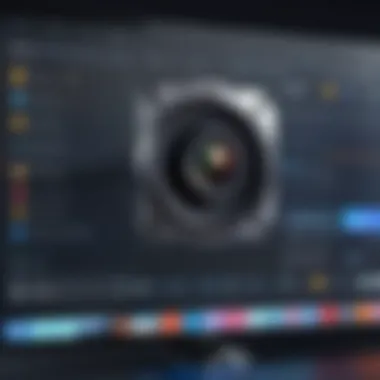

Pros and Cons
Pros
- User-Centric Design: Movavi has put a lot of effort into making their software intuitive. The layout is clean, which helps new users find their way around without feeling lost like a needle in a haystack.
- Wide Range of Features: The software not only captures screens but also offers comprehensive editing tools. This diversity makes it appealing for users who want to handle multiple tasks without jumping between different applications.
- Performance: Users generally find that Movavi performs smoothly on various systems. With minimal lag during recordings, it allows for a more seamless experience.
- Multiple Formats Supported: Is there anything more annoying than a format issue? Movavi reduces this headache by supporting various file types, making it easier to export videos in the desired format.
Cons
- Price Point: Some users complain that purchasing the full version can be a bit on the pricey side. This can deter those who only need basic features.
- Learning Curve for Advanced Features: While the basics are straightforward, some of the more advanced functionalities might require a good bit of tinkering to grasp fully. This can be a stumbling block for users who are not tech-savvy.
- Limited Customer Support: A few users have expressed dissatisfaction with the customer service. For urgent questions or serious issues, the response time can sometimes feel like waiting for a bus that never shows up.
User Feedback and Reviews
The consensus among users often sheds light on the real-world application of Movavi Screen Capture Studio 8. Many reviews point to the success of the software in capturing high-quality video and offering robust editing options. It's not just a passable program; for some users, it becomes an indispensable tool in their digital toolkit.
- Positive Reviews: Users often highlight the versatility of the software. Many appreciate how efficiently they can produce polished videos with minimal effort. Comments like “a lifesaver for creating tutorials” and “perfect for game streaming” pop up often.
- Constructive Criticism: Despite several glowing reviews, some users voice concerns over the lack of advanced editing features compared to competitors like Camtasia. They seek more sophisticated options that allow finer control. Yet, what can be seen as a limitation for some, others might find just right for their needs.
In a nutshell, user feedback underscores that Movavi Screen Capture Studio 8 shines in an array of scenarios while revealing areas for improvement. When potential buyers evaluate the software, it's vital to weigh these reviews against their individual requirements and y'know, their budget.
Key Takeaway: Whether you're a pro or a newcomer, understanding the pluses and minuses of Movavi Screen Capture Studio 8 will guide you towards making the right choice for your screen capture needs.
Comparison with Other Similar Software
Understanding how Movavi Screen Capture Studio 8 stacks up against similar software options is crucial for anyone considering the acquisition of screen recording tools. With various programs available on the market, each boasting distinct features and capabilities, a thoughtful comparison can help users decide which software best meets their needs. This section will focus on the essential elements to consider, highlighting the unique benefits and features of Movavi while also discussing competing tools.
When evaluating screen capture software, it’s not just about picking the most well-known option. It’s about assessing functionality, ease of use, editing capabilities, and how well these programs cater to specific tasks such as gaming, tutorials, or professional presentations. Below, we delve into how Movavi compares with OBS Studio and Camtasia, two popular alternatives.
Movavi vs. OBS Studio
Open Broadcaster Software (OBS) Studio is often praised for its robustness, particularly among gamers and live streamers. It’s a free solution, which is appealing. However, the catch is that with this power comes a steeper learning curve. Here’s a closer glimpse into how Movavi distinguishes itself:
- User Experience: Movavi offers a more intuitive interface that appeals to those who may not be tech-savvy. With streamlined workflows, users can easily navigate through recording and editing without wrestling with complex settings. In contrast, OBS requires a more hands-on approach to configure settings, which may be daunting for newcomers.
- Editing Suite: Movavi excels in providing an inbuilt video editor. After capturing footage, users can directly access editing tools to refine their clips. OBS lacks this feature, necessitating external software for editing tasks.
- Quality and Performance: While both programs can deliver high-quality recordings, OBS shines when it comes to customizability and streaming performance, making it preferable for live broadcasting. On the other hand, Movavi more readily integrates features for straightforward screen capturing with less risk of performance dips during recording.
In the end, those looking for a simple, effective tool to get started with screen capture and basic editing may lean towards Movavi, while advanced users focused on live streaming may find a more suitable partner in OBS.
Movavi vs. Camtasia
Camtasia is another heavyweight in the screen recording arena, well-regarded for its polished end-product capabilities. However, it comes with a hefty price tag, making it less accessible for casual users. Here’s how Movavi fares:
- Cost Effectiveness: Movavi provides a competitive pricing structure that includes a one-time purchase option. In contrast, Camtasia often requires a substantial upfront investment or ongoing subscription fees, which can be a deal-breaker for budget-conscious users.
- Learning Curve: Camtasia user interface is visually appealing but can be intimidating. While it offers powerful features, the levels of intricacy may overwhelm many. Movavi, with its more user-friendly design, enables newcomers to achieve their recording and editing goals without feeling lost.
- Functionality: Both software options allow for a range of functionalities, but Camtasia’s advanced features may be excessive for users seeking basic screen capture and editing. Movavi provides essentials that cover most needs without overwhelming users with an abundance of features.
Future of Screen Capture Technologies
In an ever-evolving digital landscape, the realm of screen capture technologies is geared toward fast advancements and meaningful innovations. Understanding where these technologies are headed is crucial for anyone using programs like Movavi Screen Capture Studio 8. Future trends will shape how we document, create, and share content—from educational videos to gaming highlights.
Emerging Trends in Screen Recording
As we peer into the horizon of screen recording technology, several notable trends emerge. First, cloud integration is becoming a focal point. With the rapid growth of cloud storage solutions, many users want the ability to save recordings directly to the cloud. This not only provides easy access but also helps in reducing the storage burden on local devices.
Moreover, the demand for real-time collaboration tools is on the rise. Think about it: you’re recording a tutorial, and your colleague wants to give instant feedback. Future software may allow multiple users to interact during a recording session—imagine the efficiency!
The rise of AI-driven enhancements can’t be overlooked either. Future developments could mean intelligent features that enhance video quality automatically, or even automated editing tools that learn a user’s preferences over time. For example, algorithms might analyze which parts of a video are most engaging and recommend edits to optimize viewer retention.
Lastly, multi-device recording is gaining traction. Users want to capture content seamlessly across devices, from smartphones to tablets, and integrate them into one coherent project. This reflects a broader trend of increased device interconnectivity in our tech ecosystem.
Potential Innovations in Movavi
As Movavi journeys into the future, numerous avenues for innovation could solidify its position as a leader in the field. One potential advancement lies in user-interface customization. Enhanced personalization would allow users to tailor the workspace according to their workflow and preferences, creating a more tailored experience.
Another promising innovation is the integration of advanced analytics tools. This could empower users to measure the impact of their videos, providing insights into viewer engagement levels and performance metrics. By understanding how viewers interact with content, users could fine-tune their approaches to enhance effectiveness.
The potential for virtual reality (VR) and augmented reality (AR) capabilities in screen capturing is also gaining momentum. Imagine capturing a combination of real-world and digital elements seamlessly. This could provide gamemasters and educators new ways to create engaging experiences and tutorials.
Furthermore, mobility options may expand, allowing users to capture videos with dedicated mobile applications that sync with desktop installations. Users would benefit from a holistic approach to screen capturing, adapting to various environments or needs.
Ending
Reflecting on the multitude of features offered by Movavi Screen Capture Studio 8, its significance within the realm of screen recording and video editing becomes particularly pronounced. This software isn't just a tool; it's an ally for anyone looking to craft high-quality content, be it for educational, entertainment, or professional purposes. The overarching theme of the discussion underscores the need for versatile applications in today’s digitally-driven world. Users benefit immensely from the all-in-one platform which not only simplifies the recording but also enriches the editing experience without requiring extensive technical expertise.
Final Thoughts on Movavi Screen Capture Studio
As we wrap up this exploration, it's clear that Movavi Screen Capture Studio 8 stands out due to its user-centric design and robust features. The intuitive interface makes it accessible for beginners while offering enough depth for advanced users. This dynamic duality is one of its strongest selling points.
Moreover, the ability to seamlessly integrate multiple functionalities—from capturing content to editing and formatting—enhances its appeal for diverse user groups including tech enthusiasts, gamers, and everyday creators. The flexibility to record various types of content, whether that be gameplay, tutorials, or webinars, illustrates the comprehensive nature of this software.
However, potential users should consider the system requirements and their hardware’s capability to ensure optimal performance. This piece has highlighted both the pros and cons associated with the software, making it essential for users to weigh their specific needs against what Movavi offers.
"Maximizing the utility of Movavi Screen Capture Studio 8 may hinge upon understanding every facet of its functionality and meticulously tuning settings to match production goals."
Taking into account all features and uses, Movavi Screen Capture Studio 8 emerges not just as a simple screen recorder, but as a potent tool for digital content creation. The ongoing evolution of technology means that users must stay abreast of these tools to maintain a competitive edge in content production, making the insights offered here all the more valuable.







