Mastering Windows Device Calibration Techniques
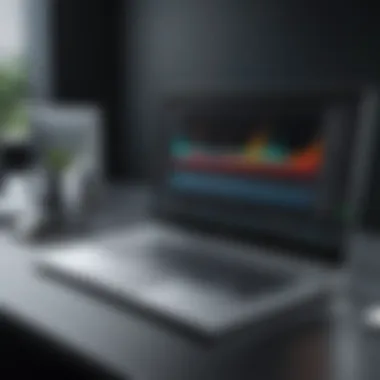
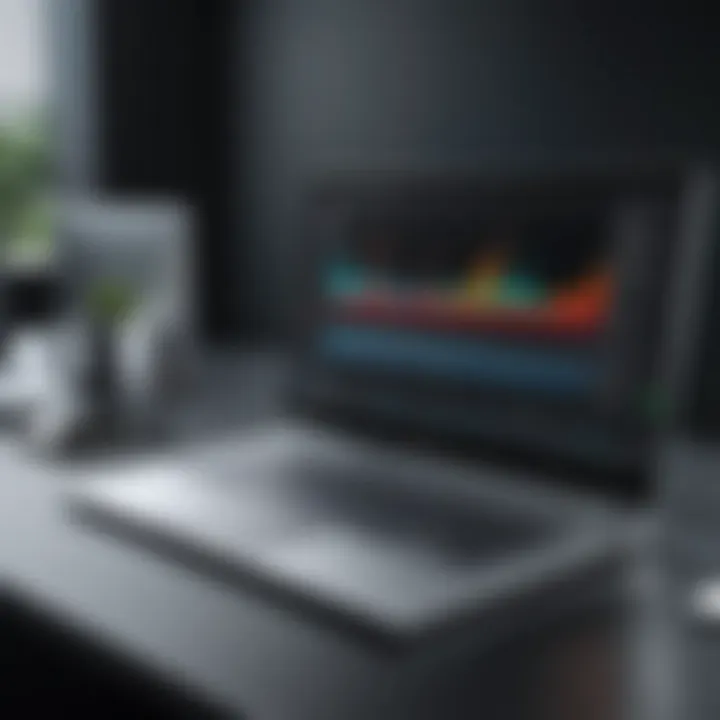
Intro
Navigating the world of Windows device calibration can feel like wandering through a digital maze. For tech-savvy consumers, gamers, PC builders, and everyday users alike, understanding how to optimize device performance is crucial. Calibration isn't just a fancy term thrown around by specialists; it’s a vital process that affects how effectively your device operates in real-world situations.
In this article, we’ll explore technical specifications, practical applications, and the latest trends in device calibration. By the end, you’ll have a firm grasp on calibration methods, tools, and best practices that can unlock the true potential of your Windows devices.
Calibrating monitors, printers, and other peripherals can lead to significant improvements in user experience, graphical accuracy, and overall performance. Throughout this guide, we’ll shine the spotlight on why calibration is not just an option but rather a necessity for those who demand peak performance from their devices.
Let’s dive into the specifics with our first section.
Understanding Device Calibration
Calibration involves aligning a device's output with a standard reference. This is crucial, as without proper calibration, you might as well be shooting in the dark. Imagine trying to tune a guitar without knowing what notes are supposed to sound like; calibration similarly ensures that devices produce accurate and reliable results.
What is Calibration?
Calibration is the process whereby a device is adjusted to ensure accuracy against known standards. Each device—be it a monitor, printer, or any input device—has specifications outlining how it should perform. This could entail setting brightness levels on a display or examining the color saturation on a printer.
When calibrating, adjustments are made to bring the device's output in line with these specifications. Essentially, calibration is much like fine-tuning an engine; it ensures that everything runs seamlessly, achieving optimal performance. Without this, the results could vary widely—some might be close to accurate, while others might be way off.
Importance of Calibration in Devices
Calibration is not simply optional; it is essential for various reasons:
- Accuracy: Accurate calibration improves the performance of devices, leading to better results in what you do. For creative professional, like graphic designers or photographers, accurate color representation can mean the difference between a vibrant image and a washed-out failure.
- Efficiency: When devices are calibrated correctly, they tend to operate more efficiently. An uncalibrated printer, for instance, is more likely to waste ink or paper.
- Longevity: Regular calibration can extend the life of devices. Just as a routine check-up can help keep a car running smoothly, calibration ensures that the devices function well over time, preventing premature wear and tear.
- Consistency: Calibration provides a consistent output, which is particularly beneficial when using multiple devices. If all devices are calibrated correctly, you can expect similar results across the board.
In summary, understanding device calibration forms the backbone of effective technology usage. Without it, individuals risk creating more problems than solutions across various tasks, whether in personal projects or professional endeavors. Calibration isn’t a luxury; it’s a necessity for anyone looking to max out their device’s capabilities.
Types of Devices Requiring Calibration
Calibration is essential for maintaining the accuracy and reliability of various devices, particularly in a technological landscape where precision is king. Every device, whether big or small, has its unique calibration requirements. Understanding these distinctions allows users to enhance their experience and ensure that their devices perform at their peak capabilities. This section will delve into three key types of devices that require regular calibration: monitors and displays, printers, and input devices like mice and keyboards. Each serves a specific function that relies heavily on proper calibration to meet user expectations and technical standards.
Monitors and Displays
Monitors and displays are the windows through which users interact with their computing systems. A poorly calibrated monitor can skew color representation, contrast, and brightness, leading to frustrating experiences, especially for graphic designers or gamers who depend on pixel-perfect accuracy.
For instance, consider a photographer who edits images on a monitor. If that display isn’t calibrated accurately, the colors in the edited photos may appear off when viewed on other devices, resulting in mismatched expectations when printed or published online. Calibration ensures that colors are true to life, which is vital not just for professionals but also for gamers seeking immersive experiences in visually demanding environments.
Calibration tools like Windows' built-in display settings enable users to adjust gamma, brightness, and color balance manually. Furthermore, investing in third-party calibration devices, such as colorimeter or spectrophotometer, can yield significantly superior results. These tools provide an objective measure of output, ensuring that what you see on the screen aligns with your intentions.
Printers
Printers, notably inkjet and laser types, require calibration to create consistent quality in printed materials. Factors such as color fidelity, ink saturation, and print resolution can impact the end result if not properly calibrated.
When a designer prints their work and notices a disparity between what they see on screen and what prints out, it can be an exasperating experience. Calibration for printers deals with setting appropriate color profiles to match output specifications, which can vary greatly across different paper types or brands.
User-friendly tools like printers' internal calibration features can assist users in aligning their print output with the original design. Furthermore, using software such as Adobe Photoshop or specific printer utilities can also provide advanced settings for fine-tuning print characteristics, guaranteeing that each print meets desired quality standards.
Input Devices: Mice and Keyboards
When considering device calibration, many overlook input devices, yet they play a pivotal role in the user experience. Mice and keyboards can exhibit variances in response times, sensitivity, and key presses, all of which can be calibrated to improve usability.
Take gaming, for example. A gamer needs to trust their mouse’s sensitivity and report rate. If the settings aren’t properly configured, it might lead to lag during crucial moments, ultimately affecting performance. Calibration software often accompanies gaming mice, allowing users to adjust DPI settings and button assignments per their style of play.
For keyboards, especially mechanical ones, calibration might include adjusting actuation points or customizing key functions. Programs that accompany many gaming or professional keyboards can make these adjustments easier, providing an edge in crucial scenarios.
Regular calibration can help users navigate the diverse landscapes of windows devices successfully, enhancing productivity and ensuring optimal performance.
Calibrating monitors, printers, and input devices fosters an environment where users can leverage technological advances to their fullest. Neglecting these calibrations can hamper execution—be it in professional oversight, gaming accuracy, or simply daily use. Keeping these devices aligned with their intended performance standards safeguards both the integrity of the work produced and the overall user experience.
Windows Calibration Tools and Methods
The calibration of Windows devices is not just a technical requirement but a crucial step for ensuring optimal performance. The right calibration tools and methods can provide unprecedented levels of accuracy. Calibration can dramatically change how accurately a monitor displays colors or how well a printer aligns its ink.


Many users are not fully aware of the tools available to them within the Windows environment and might overlook vital methods that enhance device performance. It's essential to delve into the tools available, both built-in and third-party, plus manual techniques that can help fine-tune devices. Engaging with these can significantly impact not only the effectiveness of devices but also user productivity.
Built-in Calibration Tools in Windows
Windows come equipped with several built-in calibration tools that can make a significant difference. The primary tools include the Display Color Calibration for monitors, the Printer Wizard for printers, and the Mouse Properties settings for input devices. These tools are designed to be user-friendly and do not require extensive technical knowledge.
The Display Color Calibration tool allows users to adjust colors and brightness settings effortlessly.
- Steps to access: You can access this feature by searching for "Calibrate display color" in the Windows Start menu. Once opened, the tool will guide you through various adjustments.
- Key adjustments include: Changing gamma levels, brightness, and contrast settings to achieve a more accurate representation of colors.
It's also worth noting that Windows Printer Wizard can assist in adjusting color settings for different paper types, which ensures prints are consistent and high quality.
Third-Party Calibration Software
If the built-in tools are not up to par for your needs, there are numerous third-party calibration software options available. These can provide more robust features and finer control compared to native solutions. Common examples are CalMAN, DisplayCAL, and Spyder.
- CalMAN: This software shines with advanced color calibration options, making it a top choice for professionals, especially in graphic design and film production.
- DisplayCAL: An open-source tool that offers extensive flexibility for calibration and profiling of displays, which can be so useful for users who prefer customization.
Third-party tools often come with tutorials and detailed documentation. For users looking for a more comprehensive feature set and precision tuning, these tools can prove invaluable.
Manual Calibration Techniques
Manual calibration is the most hands-on method, requiring careful adjustments based on visual assessments or test patterns. While this approach may take more time, it allows users to gauge their devices’ performance directly and adjust accordingly.
- Typical process involves: Using test images or patterns to adjust settings manually. Common test patterns include color gradients and grayscale images, which can help identify any discrepancies in tones and contrasts.
- Utilizing specific tools: Relying on tools like colorimeters and spectrophotometers gives users a more scientific approach to calibration. These devices can measure the color output and help create accurate profiles for displays and printers.
Remember: Regular calibration and adjustment of settings can greatly enhance your experience, keeping your devices aligned with professional standards or personal preferences.
With this trifecta of built-in tools, third-party software, and manual methods, one can undertake a robust calibration process tailored to their specific needs. By understanding and utilizing these tools, users can elevate their technology's performance, paving the way for a more productive and visually pleasing experience.
Step-by-Step Calibration Process
Calibration is not just a one-off event but a journey towards optimizing device performance. A systematic calibration process ensures that everything—from contrast and brightness on your monitor to color accuracy on your printer—is dialed in just right. Missing steps or rushing through can lead to inconsistent results, which defeats the very purpose of calibration. With a thorough step-by-step approach, users can expect enhanced performance and a more satisfying interaction with their devices.
Preparing the Device
Before diving into calibration, preparation is key. A clutter-free space not only minimizes distractions but also allows for accurate results. Here are some steps to consider:
- Clean the Device: Remove any dust or debris from the screen or sensors. A dirty device can cause inaccurate readings.
- Ensure Consistent Lighting: Calibration should be done under stable lighting conditions. Natural light can change throughout the day, affecting the calibration results.
- Check Connections: Loose cables and poor connections can lead to display issues. Make sure everything is snug and secure.
Once everything is set up, take a moment to familiarize yourself with the device’s features. Knowing what you’re working with can make a significant difference in how effectively you calibrate.
Conducting Calibration
Now comes the main event—conducting the actual calibration. Depending on the device, the method may vary, but here are general steps that can be applied:
- Use Calibration Software: If you’re using built-in Windows tools or third-party applications, launch the appropriate software. Follow the prompts carefully, as they’re designed to guide you through the process seamlessly.
- Adjust Settings Gradually: When tweaking settings, don’t make drastic changes all at once. Make small adjustments, check results, and repeat. This iterative process ensures you are moving in the right direction.
- Save Profiles: Once you have achieved satisfactory results, don’t forget to save the calibration profile. This can save time and ensure consistency during future calibrations.
Remember, calibration is like tuning an instrument; it requires patience and a careful ear to get it just right.
Post-Calibration Checks
After calibration, it's crucial to perform checks to ensure everything is functioning as it should. This step should never be skipped, as even minor oversights can lead to issues in the future. Consider the following:
- Visual Inspection: Take a close look at images or colors displayed. Are they vibrant and true to life? If something seems off, you may need to re-adjust.
- Run Tests: Utilize test patterns or images specifically designed for this purpose. They can reveal discrepancies that may not show up during normal usage.
- Compare Performance: If possible, compare the performance before and after calibrating. A marked improvement should be noticeable; otherwise, re-evaluating your steps may be necessary.
"Calibration is not just a set-and-forget task. Regular checks and balances ensure your devices remain at their optimum performance, ready to tackle whatever you throw their way."
Common Calibration Issues
In the realm of device calibration, challenges often arise that can hinder optimal performance. Understanding these common calibration issues is key to achieving precise adjustments and maintaining the functionality of your devices. Addressing these pitfalls not only saves time but also enhances the overall user experience, providing a more reliable interaction with technology. In this section, we will explore the following:
- Frequent causes of inconsistent calibration results
- The issue of drift over time in calibration settings
- Challenges tied to specific devices which may complicate the calibration process
Inconsistent Results


Inconsistent results during calibration can leave users scratching their heads. You've followed the steps to the letter, yet the output remains erratic. This variability can stem from multiple factors. First, external conditions such as lighting or electromagnetic interference can throw a wrench in the works. If your monitor is calibrated in a poorly lit room, the color accuracy could shift when viewed in natural light.
Additionally, different calibration techniques, whether automatic or manual, might yield varying results. For instance, using software-based calibration tools like DisplayCAL can sometimes produce results that diverge from hardware adjustments. You might need to recalibrate in multiple environments to see where the discrepancies arise.
The takeaway? Ensure environmental consistency while calibrating, and observe any variations during your daily usage.
Drift Over Time
Drift over time is one issue that can sneak up on even the most vigilant users. Devices, much like fine wines, can change with age. Color displays may shift hues or brightness levels due to wear and tear. Printers may also experience degradation in color fidelity due to changing light sources in the vicinity or even the quality of inks used.
Regular calibration checks become paramount here. Depending on the device, scheduling a calibration every month or two can be beneficial. Automatic reminders can help keep drift at bay, allowing for consistent results that stay true to your expectations. Be mindful of how often you use a device; heavier usage may necessitate more frequent calibrations.
Device-Specific Challenges
Challenges in calibration can also be very device-specific. For instance, some gaming monitors may come with settings that conflict with calibration software, leading to frustrating inconsistencies. On the other hand, consumer-grade printers might not have the advanced calibration routines which professional models possess, causing a gap between expectations and reality.
To traverse these challenges, one might need to familiarize themselves with device protocols. Understanding your hardware sans the technical jargon can illuminate necessary adjustments. User forums on Reddit or dedicated product help pages can also be treasure troves of information, detailing common calibration hurdles and effective solutions.
In summary, tackling the common calibration issues such as inconsistent results, drift over time, and device-specific challenges places you one step closer to realizing your devices’ full potential. Regular checks, environmental awareness, and understanding device-specific intricacies can make all the difference in keeping your calibration on point.
Best Practices for Device Calibration
Calibration isn’t just a one-time task—you have to tread carefully to maintain accuracy over time. Implementing best practices in device calibration helps prolong the life of your devices while ensuring that they perform to their highest potential. By establishing a structured approach to calibration, users can optimize change for accuracy in multiple forms—display color, print detail, mouse sensitivity, and more. This greatly benefits tech-savvy consumers, gamers, and everyday users alike.
Calibration Frequency Recommendations
How often should you recalibrate? That can depend on several factors, creating a piece of the calibration puzzle. In general, here are some thumb rules to follow:
- Display Monitors: Monthly recalibration can be a good habit, especially for graphic designers or photographers who rely on color accuracy.
- Printers: Every 3 to 6 months is usually sufficient for most users. Heavy printing may require more frequent checks.
- Input Devices: Mice and keyboards might not need regular calibration, but consider adjusting settings after software updates or hardware changes.
Keeping a consistent schedule allows for improved device performance. However, it is equally important to listen to your devices. If you notice any noticeable changes in their output quality, don’t hesitate to recalibrate sooner than planned.
Environmental Factors to Consider
Calibration does not happen in a vacuum; external environmental factors can play a big role in how devices function.
- Lighting Conditions: For monitors, ambient light can affect color perception. Consider calibrating under consistent lighting, avoiding direct sunlight or glare.
- Temperature: Certain devices are sensitive to temperature changes. For example, printers perform better in stable environments, ideally around room temperature.
- Humidity: Electrical components can react poorly to high humidity. Keeping devices in a climate-controlled room benefits performance.
- Tip: Use blackout curtains to control for external light sources when you calibrate your display.
- Reminder: Avoid placing devices near heat sources or in hot attics.
These factors might sound simple, but ignoring them can end up costing quality. A stable environment ensures that what you calibrate is reliable.
Maintaining Calibration Records
Finally, maintaining diligent records is crucial. This means documenting each calibration session, noting when it was performed, what adjustments were made, and any observations you might have had. Here’s why:
- Trend analysis: Over time, you can spot patterns and anticipate when issues may arise.
- Historical reference: If your device performance dips, you can refer back to your records to see what might have changed since the last calibration.
- Warranty compliance: Some manufacturers require regular calibration checks as part of warranty conditions.
To streamline this process, consider using a simple spreadsheet or even dedicating a notebook. Any organized method you choose will work, as long as you keep up with it.
"Keeping records is like having a little time capsule that tells the story of your device's performance over its lifetime."
Incorporating these best practices into your calibration routine will not only enhance the performance of your devices but will also pave the way for a more enjoyable tech experience overall.
Optimizing your devices through careful calibration management isn’t merely about responding to issues; it’s about preemptively ensuring that they operate at their peak, whether for work or play.
Advanced Calibration Techniques
Optimizing device calibration goes beyond just the basics; it involves employing advanced techniques that can significantly enhance the precision and quality of output for various applications. Such techniques ensure that devices perform at their peak, which is particularly crucial for professionals in fields like design, gaming, and printing.
Color Calibration for Graphic Design
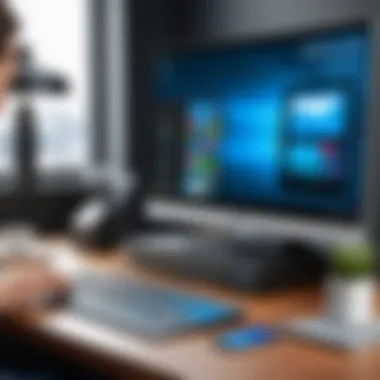

In graphic design, color accuracy is non-negotiable. Designers live and breathe color; if the colors on their monitor don’t match the printed output, the final product might not meet expectations. Color calibration involves adjusting the display settings to ensure consistency across devices.
To achieve this, designers often use color calibration tools such as X-Rite's i1Display or Datacolor's Spyder. These devices read the colors displayed on the monitor and adjust settings like brightness, contrast, and gamma to match a known standard. Regular calibration helps mitigate color drift, which can happen as monitors age or due to changes in lighting conditions. Here are some important points to consider:
- Standardized Profiles: Utilizing ICC (International Color Consortium) profiles is essential, allowing devices to communicate their color capabilities accurately.
- Lighting Conditions: Calibrating in the right lighting environment can impact results—ideally, calibration should happen in controlled rooms with consistent lighting.
- Regular Checks: Frequent calibration (usually every month or so) ensures colors remain true throughout the design process.
Calibration for Gaming Performance
Gaming demands not just precision in response time but also visual fidelity. Calibrating displays for gaming involves adjusting not only colors but also refresh rates and response times. A well-calibrated monitor can mean the difference between a successful headshot or being caught off guard.
Several methods can be employed:
- Adjusting Refresh Rates: Many gaming monitors support high refresh rates. Tweaking these via the display settings can yield smoother gameplay. This adjustment ensures that fast-paced scenes render without blurring.
- Input Lag Reduction: Calibration tools often include features to minimize input lag. This can involve setting the monitor to 'game mode' or adjusting settings directly to enhance responsiveness.
- Color Profiles for Different Games: Some gamers may benefit from creating specific color profiles for various games. By fine-tuning profiles based on gameplay, players can optimize visibility and contrast.
Ultimately, well-calibrated equipment allows gamers to gain a competitive edge, ensuring they can see enemies lurking in the shadows.
Utilizing Spectrophotometers for Precision
For those seeking the utmost in accuracy, spectrophotometers provide an advanced option for device calibration. These devices measure the intensity of light at different wavelengths, allowing for critical analyses of color and brightness across surfaces. In areas like professional photography, fine art reproduction, and industrial applications, the level of detail enabled by these tools is profound.
When utilizing spectrophotometers, consider the following:
- Capabilities: These devices can measure not just the standard RGB values but also various color spaces like CMYK and LAB, which are crucial for printing and professional graphics work.
- Calibration Process: The process might be more complex, involving custom software to interpret the data collected by the spectrophotometer and adjust profiles. Knowledge of color theory also plays a significant role.
- Investment Worth: While they might seem expensive, investing in a spectrophotometer can pay off significantly in terms of efficiency and accuracy for continuous production environments.
"Understanding and taking advantage of advanced calibration techniques is key to unlocking the full potential of your devices. Precision is not just a preference; it's necessity in many fields."
By using these advanced calibration techniques, users can effectively push their Windows devices beyond standard performance, tailoring them to meet specific professional or personal requirements.
Evaluating Calibration Results
In the world of technology, optimizing the calibration process is just the beginning. Often overlooked, evaluating calibration results plays a prominent role in ensuring devices deliver expected performance. This step not only encompasses interpreting the data gathered during calibration, but also understanding how those results affect usability in real-world applications. Without a doubt, evaluating outcomes can determine the success of calibration efforts and, consequently, impact overall satisfaction with a device.
Calibration serves a purpose, but it is through evaluation that users can gauge the effectiveness of adjustments made. For instance, a device may appear to work fine immediately after calibration, yet hidden discrepancies could loom just beneath the surface. This methodical analysis can reveal crucial insights into whether the manipulated settings have indeed optimized performance.
Analyzing Output Performance
One needs to analyze output performance after calibration to understand how well a device functions according to its intended specifications. This involves assessing factors like color accuracy in monitors, print quality for printers, or responsiveness for input devices.
- Color Accuracy: To test how well a monitor reproduces colors, one might utilize color calibration software that displays color charts. By comparing output against established color standards, discrepancies can be identified and addressed.
- Print Quality: Testing prints under various settings can expose inconsistencies. Using specific images that highlight color ranges and sharpness is vital. If certain hues appear distorted or faint, further adjustment is necessary.
- Input Device Response: For gamers or professional typists, input devices must feel responsive and accurate. One can use diagnostic tools to assess points of lag or misregistering keystrokes.
Such evaluations help maintain devices’ peak performance over time, but it requires a careful approach to ensure that discrepancies are not attributed to other factors like environmental conditions or software settings.
Feedback Mechanisms for Improvement
Feedback mechanisms are the heartbeat of the evaluation process. After assessing performance, it's important to establish a system for collecting feedback from the users who rely on these devices daily. Understanding their experience can bring to light further areas needing refinement, as user input is often less rigid than technical benchmarks.
- Surveys and Questionnaires: Gathering data from users about functionality, usability, and any quirks they experience can guide adjustments in calibration techniques.
- Performance Metrics: Implement quantitative metrics, such as response times and error rates, and track these over time. By comparing these figures pre-and post-calibration, one can understand the impact of adjustments.
- Community Input: Platforms like Reddit or tech forums provide spaces for users to share experiences and advice on device calibration. Engaging in these dialogues can yield invaluable insights into common issues others face.
Future Trends in Device Calibration
As technology continues to evolve, the realm of device calibration is adapting alongside it. These advancements significantly impact the precision and efficiency of how users interact with their devices. Understanding future trends in device calibration is crucial for tech-savvy consumers, gamers, PC builders, and everyday users alike. The integration of cutting-edge technologies into calibration processes not only enhances the accuracy of device performance but also streamlines the overall user experience. This section presents an overview of two pivotal trends shaping the landscape of device calibration today.
Machine Learning in Calibration
Machine learning, a subset of artificial intelligence, is rapidly making strides in various fields, and calibration is no exception. By employing machine learning algorithms, devices can learn from their operational history and automatically adjust their settings for optimal performance.
A key benefit of integrating machine learning into device calibration is predictive accuracy. This technology can analyze patterns and anomalies more efficiently than traditional methods. For instance, a monitor equipped with machine learning capabilities could adjust its color profile based on the content being displayed, ensuring that colors remain true regardless of the viewing conditions.
Furthermore, machine learning can identify when a device is drifting from its calibrated state over time. This proactive approach allows users to maintain peak performance without the hassle of manual recalibration. What’s worth noting is that machine learning systems can get better the more they’re used, making them a reliable investment for anyone serious about maintaining their devices.
Integration with IoT Devices
The proliferation of Internet of Things (IoT) devices introduces a layer of complexity and opportunity when it comes to device calibration. With more devices connected to the internet, there's a growing need for cohesive calibration strategies across various platforms.
Imagine a smart home where your thermostat, lights, and multimedia system are all calibrated to perform harmoniously. IoT devices can communicate with one another to share calibration data, creating a seamless environment tailored to user preferences. Consider your smart speaker: it could learn the acoustics of different rooms and adjust audio settings accordingly or sync with a smart TV for optimal screen brightness in various lighting conditions.
However, the integration of IoT devices in calibration raises security concerns that must be addressed. As more devices become interconnected, ensuring that the calibration data is secure from cyber threats becomes paramount. Thus, it’s essential for users to keep abreast of updates and security features for their IoT devices.
"The future of device calibration lies not just in enhancing accuracy but in creating intelligent systems that learn and adapt over time."
Combining machine learning and IoT innovations represents just the tip of the iceberg. As these technologies continue to evolve, the landscape of device calibration will undoubtedly become more sophisticated, ultimately leading to a more efficient and user-friendly technological experience.







