Mastering Adobe Acrobat XI Standard for Document Management
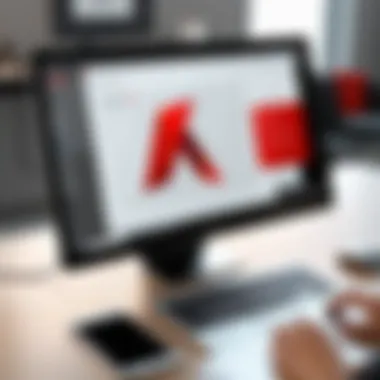

Intro
In today’s fast-paced digital world, document management is more crucial than ever. Adobe Acrobat XI Standard brings a wealth of tools and features to help both professionals and everyday users streamline their workflows and enhance productivity. This guide will dive deep into the software's ins and outs, offering insights into its functionalities and practical applications.
From installation tips for beginners to advanced features sought by tech-savvy individuals, understanding Adobe Acrobat XI Standard can transform the way you handle documents. We’ll also touch on integration aspects with other software, so you can maximize your efficiency. In a nutshell, whether you are crafting a presentation or managing reports, this guide sets the stage for improving your document processes.
Let’s get started with the technical specifications of Adobe Acrobat XI Standard, exploring what makes this software stand out in the crowded marketplace.
Intro to Adobe Acrobat Standard
Understanding Adobe Acrobat XI Standard is essential for anyone who interacts with digital documents regularly. This software has become a cornerstone in the realm of PDF management, playing a significant role in how businesses and individuals manage their documents. It’s not just about opening or viewing PDFs; it’s about manipulating them in ways that enhance productivity and streamline processes. This section introduces what makes Adobe Acrobat XI Standard a pivotal tool in document management systems.
Overview of Adobe Acrobat Family
Adobe Acrobat presents a virtual toolbox for handling Portable Document Format (PDF) files, encompassing a range of products tailored to various needs. The family includes different versions like Acrobat Reader, Acrobat Standard, and Acrobat Pro, each designed with distinct features in mind. Acrobat XI Standard sits nicely in the middle, offering solid functionality like PDF creation and essential editing without the more advanced features found in Acrobat Pro.
In terms of usability, Acrobat XI Standard strikes a balance. It caters to small businesses and home users, providing tools required for basic to intermediate PDF tasks. Whether you’re compiling reports, sending forms, or conducting document reviews, it serves the purpose well and boasts a user-friendly interface that makes it less daunting for those who might not be tech-savvy.
Key Differences with Other Versions
When talking about Adobe Acrobat XI Standard, it doesn’t hurt to pinpoint what sets it apart from other offerings within the Adobe family. The most notable difference lies in the range of features available. While Acrobat Reader primarily focuses on file viewing, it does not allow editing or creating PDFs.
In contrast, Acrobat Pro includes advanced features like comparing PDFs side by side, creating interactive forms, and batch processing. These aspects might sound appealing but they come with a steeper learning curve and higher price. For many users, the essentials provided by Acrobat XI Standard are more than sufficient.
In summary, users benefit from understanding these differences when choosing the right version for their needs. Acrobat XI Standard provides a robust solution for a spectrum of users, allowing effective document management without overwhelming complexity. By recognizing its key features and how they compare within the family, users can navigate their document handling with confidence.
Installation Process
The installation process stands as a pivotal phase in the utilization of Adobe Acrobat XI Standard, often determining the user's initial experience with the software. A smooth installation can set the tone for efficiency in subsequent tasks, whereas hitches during setup can lead to frustration that negatively impacts productivity. Therefore, addressing installation comprehensively serves to equip readers with not just the knowledge of how to install, but also an understanding of the prerequisites for the installation of Acrobat XI Standard. This encompasses not only the technical aspects, such as system requirements, but also practical guides and common pitfalls that may arise.
System Requirements
Before diving into the nitty-gritty of installation, it is crucial to solidify an understanding of the necessary system environment that supports Adobe Acrobat XI Standard. Adequate hardware and software configurations can make a significant difference in the application’s performance. Here’s what you need:
- Operating System: Windows 7, Windows 8, or Windows 8.1; or Mac OS X v10.7 or later. Older versions of Windows won't support this software, so if you’re running on anything like XP, you might as well upgrade.
- RAM: A minimum of 1 GB of RAM; however, 2 GB is highly advisable for enhanced performance, especially when handling large PDFs.
- Processor: Intel or AMD processor with 1.5 GHz or faster; dual-core processor recommended.
- Hard Disk Space: At least 1.5 GB of available hard-disk space for installation; more space is prudent for documents that you’ll create or edit.
- Screen Resolution: 1024 x 768 screen resolution or higher is recommended for a better user experience.
Having a system that meets or exceeds these specifications can pave the way for a smoother journey with Adobe Acrobat XI Standard.
Step-by-Step Installation Guide
With system requirements checked off the list, the next step is the actual installation. Following a clear, methodical approach can turn the process from a confusing endeavor into a breeze. Below is a step-by-step guide:
- Download the Software: Visit the official Adobe site or trusted retailers to purchase and download the installer specific for Acrobat XI Standard. Make sure to save the file in an easily accessible location.
- Run the Installer: Double-click the downloaded file. If prompted by User Account Control, select "Yes" to allow the application to make changes on your device.
- Follow Installation Prompts: The installer will guide you through each step. Read each prompt carefully. Choose whether to customize the installation (specifying the installation location and features) or go with recommended defaults.
- Complete the Installation: Once setup is finished, you’ll have the option to launch Acrobat immediately. Make sure to tick that box to get started right away.
- Activate the Product: Enter your serial number when prompted to activate the software and unlock its full functionality.
- Update the Software: It’s advisable to install the latest updates right after installation to ensure you have the most recent features and security patches.
Taking these steps not only ensures a successful installation but also helps to familiarize users with the software’s setup, making it less intimidating to navigate.
Common Installation Issues and Solutions
Even with the best-laid plans, issues can arise during installation. Understanding common problems and their solutions can save time and effort. Below are frequent roadblocks and how to get past them:
- Insufficient System Resources: If an error message indicates your system can't support installation due to low disk space or RAM, consider purging unnecessary files or applications to free up resources.
- Antivirus Interference: Sometimes, antivirus software might mistakenly flag the installer as a threat, preventing it from running. Temporarily disabling it during installation can help. Remember to re-enable it afterward.
- Corrupted Installation Files: If the installation fails midway, it might be due to corrupted files. Re-downloading the installer and attempting the process again is often the easiest fix.
- User Permission Issues: Ensure that you are logged in as a user with administrative rights on the device. Sometimes, non-admin users may face hurdles trying to install new software.
By addressing these common issues, users can streamline their installation experience, lightening the load before diving into the exciting features Adobe Acrobat XI Standard has to offer.
User Interface Overview
Navigating the ins and outs of Adobe Acrobat XI Standard starts with understanding its User Interface. A well-designed user interface (UI) enhances user experience, increasing efficiency, and enabling quick access to features. The UI is more than just how things look; it's how the software functions for the user. Whether you're drafting a document, altering content, or collaborating with colleagues, a responsive and intuitive interface can significantly streamline your tasks.
Navigating the Dashboard
Once you open Adobe Acrobat XI Standard, you're greeted by the Dashboard. Think of this space as your home base, a control center from which all your document-related activities begin. The dashboard is organized into panels that focus your attention on recent documents, tools, and common tasks.
- Home Panel: This gives you quick access to recent files. It helps you avoid the hassle of searching through directories. Just click, and you’re right back where you left off.
- Tools Panel: This area houses the primary functionalities, categorized for user convenience. You’ll find tools for creating, editing, and commenting on PDFs all in one place.
- Help Access: This feature provides context-sensitive help. If you're stuck, simply hover over a button to get a pop-up description of its function. This is invaluable for users who are still finding their way around.
Moving seamlessly between these panels enhances productivity. Toggling between tasks becomes a matter of clicks, allowing for a smoother workflow.


Customizing The Workspace
Customization in Adobe Acrobat XI Standard affords you the ability to tailor your workspace to best suit your preferences and workflow. Here’s a handy breakdown of what you can modify:
- Toolbars: The software allows you to add or remove tools from your toolbar. If you find you rarely use a feature, simply remove it. Conversely, for those tools that you frequently rely on, like the 'Comment' or 'Edit' functionalities, consider adding them for quick access.
- Panels: You can drag and drop panels to rearrange them in a way that suits you. This way, your most-used panels remain front and center, avoiding frustrating searches.
- Document Layout: Choose between single-page, continuous, or facing mode. Picking a layout that matches your reading or editing preference can make a major difference in comfort and efficiency.
Moreover, it’s also possible to save your customized workspace for future sessions. This feature ensures that every time you start Adobe Acrobat XI Standard, your tools and panels are just where you like them. Like finding your favorite mug in the kitchen – it’s just right.
Customizing your workspace not only boosts efficiency but it can also make using the software feel more personal and conducive to your work style.
By catering the interface to your needs, you'll find that working with PDFs becomes almost second nature. Such adaptability makes Adobe Acrobat XI Standard not merely a tool, but rather a productive companion for managing documents.
Core Features of Adobe Acrobat Standard
Adobe Acrobat XI Standard stands as a solid pillar in document management, presenting a suite of features that fulfill various needs for both individuals and businesses. Understanding its core capabilities is essential for maximizing productivity and ensuring seamless document handling. Let's explore these features in detail.
PDF Creation
The ability to create PDFs is fundamental to what Adobe Acrobat XI Standard offers. This feature serves as the bridge between myriad document formats and the universally recognized PDF. Users can convert Word documents, Excel spreadsheets, and even PowerPoint presentations into PDFs with just a few clicks. The great part is the options; whether you’re sending a single page or an entire chapter, Acrobat allows you to tailor the output.
Moreover, the software supports batch processing, enabling users to convert multiple documents at once, effectively cutting down time during busy workdays. This is especially beneficial for organizations that churn out reports, presentations, or proposals frequently. All in all, the PDF creation feature not only saves time, but it also enhances the professionalism of documents shared within and outside of an organization.
Editing PDFs
Gone are the days when PDFs were seen as static files that needed to be reproduced for any edits. Adobe Acrobat XI Standard introduces a powerful editing tool that lets users modify texts, images, and even the layout of the document without needing the original file. It's as straightforward as clicking on the text you wish to change—no convoluted processes here.
This feature is highly valuable for businesses that regularly update documents such as contracts or product brochures. Being able to edit these files directly reduces potential miscommunication and streamlines workflows. Plus, the editing tools are designed to maintain the document's formatting, which is vital when presenting polished materials.
Commenting and Annotation Tools
Collaboration lies at the heart of effective document management. With Adobe Acrobat XI Standard, the commenting and annotation tools allow multiple users to provide feedback on a document seamlessly. Whether you're highlighting sections, adding sticky notes, or striking out text, the features cater to a variety of commenting styles.
Furthermore, these tools are particularly useful in educational or professional settings where peer reviews or managerial input is essential. Users can manage and respond to comments in one place, ensuring that vital insights aren't lost in the shuffle of email chains. This rich set of features enhances communication and promotes a collaborative spirit, making it easier to keep everyone on the same page.
Form Creation and Management
Creating forms in Adobe Acrobat XI Standard isn't just about gathering information; it’s about crafting dynamic interactions. Users can easily design forms with fillable fields, checkboxes, and dropdown menus. This feature is a game changer for businesses that require feedback or data collection from clients, such as surveys or contact forms.
Moreover, managing submitted data is just as crucial. Acrobat XI can compile the information into a comprehensive report, ready for analysis. This effectively reduces manual data entry errors, promotes data accuracy, and facilitates quick decision-making. In essence, the form creation and management tools significantly enhance business operations by automating what would otherwise be a painstaking process.
"Adobe Acrobat XI Standard equips users with powerful tools to navigate the complex landscape of document management effectively."
In summary, the core features of Adobe Acrobat XI Standard create a cohesive environment for document creation, editing, and collaboration. Leveraging these tools can turn tedious tasks into streamlined processes that save time, enhance accuracy, and promote better communication. The combination of these features firmly places Acrobat XI Standard as a choice for anyone serious about efficiency in their document management practices.
Integration Capabilities
When it comes to managing documents effectively, the integration capabilities of Adobe Acrobat XI Standard stand out as a crucial aspect. The ability to combine this powerful software with other applications significantly enhances its functionality and usability. By making sure Adobe Acrobat plays nice with various tools—be it from Adobe itself or third-party platforms—users can create a seamless workflow that streamlines processes and improves productivity.
One reason integrating Adobe Acrobat XI with other applications is essential is that it allows users to leverage the unique strengths of different software. This means, for example, that data entered into forms can automatically flow to Excel, or collaboration features from Adobe can sync with project management tools. It’s like having a toolbox where every tool is perfectly designed to work with the others, making tasks faster and more effective.
Moreover, integration capabilities can save time and reduce errors. With proper connections between software, manual data entry is minimized, which is often the culprit behind mistakes. Workers can focus more on their core tasks rather than getting bogged down by redundancies.
Compatibility with Other Adobe Products
Adobe Acrobat XI Standard shines in its compatibility with other Adobe products, a feature that significantly boosts its appeal. This ensures that users already invested in the Adobe ecosystem can seamlessly transition between applications. For instance, files created in Adobe Photoshop or Illustrator can be converted to PDF format effortlessly, retaining the quality and precision that Adobe is known for.
Beyond just file compatibility, features like Adobe Creative Cloud enhance collaboration, enabling users to easily share and access their documents across different platforms and devices. This interconnectedness means that designers, marketers, and other professionals can work together without the hurdles that typically come with incompatible software. Here are a few notable integrations:
- Adobe Photoshop: Convert complex images into documents without any loss of quality.
- Adobe InDesign: Create and send layout drafts directly to clients for review in PDF format.
- Adobe Sign: Provide secure and easy signing options within documents, enhancing workflows further.
Such integrations assure users that they can work fluidly, without the headache of constant format changes or compatibility issues.
Third-party Software Integrations
When we start looking into third-party software integrations, Adobe Acrobat XI Standard doesn't disappoint either. Uniting this PDF powerhouse with other applications can bring additional capabilities to users—ones that may not be present in Acrobat on its own. Many organizations today prefer a connected software environment. This allows various tools to share data and functionalities, ultimately leading to more cohesive operations.


For instance, connecting Adobe Acrobat with platforms like Microsoft Office transforms how documents are managed. Users can create, convert, or edit PDFs directly from Microsoft Word, PowerPoint, or Excel without needing to leave the application. This saves time and creates a more fluid user experience.
Considerations
However, while integration capabilities are numerous, it's essential to approach them thoughtfully. Not all integrations will fit every user's needs, and some might require additional setup or subscription costs. It’s a good practice to evaluate each software’s compatibility before venturing too deep into integrations.
Practical Applications in Business
In today's fast-paced corporate environment, effective document management is not just nice to have; it's essential. Adobe Acrobat XI Standard serves as a pivotal tool that caters to this need, enabling businesses to operate smoothly and efficiently. From streamlining workflows to enhancing collaboration, its practical applications within business contexts can significantly elevate productivity.
One of the standout features of Acrobat XI is its ability to facilitate document collaboration. With this software, team members can work together on documents regardless of their geographical locations. This is especially useful for projects that require input from various stakeholders. Real-time commenting and document sharing simplifies the feedback process. This means less back-and-forth with email attachments and more focus on getting the task done.
Companies using Acrobat for collaboration notice not just improved efficiencies but also better engagement from team members. When people can easily annotate and comment on documents, they’re more inclined to contribute meaningful ideas.
Document Collaboration
The importance of document collaboration cannot be overstated, especially in a world that increasingly relies on remote work. In Adobe Acrobat XI Standard, users have access to a host of features that simplify and enhance their collaborative efforts.
- Shared Review: This feature allows documents to be sent out for review, gathering input from multiple users simultaneously. Once the feedback is collected, it becomes easy to manage and integrate changes, all within the software.
- Commenting Tools: Users can leave comments, highlight sections, and even draw on documents. This interactive facet ensures that no detail goes unnoticed.
- Version Control: Keeping track of versions is a critical aspect of any collaborative project. Acrobat ensures that users can access previous versions and compare changes effectively.
"In the realm of business document management, collaboration is the lifeblood that drives projects to success. Acrobat XI ensures that no one is left behind in the conversation."
Security and Document Protection
In a digital age where data breaches are a constant threat, securing company documents becomes paramount. Adobe Acrobat XI Standard offers a variety of security features tailored for sensitive business data. Knowing how to protect information not only safeguards your assets but also builds trust with clients and partners.
- Password Protection: Users can set passwords to restrict access to important documents. This ensures that only authorized personnel can view sensitive materials.
- Redaction Tools: Acrobat provides robust redaction options, allowing users to permanently remove sensitive information before sharing documents. This feature is invaluable for maintaining confidentiality.
- Audit Trails: With the ability to track document history, businesses can maintain accountability regarding who accessed a document and when. This is crucial for compliance in industries that require strict regulatory adherence.
Utilizing these security measures in Adobe Acrobat XI not only protects sensitive information but also promotes a culture of data awareness within organizations. It allows employees to navigate the document landscape with confidence, fostering an environment where innovation can thrive, unhampered by security fears.
Performance Optimization Tips
Optimizing performance in Adobe Acrobat XI Standard is crucial for achieving a smooth, efficient workflow. A software that runs like a well-oiled machine promotes productivity and ensures that users can focus on their tasks without unnecessary interruptions or delays. This section unpacks practical strategies to enhance speed and efficiency, along with regular maintenance practices that keep the software in tip-top shape.
Enhancing Speed and Efficiency
When it comes down to it, nobody enjoys waiting for programs to load or processes to complete. Acrobat XI Standard can sometimes feel sluggish, particularly when handling large files or numerous documents at once. Here are some tips to help you speed things up:
- Optimize PDF Size: Large PDFs can take a toll on performance. Before sending or using a document, reduce its size using the built-in optimization tools. Go to File > Save As Other > Optimized PDF and select the options suited to your needs. You’ll likely notice a significant boost.
- Update Software Regularly: Always keep your Acrobat software updated. New updates not only add features but often come with performance enhancements and bug fixes. Regular updates can make a world of difference.
- Disable Unused Plug-ins: Plug-ins can add functionality, but they can also bog down performance. If you're not using certain plug-ins, consider disabling them. Go to Edit > Preferences > Plug-ins to manage what you need.
- Use Fast Web View: If you frequently share PDFs online, enable Fast Web View. This feature allows users to view a PDF document in the browser while the file is still downloading, speeding up the user experience.
- Close Unused Tabs: Keeping numerous files or tabs open can slow down the program. Regularly review and close anything that’s not in active use.
"Regularly optimizing and maintaining your Acrobat environment not only keeps your focus sharp but also helps prevent headaches down the line."
Regular Maintenance Practices
Like any tool, regular maintenance is key in ensuring Adobe Acrobat XI Standard operates at peak performance. Here are a few practices to incorporate into your routine:
- Clear Temporary Files: Over time, temporary files can accumulate and take up valuable disk space. Clearing these can free up resources. You can manually delete temporary files or use disk cleanup tools that come with your operating system.
- Manage Preferences Efficiently: Take time to review and adjust preferences within Acrobat to suit your workflow. For instance, setting up default save locations can save a few clicks and speed things along.
- Regularly Check for Errors: Occasionally, files can become corrupted, leading to performance issues. Use the Repair Installation option available under Help to solve problems before they escalate.
- Uninstall Unused Features: If you installed specific Acrobat features that you never use, don't hesitate to uninstall them. This simple step can lighten your software's load and improve response times.
- Reboot Frequently: It sounds simple, but sometimes just rebooting your computer can help clear up background processes that might be slowing software down.
Maintaining Adobe Acrobat XI Standard regularly not only enhances its performance but also prolongs its lifespan, allowing you to make the most out of this indispensable tool. With these optimization tips, you're well on your way to maximizing your productivity while minimizing frustration.
Troubleshooting Common Issues
Navigating through the waters of any software can pose its fair share of challenges. Adobe Acrobat XI Standard, despite being relatively user-friendly, isn’t immune to the occasional hiccup. Understanding how to troubleshoot common issues is crucial for maintaining workflow, preventing data loss, and ensuring a seamless experience. Not only does it save time, but it also enhances user confidence when dealing with digital documents. When issues arise, knowing how to address them head-on can make all the difference in productivity.
Error Messages and Solutions
One of the most frustrating encounters while working with Adobe Acrobat XI Standard is staring at error messages that seem to pop up out of nowhere. Getting a glimpse of the specific error code or message can give you insight into the root of the problem. Below are some common error messages along with practical solutions that can steer users back on track:
- Error 1: "Cannot open the file"
This might mean the file is corrupted or not compatible with the software. To resolve this, try opening a different file to confirm it’s an application-wide issue. If it is, reinstalling the software might help. - Error 2: "Insufficient permissions"
This occurs when attempting to edit a PDF for which you lack editing rights. To fix this, check the document’s properties to see who can edit it. - Error 3: "Failed to save"
Such a message can appear if your drive is low on memory. Make sure there’s enough space on the hard drive before hitting the save button again.
In situations where the error persists, reaching out to the Adobe support community on platforms like Reddit can yield helpful insights.
Remember, a well-documented error is half-solved; keep track of issues you encounter.
File Compatibility Problems
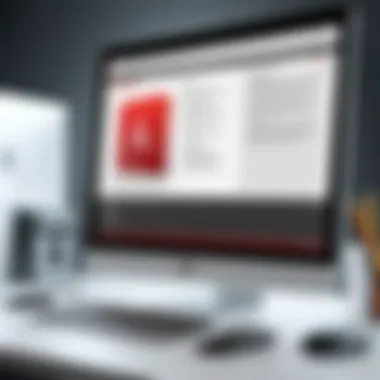
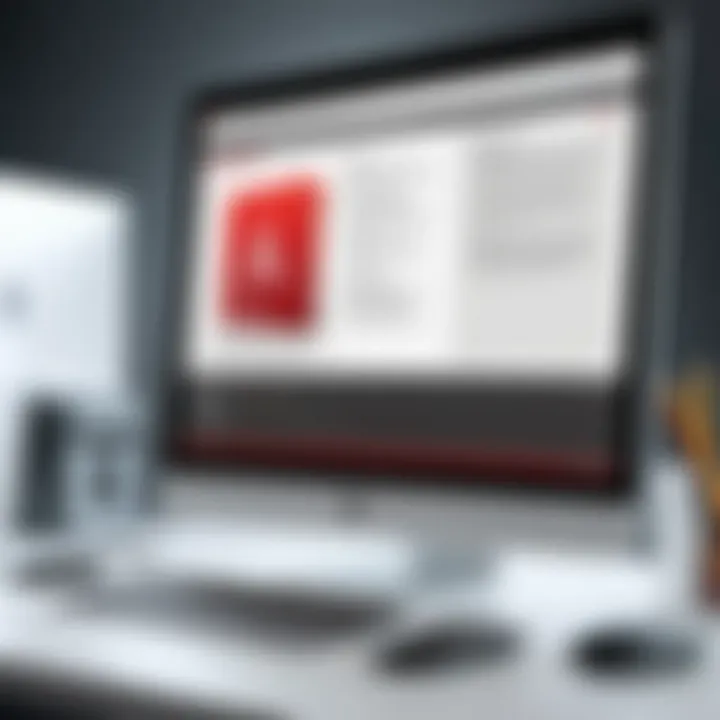
File compatibility issues can be a thorn in the side for any user. While Adobe Acrobat XI Standard is robust in handling various formats, some files simply refuse to play nice. This often happens due to version mismatches or unsupported file types. Here are some steps to troubleshoot these hiccups:
- Check the File Type
Ensure the file format is supported by Acrobat XI. Common formats like PDF, DOCX, and JPG are typically fine, but older or rare formats may not be. - Version Upgrades
If you’re trying to open a PDF created in a later version of Adobe Acrobat, you might face display issues or the inability to edit. Upgrading your software can resolve this. - Convert the File Format
If the file just won’t cooperate, consider converting it to a universally accepted format like PDF using online tools before importing to Acrobat.
By staying proactive and informed about these common issues, users can tackle problems swiftly and minimize downtime while working with Adobe Acrobat XI Standard.
Comparative Analysis with Alternatives
When delving into the realm of document management, performing a comparative analysis of different tools holds significant weight. This aspect provides users with a clearer understanding of Adobe Acrobat XI Standard's positioning amidst its peers. For tech-savvy consumers, deciphering the nuances between PDF tools can greatly influence workflow efficiency, budget considerations, and overall user satisfaction.
Comparison with Other PDF Tools
Adobe Acrobat XI Standard stands out in a sea of PDF tools, but how does it truly measure up against competitors like Foxit PhantomPDF and Nitro Pro? Here’s a detailed look at some key factors:
- Usability: Adobe has an intuitive interface that appeals to both novices and pros. In contrast, while Foxit PhantomPDF has a more streamlined experience, it may confuse some beginners.
- Features: Adobe Acrobat offers extensive features, such as advanced editing capabilities and comprehensive commenting tools. Nitro Pro also has strong features, but some users find Adobe's offerings more robust and versatile.
- Performance: When it comes to speed during installation and file processing, Adobe has its edge. Many report that it runs smoother on various devices without hiccups, whereas other options may lag under heavy workloads.
- Support: Adobe’s customer support tends to be more established with various support channels, while newer products might lack similar accessibility.
It’s also worth noting that each tool has its unique strength; while one may excel in collaboration features, others focus on security measures. When choosing the right PDF software, consider the primary functions you need.
Cost-effectiveness and Value Assessment
Understanding the cost-effectiveness of Adobe Acrobat XI Standard is vital. It’s easy to shell out a bunch of cash without assessing what you get in return. Here are some aspects that reveal the tool's value:
- License Fee: Adobe Acrobat XI Standard comes with a hefty price tag compared to some of its rivals. However, this includes ongoing updates, making it a worthwhile investment for those consistently working with PDFs.
- Features Utilization: A common pitfall is subscriptions for features that go unused. Users should assess whether they truly need PDF editing, conversion, or security features. If only basic functions are required, lower-cost tools might be a better fit.
- Time Savings: The efficiency generated by using a comprehensive tool like Adobe can lead to substantial time savings, translating into cost savings in the long run. For professionals dealing with a significant volume of documents, this could be a game changer.
- Alternative Options: Free tools exist, but they often compromise functionality or security. Weighing the risks and benefits of opting for a free solution versus a reliable paid option is essential for long-term productivity.
"A tool is only as good as the understanding behind it. Compare, analyze, and choose wisely."
In summary, while Adobe Acrobat XI Standard may not always be the cheapest on the block, its capacity to manage complex document processes and provide reliable support can justify the cost for many users. Evaluating the landscape of PDF tools ultimately leads to informed decision-making that can substantially elevate document handling practices.
Future of Document Management Software
The realm of document management is steadily evolving, pushed by the relentless march of technology. The future of document management software, such as Adobe Acrobat XI Standard, remains a focal point for businesses keen on enhancing operational efficiency. Understanding the trajectory of this field equips professionals with the knowledge to adapt to changes while leveraging opportunities for improvement.
Emerging Trends and Innovations
In recent years, several trends have taken the stage as vital components of document management systems. The rise of cloud computing is at the forefront. Companies are moving towards centralized storage, allowing teams to access and collaborate on documents from any location and device. This shift not only streamlines workflows but also reduces the need for physical storage, cutting down costs considerably.
Another notable trend is the integration of mobile technology. With the proliferation of smartphones and tablets, document management solutions are being designed with mobile functionality. Users expect to create, edit, and annotate PDFs on-the-go. Such flexibility is changing how documents are handled, shifting away from desktop-focused applications to mobile-friendly interfaces.
Moreover, user experience (UX) design is taking center stage in the development of document management software. Intuitive interfaces and user-friendly navigation can significantly enhance productivity. This allows users of all skill levels to utilize features effectively, making sophisticated tools accessible to a broader audience.
"As the document management landscape continues to shift, the key will be adaptability and forward-thinking technology that meets the evolving needs of businesses."
AI and Automation in Document Processing
Artificial Intelligence and automation are becoming game-changers in document processing. These technologies are not just buzzwords; they are reshaping how organizations manage and interact with documents. For instance, AI can assist in automating repetitive tasks, like categorizing documents and extracting relevant data. This reduces human error and frees up time for employees to focus on more strategic initiatives.
Another significant aspect is automated workflows. Organizations leverage document management systems that integrate automation to route documents through various stages, ensuring a more streamlined approach. This minimizes delays and enhances accountability—tasks don't fall through the cracks.
However, while the advantages are compelling, organizations must also consider the ramifications of adopting these technologies. Data security remains a primary concern. As processes become more automated and connected, the potential for data breaches increases. Striking a balance between functionality and security becomes paramount in the future of document management.
In summary, the future of document management software is poised for transformation through technological advancements on multiple fronts. Keeping an eye on emerging trends, alongside the integration of AI and automation, will be crucial for organizations aiming to stay ahead of the curve in an increasingly digital landscape.
Culmination and Recommendations
Concluding an extensive discussion on Adobe Acrobat XI Standard marks not only a closing chapter but also serves as a springboard for users to reflect on the vast possibilities this powerful tool offers. Throughout this guide, we examined myriad facets of Adobe Acrobat XI, shedding light on its multifaceted capabilities and how they pertain to productivity and document management. The relevance of these insights can’t be overstated, particularly in today’s fast-paced digital world where efficiency is paramount.
In essence, this software excels in transforming how documents are created, edited, and shared. As we summarized in prior sections, features such as robust PDF creation, effective editing capacity, and seamless collaboration tools empower users—from corporate professionals to everyday individuals—to navigate and manage their digital documentation more adeptly. Recognizing the specific benefits that each feature brings is crucial, as it can lead to notable improvements in both individual and team workflows.
Summarizing Key Insights
Throughout this guide, several points emerged that highlight the core strengths of Adobe Acrobat XI Standard:
- User-Friendly Interface: The design is intuitive, enabling effortless navigation.
- Versatile Editing Tools: From simple text edits to advanced form creation, the possibilities are numerous.
- Integration with Other Software: Compatibility with various third-party applications enhances its functionality, allowing for a seamless workflow.
- Robust Security Features: The protection of sensitive documents is assured with features that allow password protection and encryption.
Overall, the application offers substantial value, particularly for users engaged in tasks requiring precise and effective document management.
Recommendations for Users
After diving deep into Adobe Acrobat XI Standard, it's only fitting to provide some recommendations that can maximize the user experience:
- Take Advantage of Tutorials: Adobe offers a broad array of tutorials and forums, like those found on Reddit, which can be invaluable for new users to learn the ropes swiftly.
- Utilize the Collaboration Tools: Features like commenting and shared reviews can significantly enhance teamwork, so be sure to leverage these functionalities.
- Regular Updates: Keep the software updated to ensure no potential vulnerabilities exist and to gain access to the latest features.
- Explore Integration Options: Look into integrating Adobe Acrobat with other tools you use, such as Microsoft Office or cloud services like Google Drive, to streamline your workflow.
- Consideration of Alternatives: While Adobe Acrobat XI is a robust option, being aware of other tools available on the market may lead to discovering a product that better suits your specific needs.
In summary, users who take the time to understand and implement these insights and recommendations can unlock the full potential of Adobe Acrobat XI Standard. Using this robust tool effectively can undoubtedly lead to enhanced productivity and smoother document management processes.







