Explore the IOGEAR 2 Port KVM Switch Hotkeys


Intro
In today's multi-computer environments, efficiently managing several systems can be a daunting challenge. For tech-savvy consumers, gamers, and professionals, the IOGEAR 2 Port KVM Switch emerges as a functional solution. This device allows users to control two different computers using a single keyboard, monitor, and mouse setup, drastically simplifying workspace organization.
The heart of this functionality lies in its hotkey capability, which enables quick switching between machines without the need for manual input. As part of this article, we will dissect the IOGEAR 2 Port KVM Switch, covering essential aspects such as setup procedures, compatibility considerations, and practical applications in various settings. Understanding this technology aids in maximizing its potential, making it a valuable asset in both personal and professional spheres.
Technical Specifications
Understanding the technical specifications of the IOGEAR 2 Port KVM Switch is crucial for discerning users. Knowledge of these specifications ensures informed purchasing and optimized usage.
Detailed Product Specs
The IOGEAR 2 Port KVM Switch features a simple design, allowing for easy installation and use. Specific details include:
- Ports: Two computer connections with a single output for keyboard, mouse, and monitor.
- Resolution Support: Up to 1920 x 1200, which ideally suits most screens for clear visibility.
- Hotkey Compatibility: Enables switching through keyboard commands.
Performance Metrics
In testing, the KVM switch exhibits remarkable switching speed and stability. Performance metrics often hinge on buffer times between switching, which averages around one second. This swift response underlines its usability in fast-paced environments like gaming or coding.
Compatibility Information
The device is widely compatible across platforms, supporting Windows, macOS, and Linux systems. Its universal design allows users to integrate both older and newer hardware without hassle. Knowing compatibility is essential for avoiding frustration during setup.
Practical Applications
For users, understanding practical applications of the IOGEAR KVM Switch can outline its value. It serves various purposes, from gaming to office use.
Use Cases for Different Users
- Gamers: Allows switching between different gaming rigs quickly.
- PC Builders: Perfect for testing multiple systems without juggling setups.
- Office Use: Facilitates seamless transition between work computers, enhancing productivity.
Recommended Configurations
Setting it up efficiently can amplify performance. A common configuration involves connecting two computers through quick disconnect cables and routing them to a single monitor. This setup is optimal in a home office or shared workspace.
Multi-Platform Performances
The switch performs adeptly across various operating systems. Users have reported consistent quality in both gaming and productivity tasks. This adaptability highlights the IOGEAR's utility in a diverse computing landscape.
Finale
The IOGEAR 2 Port KVM Switch stands out as an essential tool for users needing efficient control over multiple computers. Its hotkey functionality simplifies processes remarkably, making it a preferred choice among tech enthusiasts. Understanding its specifications and applications equips users to make informed decisions, ultimately enhancing their computing experience.
Preamble to KVM Switches
KVM switches serve a crucial role in modern computing environments. They allow users to manage multiple computers from a single keyboard, video monitor, and mouse. This feature proves especially useful for professionals and tech enthusiasts who operate several systems simultaneously. Understanding KVM switches is essential to appreciate their advantages. Their ability to streamline workspace management and enhance productivity cannot be overstated.
Definition of KVM Switch
A KVM switch, short for Keyboard, Video, and Mouse switch, is a hardware device. It enables you to control multiple computers using one set of input devices—namely, a keyboard, a mouse, and a monitor. By connecting your computers to the KVM switch, you can toggle between them seamlessly. This functionality is valuable in various settings, including office environments, data centers, and even homes where multiple computers are in use. The design of KVM switches can vary; some are hardware-based while others are software-oriented, but the core purpose remains the same: to simplify the interaction with multiple machines.
Importance of KVM Switches in Computing
KVM switches provide significant advantages in both professional and personal contexts. They allow users to save space and reduce clutter, which is especially important in environments where desk space is limited. Using a single monitor, keyboard, and mouse for multiple systems minimizes hardware costs as well. Additionally, KVM switches increase efficiency. Switching between computers is often a matter of pressing a button or a hotkey combination. This swift transition empowers users to manage tasks effectively across different systems, enhancing multitasking capabilities.
Furthermore, KVM switches can aid in energy savings. Instead of having multiple sets of peripherals and displays consuming power, you consolidate your equipment. This approach not only lowers electricity bills but also reduces wear and tear on hardware. Overall, KVM switches represent an essential tool for anyone looking to streamline their computing experience.
Overview of IOGEAR Port KVM Switch
The IOGEAR 2 Port KVM Switch provides a systematic solution to managing two computers from a single set of keyboard, video, and mouse (KVM). This efficiency is instrumental in environments where space is limited and multitasking is essential. With its compact design and robust compatibility, this device allows seamless transitions between computers while maintaining high performance.
Key Features
Compact Design
The compact design of the IOGEAR 2 Port KVM Switch is significant for users with limited desk space. Its small footprint does not compromise its functionality. The primary advantage is that it can fit easily in tight cubicles or home office setups. This feature is particularly useful for users who require mobility without heavy equipment. Being lightweight makes it an attractive option for those who may need to relocate their workstation frequently. Less space occupied by devices can enhance productivity and create a more organized work environment.


Support for Multiple Platforms
Support for multiple platforms is essential, especially for users who integrate different operating systems. The IOGEAR switch stands out because it accommodates Windows, Mac, and Linux systems. This flexibility means users can manage diverse systems without needing multiple peripherals. The ability to operate across various platforms offers convenience and efficiency, making it suitable for tech-savvy consumers and IT professionals. However, users should ensure that their specific configurations meet compatibility requirements to avoid potential issues.
Ease of Installation
Ease of installation ranks highly among user priorities. IOGEAR has designed this switch for quick and straightforward setup. There are no complex configurations or extensive manuals; plug-and-play functionality simplifies the process. It is beneficial for individuals who may not be technically inclined and prefer a hassle-free installation experience. The immediate availability for use after setting it up can enhance user satisfaction and streamline workflows.
Specifications
Input and Output Ports
The input and output ports play a crucial role in ensuring connectivity. The IOGEAR KVM Switch features multiple ports for easy connections, typically including USB and VGA options. This design is advantageous as it allows connections from various devices. Users can switch between computers efficiently, optimizing their workflow. Having designated ports for input and output is vital for maintaining effective communication between devices, ensuring no disruption in operations.
Supported Resolutions
High-resolution support is increasingly relevant in today's digital landscape. The IOGEAR 2 Port KVM Switch accommodates resolutions up to 1920x1200, which is suitable for most applications, including graphic design and multimedia tasks. Users benefit from clear and sharp visuals, which enhance productivity and prevent eye strain during extended use. This feature caters to professionals requiring high-definition displays while juggling multiple devices.
Power Requirements
Power requirements dictate the functionality and efficiency of devices. The IOGEAR KVM Switch operates effectively without requiring an external power supply, relying instead on USB power. This characteristic adds to its appeal, as it reduces the clutter of additional cables. Users can set up their systems more freely, without worrying about accessibility to power outlets. However, reliance on USB power means that users should ensure their host devices supply adequate power to avoid issues.
Hotkey Functionality Explained
Hotkey functionality plays a vital role in the effectiveness of the IOGEAR 2 Port KVM Switch. This feature enhances user convenience by enabling fast transitions between connected computers. It reduces the physical need to interact with the switch device, making multitasking seamless and efficient. Users can switch control quickly, especially in environments where time is critical, such as IT management or gaming scenarios. As this section unfolds, we will dissect the definition, utilization and configuration of hotkeys, providing an in-depth understanding of their significance.
Definition of Hotkeys in KVM Switches
Hotkeys are predefined keyboard shortcuts that allow users to switch between connected computers without having to manually operate the KVM switch. This means that by simply pressing a combination of keys on the keyboard, users can instantly change the active desktop source. This capability not only streamlines the workflow but also minimizes interruptions during critical tasks. For instance, in a home office setting, quick hotkey access can significantly enhance productivity by allowing smoother transitions between workstations. Efficient hotkey management can create a more cohesive work environment for users.
How to Utilize Hotkeys
Utilizing hotkeys effectively can greatly enhance the experience with the IOGEAR KVM switch. Three main aspects can be broken down under this umbrella: hotkey commands, switching between devices, and configuring hotkeys.
Hotkey Commands
Hotkey commands consist of specific key combinations established by the manufacturer. These commands facilitate the rapid switching of control from one computer to another. The main characteristic of hotkey commands is their simplicity. They are usually easy to memorize, allowing users to switch without hesitation. For many users, the significant benefit of these commands is the instantaneous control they provide. There exists a unique feature where users can customize commands according to their preferences, enhancing personal workflow. However, some find the need to remember multiple commands a minor disadvantage.
Switching Between Devices
Switching between devices is where hotkeys demonstrate their true advantage. This function allows users to effectively manage multiple systems from a single keyboard and mouse setup. The notable characteristic of this functionality is its reliability; switching is almost immediate and does not disrupt ongoing tasks. This feature is particularly favored in scenarios involving gaming or IT management, where lag can affect performance. Unique to the IOGEAR switch is the capacity to switch between connected computers smoothly. The downside may occur if a user forgets the hotkey combinations, which can lead to frustration. However, the operational functionality largely outweighs such inconveniences.
Configuring Hotkeys
Configuring hotkeys is essential for tailoring the KVM switch experience to individual needs. Users can adjust the settings to establish their preferred key combinations, making operations much more intuitive. The main benefit of configuring hotkeys is flexibility; different users can set commands that suit their unique workflows. The ease of reconfiguration provides a significant advantage in adapting to changes in tasks or devices. Yet, one must be cautious while customizing, as incorrect settings could potentially hinder functionality. Understanding how to configure hotkeys is key for maximizing the potential of the IOGEAR KVM switch.
Efficient use of hotkey functionality transforms multitasking significantly, offering unmatched flexibility and speed.
Set Up Process for IOGEAR Port KVM Switch
The setup process of the IOGEAR 2 Port KVM Switch is crucial in maximizing its capabilities. A well-implemented setup ensures that the device will work efficiently, allowing seamless transitions between computers. Proper installation facilitates productivity, reducing downtime caused by technical problems. In this section, we will explore the steps involved in setting up the KVM switch, from unboxing to connecting devices, ensuring a smooth operational experience.
Unboxing and Checking Contents
The first step in the setup is unboxing the IOGEAR 2 Port KVM Switch. Carefully handling the packaging is important, as components may be delicate. Upon unboxing, check for all included items, such as the KVM switch itself, the necessary cables, and any documentation. This step is essential to avoid missing important elements needed for the installation.
Verify that the connectors and cables included are compatible with your devices. Always consult the user manual provided by IOGEAR for specific details regarding the contents and recommended configurations. Ensuring that you have all necessary components before moving forward can save time and potential frustrations later on.
Connecting Devices
Connecting to Computers
Connecting the KVM switch to computers is a straightforward yet critical stage in the setup process. You need to identify the input ports on the KVM switch and the output ports of each computer. A key characteristic of this process is the simplicity of the connections; the IOGEAR switch is designed to allow for easy plug-and-play functionality.
Using the right cables, such as USB or VGA, depending on your setup's requirements, will ensure reliable performance. One notable feature of connecting to computers is the switch's ability to quickly toggle between active devices with ease. This adaptability makes it ideal for users managing multiple systems without the hassle of managing multiple monitors or keyboards.
Connecting Peripherals
In addition to computers, peripherals play a fundamental role in the setup process. These devices include keyboards, mice, and monitors. It is essential to connect them correctly to enhance usability. The IOGEAR KVM Switch supports multiple peripheral configurations, enabling users to utilize their preferred devices regardless of the computer being accessed.
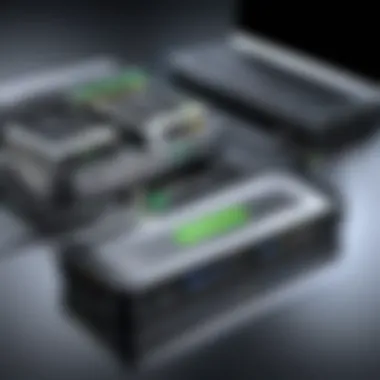
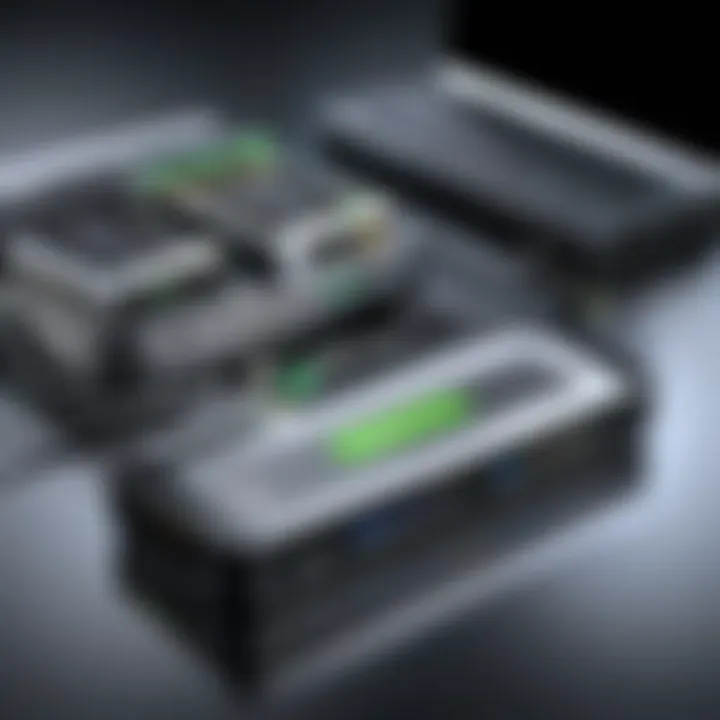
Choosing the right peripherals is beneficial because it allows for customization and improved workflow. Special attention should be given to ensuring compatibility with the switch. For example, some high-performance gaming peripherals may require additional configuration or drivers, which are worth noting during setup to avoid unexpected behavior later.
Ensuring Correct Cable Management
Proper cable management is often overlooked, yet it greatly contributes to the overall effectiveness of your setup. Keeping cables organized reduces clutter, making it easier to troubleshoot any potential issues with connections. A key aspect of cable management involves securing cables to prevent tangling or accidental disconnections during use.
Additionally, using cable ties or clips may help maintain order. Correct cable management not only improves aesthetics but also enhances airflow and can prolong the lifespan of both the KVM switch and connected devices. Therefore, dedicating some time to arrange cables systematically is a recommended practice.
"An organized workspace leads to an organized mind; ensure your cables reflect that ethos."
In summary, following these setup steps for the IOGEAR 2 Port KVM Switch establishes a strong foundation for optimal functionality. From unboxing to proper cable management, each element enhances the user experience, contributing to effective monitoring and control in multi-computer environments.
Compatibility Considerations
Understanding the compatibility considerations when using the IOGEAR 2 Port KVM Switch is crucial. The efficiency and effectiveness of a KVM switch depend heavily on the devices and systems it interacts with. Ensuring that all components are compatible can avoid frustrating technical issues and enhance overall productivity. Here, we will explore supported operating systems, the types of devices that work well with this KVM switch, and the limitations that may arise with older hardware.
Supported Operating Systems
The IOGEAR 2 Port KVM Switch supports multiple operating systems, which increases its versatility for users. Some of the key operating systems compatible with this switch include:
- Windows (various versions)
- Mac OS o Linux
This broad support contributes to its popularity among various user groups, including gamers and IT professionals. Compatibility with major operating systems ensures that users can easily switch between systems without additional configuration steps. Nevertheless, always check for any specific driver requirements for the operating system you are using to maximize functionality.
Hardware Compatibility
Compatible Devices
Compatible devices play a key role in the overall function of the IOGEAR 2 Port KVM Switch. This device can connect to any computer equipped with standard USB ports and VGA connections.
- Key Characteristic: The ability to support both desktop and laptop computers expands its use in diverse environments.
- Contribution to Overall Topic: A seamless connection between chosen devices enhances user experiences.
- Unique Feature: The switch’s support for a broad range of devices means users can easily manage multiple computers without worrying about compatibility issues. Users can switch from one device to another with a simple button press or keystroke, minimizing workflow interruptions.
Limitations on Older Hardware
While the IOGEAR 2 Port KVM Switch performs well with modern devices, it does have limitations concerning older hardware.
- Key Characteristic: Older devices may lack the required USB or VGA ports.
- Contribution to Overall Topic: Users with outdated systems may find themselves unable to utilize the switch's capabilities to the fullest.
- Unique Feature: It’s important to consider that users operating legacy systems must verify the compatibility of those devices before making a purchase. Not only does this highlight the need for assessments prior to setup, but it also illustrates the potential for complexity in mixed environments.
Use Cases for IOGEAR KVM Switch
Understanding the use cases of the IOGEAR 2 Port KVM Switch is crucial for anyone considering this technology. The functionalities and benefits it offers can vastly simplify tasks in various environments. Different users, from tech enthusiasts to everyday home users, can derive significant advantages from a KVM switch. The flexibility of managing multiple computers with a single set of peripherals streamlines productivity and can save time and resources. This section discusses the most prominent use cases, focusing on home office applications, gaming setups, and IT management.
Home Office Applications
In a home office, managing multiple machines is a common scenario. Working from home often involves balancing personal and work computers. Using the IOGEAR 2 Port KVM Switch allows seamless switching between devices without needing extra monitors or peripherals for each. This ease of access is important when handling different tasks across computers.
The set-up also improves the ergonomics of the workspace. Instead of clutter with different keyboards and mice, opting for a KVM switch reduces the mess and confusion. Individuals can switch between computers using hotkeys or a simple button, maintaining concentration and efficiency.
Furthermore, as remote work becomes more prevalent, having a reliable solution for device management is essential. The IOGEAR KVM switch’s compact design ensures it occupies minimal desk space. Users gain flexibility in working styles and arrangements, making it a valuable asset for home offices.
Gaming Setups
For gamers, the importance of a well-structured setup cannot be underestimated. The IOGEAR KVM Switch offers features that enhance gaming experiences. Gamers often use multiple devices, such as gaming PCs and consoles. The convenience of switching between these systems quickly fosters uninterrupted gaming sessions.
The ability to exchange peripherals easily uplifts the overall gaming experience. Hotkey functionalities enable fast transitions between machines without interrupting gameplay. This emphasizes tactical advantages during competitive gaming, where every second counts. Users can enjoy high-quality graphics and performance without the hassle of manually switching cables.
Moreover, gamers can set up their systems to accommodate different gaming styles or genres. Whether engaging in graphic-intensive games or less demanding titles, the KVM switch allows seamless adaptation to various gaming requirements.
IT Management and Administration
IT professionals face unique challenges that often involve multitasking across various computers. The IOGEAR 2 Port KVM Switch provides critical solutions for IT management and administration. Technology professionals can efficiently monitor multiple systems or servers from a single console.
This capability is important in managing servers, configuring networks, or executing diagnostic tasks. By reducing the need for multiple keyboards and mice, IT staff can streamline workflows and enhance operational efficiency. The switch can also support various operating systems, ensuring compatibility across devices.
Moreover, the KVM switch assists in training sessions or presentations. IT managers can quickly cycle through different machines, demonstrating software or troubleshooting issues live. This flexibility is vital in dynamic IT environments.
Troubleshooting Common Issues
Troubleshooting common issues with the IOGEAR 2 Port KVM Switch is a crucial aspect of maximizing its utility. Understanding how to resolve issues not only enhances user experience but also increases the efficiency of device management. When multiple computers are involved, complications can arise related to display, signal, or functionality that can hinder productivity. Therefore, having a solid grasp of troubleshooting methods is essential for users seeking seamless operation.


No Display or Signal Issues
No display or signal from the KVM switch can be particularly frustrating. This might happen due to several reasons such as faulty cables, incorrect settings, or faulty hardware. A comprehensive understanding of potential reasons leads to quicker resolutions. It's important to systematically check each component and connection.
- Ensure that power is properly supplied to the KVM switch and that all cables are connected securely.
- Verify that the correct source device is selected for switching. Sometimes it might happen that the user unknowingly selects the wrong input.
- Examine monitor settings and confirm that they are compatible with the resolutions supported by the switch.
- Regularly inspect the cables for damage or wear. Using high-quality cables greatly reduces these issues.
Hotkey Commands Not Working
Hotkey commands are a central feature of the IOGEAR KVM switch, allowing users to switch between devices effortlessly. When these commands do not function, it can slow down your workflow. The issue may stem from incorrect usage or configuration.
Potential Causes
One of the main potential causes of hotkey commands not working is incorrect keyboard settings. The type of keyboard can affect how the hotkey functionality responds. Moreover, if the device is not properly configured, the hotkeys may not register. Missing driver updates for the keyboard can cause similar problems. Each of these elements highlights the significance of ensuring that your system is set up and configured correctly for optimal performance.
Solutions
To solve hotkey command issues, several effective solutions can be applied. First, verify that the keyboard is compatible with the KVM switch as outlined in the product specifications. Next, check for any available firmware or driver updates for your devices. Another solution is to reset the KVM switch to restore default settings, which can sometimes correct errant setups. Recognizing these potential solutions allows users to quickly resolve hotkey operation problems and continue with their tasks without undue delay.
"By addressing common troubleshooting issues, users can significantly enhance their efficiency with the IOGEAR 2 Port KVM Switch."
Being aware of these potential issues and their solutions ensures a smoother experience with a KVM switch, ultimately allowing users to focus on more productive tasks.
Comparison with Other KVM Switches
When evaluating the IOGEAR 2 Port KVM Switch, it is essential to consider how it stacks up against other KVM switches available on the market. Understanding the comparative features and benefits can illuminate which switch best meets your specific needs. Factors such as price, performance, and user satisfaction are critical in making an informed decision. This section will dissect these elements, providing insightful perspectives on the IOGEAR KVM Switch in comparison to its competition.
Price Point and Value
The price of a KVM switch often dictates its perceived value. The IOGEAR 2 Port KVM Switch is positioned as a cost-effective option within the market, making it appealing to both budget-conscious consumers and businesses.
- Affordability: Its pricing allows for easy access to quality technology without overstretching a budget.
- Cost-Effectiveness: Users typically find that the balance between performance and cost leads to a good return on investment. It reduces the need to purchase multiple monitors or peripherals, effectively streamlining the workspace.
- Quality vs. Price: While there are cheaper models, they might not offer the reliability or functionality that the IOGEAR switch provides, making it a preferred choice.
This balance of price and functionality makes the IOGEAR 2 Port KVM Switch a worthwhile investment for various use cases.
Feature Set Comparison
When considering a KVM switch, features play a significant role in user experience. The IOGEAR 2 Port KVM Switch may not have the plethora of options available in high-end models, but its core features are generally well-received.
Performance Metrics
Performance metrics are crucial in assessing the effectiveness of a KVM switch. Users often evaluate accuracy, resolution support, and responsiveness. The IOGEAR switch supports a wide array of display resolutions, ensuring that it handles high-definition content smoothly.
- Resolution Support: It supports resolutions up to 1920x1440, making it suitable for most applications. This is beneficial for those involved in graphic design or gaming where visual clarity is essential.
- Response Time: The minimal lag time experienced while switching devices enhances usability.
- Durability: IOGEAR switches are often regarded for their long-lasting quality, contributing to their popularity among users requiring consistent performance.
These performance metrics mark the IOGEAR switch as a reliable choice for tech-savvy consumers and professionals.
User Feedback
User feedback acts as a barometer for product satisfaction and best represents real-world experiences.
- Satisfaction Ratings: Reviews often highlight ease of use and effectiveness in maintaining signal integrity across devices, which is a crucial feature for many.
- Common Praise: Users appreciate the straightforward setup process and effective hotkeys that streamline switching between devices. This makes it appealing for home offices or for individuals who constantly need to toggle between machines without disruption.
- Considerations for Improvement: Some users have pointed out that while it does its job well, there might be limitations in the number of ports for users with extensive setups.
User feedback demonstrates overall contentment with the IOGEAR's offering, though constructive criticism can guide potential enhancements.
"The IOGEAR 2 Port KVM Switch balances affordability and performance, making it a popular choice among various user groups."
The End
The conclusion of this article emphasizes the significant role that the IOGEAR 2 Port KVM Switch plays in simplifying the management of multiple computers. For tech enthusiasts and professionals alike, understanding the various features of this device is crucial for maximizing productivity in diverse computing environments. The article highlights the importance of the KVM switch in offering a seamless transition between devices, showcasing how it enhances workflow efficiency.
Summary of Key Features
The IOGEAR 2 Port KVM Switch comes with several key features that set it apart from its competitors. These include but are not limited to:
- Compact Design: Easy to fit into any workspace, which makes it convenient for users with limited desk space.
- Support for Multiple Platforms: Compatible with different operating systems, allowing versatility in use with various computers.
- Ease of Installation: Users find setup straightforward, requiring no special technical knowledge to connect devices.
- Hotkey Functionality: This feature permits quick switching between computers, enhancing operational continuity.
These features not only provide convenience but also cater to the evolving needs of modern users.
Final Recommendations
When considering the purchase of the IOGEAR 2 Port KVM Switch, users should evaluate their specific needs. Here are some recommendations to help guide decisions:
- Assess the number of devices that need to be connected. If more than two devices are required, consider a model with additional ports.
- Evaluate the types of peripherals commonly used to ensure compatibility with the switch.
- Familiarize yourself with the hotkey commands to use the switch effectively. This can be a game changer in everyday tasks.
In essence, the IOGEAR 2 Port KVM Switch is not just a device but an investment in productivity. Leveraging its features can significantly streamline workflows, especially in environments demanding multitasking capabilities. Therefore, informed purchases based on detailed analysis will always yield better outcomes.







