Exploring HP Stream 14: SD Card Compatibility Guide

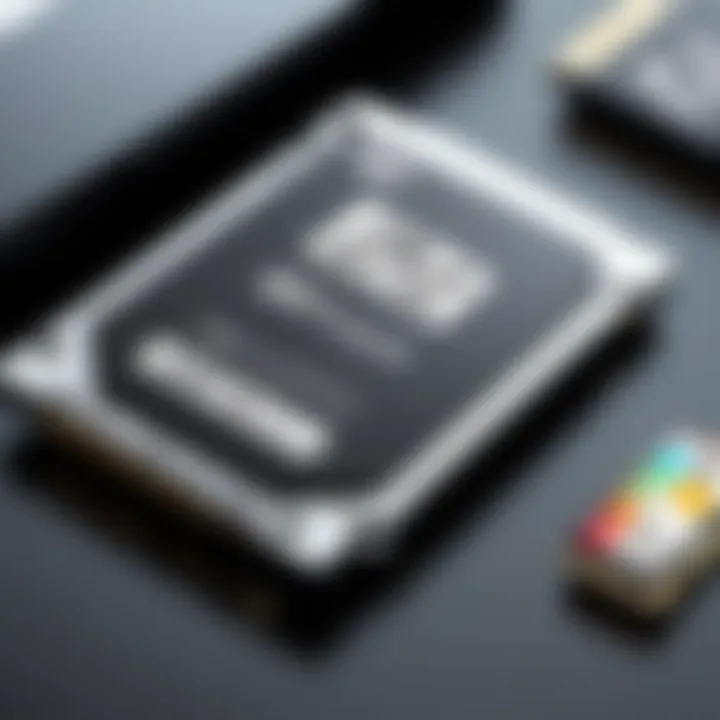
Intro
The HP Stream 14 is a laptop that caters to users who need a mobile, lightweight solution for everyday tasks. Understanding its compatibility with SD cards is essential for anyone looking to expand storage options effectively. In this article, we will delve into the technical specifications of the HP Stream 14, analyze practical applications for different users, and offer insights into purchasing decisions. By comprehensively examining these aspects, readers can maximize their experience with this device.
Technical Specifications
Detailed Product Specs
The HP Stream 14, known for its affordable pricing and portability, comes with a 14-inch display and weighs approximately 3.5 pounds. It features an Intel Celeron processor, which supports basic productivity applications. The laptop typically offers up to 4 GB of RAM and provides storage options that range from 32 GB to 64 GB eMMC storage, making it essential for users to consider expandable options like SD cards.
Performance Metrics
This device is designed primarily for light usage, such as browsing the web, streaming videos, and basic office tasks. However, performance can be limited by its low internal storage. Incorporating an SD card can significantly enhance functionality by providing more space for files, applications, and media.
Compatibility Information
The HP Stream 14 is compatible with various types of SD cards. This includes standard SD cards, SDHC, and SDXC cards. Users can utilize cards with storage capacities ranging from 2 GB to 2 TB. It's important to note that while larger capacity cards can be used, the read and write speeds may vary depending on the card's class rating and the specific model of the HP Stream 14.
"Understanding the specifics of your devices compatibility is crucial for optimizing performance and usability."
Practical Applications
Use Cases for Different Users
For students, the HP Stream 14 is an economical choice, particularly when enhanced with an SD card. This allows for storing large files like presentations or multimedia projects. Gamers may find the device limited on its own but can use SD cards to store game files or downloads. Everyday users who simply want to manage photos or music can benefit from using an SD card for additional space.
Recommended Configurations
Users looking to expand their HP Stream 14 experience should consider using high-speed SDXC cards that offer faster read and write speeds. Brands like SanDisk and Lexar provide reliable options where users can choose sizes that fit their needs, ensuring smooth operation during file transfers and application installations.
Multi-Platform Performances
Maximizing the benefit of SD cards often involves integrating with various devices. Users can transfer files between their HP Stream 14 and smartphones or cameras to increase accessibility and efficiency. This showcases the versatility of the SD card in a multi-platform environment.
Latest Trends
Industry Developments
Technology continues to evolve, leading to better storage solutions. Recent SD card developments focus on achieving higher speeds and capacities while maintaining portability. These advancements make them increasingly valuable for users of lower-capacity devices like the HP Stream 14.
Emerging Technologies
The rise of cloud storage alternatives is notable, but many still prefer physical storage options like SD cards. The convenience of physical media remains attractive, especially when internet access is restricted or uncertain.
Future Predictions
As manufacturers develop more compact and efficient storage technology, one can foresee that SD cards will continue to be an integral part of laptop usability. Enhanced compatibility with different operating systems can further improve user experience, especially for budget devices.
Buying Guides
Recommended Products
In choosing an SD card, it is advisable to invest in brands that guarantee durability and performance, such as SanDisk, Kingston, or Samsung. Consider cards rated Class 10 or UHS-I for better speed.
Purchasing Tips
When buying an SD card, check for compatibility with the HP Stream 14 specifications to avoid bottlenecks in performance. Look out for sales or bundles that may offer additional savings.
Warranty and Support Information
Always evaluate warranty options when purchasing an SD card. Reliable brands typically offer a warranty that covers manufacturing defects, adding peace of mind.
Overview of the HP Stream
The HP Stream 14 stands out as a lightweight laptop suitable for users looking for portability coupled with essential computing capabilities. In this section, we will discuss the importance of understanding the specifications and design of the HP Stream 14. This knowledge is vital for determining its compatibility with various storage devices, particularly SD cards, which serve as an important aspect of expanding storage options for users.
Device Specifications


Processor details
The processor in the HP Stream 14 is often an AMD A4 or Intel Celeron. This distinction is crucial because it directly influences the laptop's performance. The AMD A4 processor, for instance, is designed for efficiency in basic tasks like web browsing and document editing. Its integrated graphics make it a popular choice for light multimedia consumption. However, it may struggle under heavier loads such as gaming or multimedia editing. Conversely, Intel Celeron processors offer similar benefits with slightly different architecture, catering primarily to everyday tasks. Users should consider these characteristics according to their needs.
RAM configuration
The HP Stream 14 typically comes equipped with 4GB of RAM, an essential specification for multitasking. This RAM configuration, while modest, is adequate for basic tasks such as browsing multiple web pages and working on Word documents simultaneously. However, for users who engage in more intensive activities, this capacity might become a limiting factor. The choice of 4GB RAM is beneficial for keeping costs low and ensuring the laptop remains affordable while meeting the needs of students and casual users.
Storage options
When it comes to storage, the HP Stream 14 usually features 64GB of eMMC storage. This is significantly less compared to SSDs available in other laptops. Considering that many modern applications and operating systems require substantial space, understanding storage options becomes essential. Users may find themselves needing additional storage, which is why compatibility with SD cards is a critical feature. The built-in eMMC storage facilitates quick boot times, but its limited capacity prompts users to explore SD card options for expansion.
Design and Build Quality
Material used
The HP Stream 14 employs a plastic chassis, which contributes to its lightweight design while also keeping manufacturing costs down. While plastic may not convey the premium feel of metal, it ensures the laptop remains easy to carry. The material choice facilitates a comfortable user experience without significantly increasing the weight, making it suitable for students or individuals who travel frequently.
Port layout
The port layout on the HP Stream 14 is both functional and user-friendly. It typically includes USB 3.0 ports, a USB-C port, a headphone/microphone combo jack, and an HDMI port. This configuration allows for a variety of connections, from external monitors to accessories, enhancing the overall usability of the device. Such a layout is beneficial as it presents multiple options for users requiring external storage or connections.
Dimensions and weight
The HP Stream 14 has dimensions around 13.3 x 9.1 x 0.78 inches and weighs approximately 3.17 pounds. Its slim and lightweight design is advantageous for portability, making it an excellent option for users on the go. This aspect appeals to those who prioritize mobility without compromising functionality in their daily tasks. Being lightweight also contributes to ease of use in different environments.
Understanding SD Cards
The significance of SD cards in the context of the HP Stream 14 cannot be overstated. They serve as a vital means to augment storage. The HP Stream 14, with its built-in storage, may not always fit the needs of all users. This is where SD cards come in; they offer a flexible solution for expanding available space. Understanding the types and specifications of SD cards ensures that users can select an appropriate card that matches their requirements without running into compatibility issues.
Types of SD Cards
Standard SD
Standard SD cards are the original format of Secure Digital cards. They have a capacity range from 128 MB up to 2 GB. One of the key characteristics is their widespread use in various devices. This makes them a beneficial choice when considering older devices or simpler applications where high capacity is not strictly necessary. However, the limited storage may not satisfy users needing more extensive data capacity.
SDHC
Secure Digital High Capacity (SDHC) cards allow for larger storage, ranging from 4 GB to 32 GB. This type of SD card is especially suited for the HP Stream 14 users who work with larger files, such as videos and high-resolution images. Their compatibility with most devices makes them very popular. However, a drawback could be their limited accessibility when compared to Standard SD cards in specific legacy systems, which may not support the SDHC format.
SDXC
Secure Digital eXtended Capacity (SDXC) cards significantly increase the storage potential, offering capacities from 32 GB to 2 TB. They can handle high-definition video recording and extensive data storage. This makes them a superior choice for users who require substantial storage on the HP Stream 14. On the downside, some older devices do not support the SDXC format, which can limit their usability across different platforms.
Capacity and Speed Class
Storage capacities
Storage capacity is a crucial factor when selecting an SD card. Higher storage capacities are beneficial, particularly for users storing large amounts of data regularly. The variation from Standard SD to SDXC shows a clear progression in terms of available space. Each type caters to different needs, which is fundamental to making the right choice for the HP Stream 14. With larger capacities, users can avoid frequent transfers and deletions of files.
Speed ratings explained
Speed class ratings indicate the minimum write speeds. For instance, a Class 10 rating suggests a minimum speed of 10 MB/s. Understanding these ratings becomes essential, especially for users working with video files that require consistent write speeds. Higher speed ratings can significantly improve the performance of the HP Stream 14 during data transfers, contributing to a smoother user experience. However, selecting a card without consideration of speed could lead to slower performance during high-demand scenarios.
Compatibility considerations
Considering compatibility is crucial when choosing an SD card for the HP Stream 14. Not all SD cards will function seamlessly with this device. The article informs users that while most modern devices support a range of SD card formats, being aware of the specific card type required for optimal functioning can prevent potential errors. Always research to ensure the selected card fits the compatibility requirements of the HP Stream 14 to avoid operational issues.
Always ensure that your SD card type aligns with your device’s specifications for optimal performance.
Insertion and Usage of SD Cards in HP Stream
The HP Stream 14 is an efficient device that appeals to many users for its affordable price and decent performance. One of its notable features is the compatibility with SD cards, which allows users to expand their storage. Understanding how to insert and use SD cards effectively is essential for maximizing the utility of this device. This section explains the key elements and benefits of using SD cards in the HP Stream 14.
Physical Location of the SD Card Slot
Identifying the slot


The location of the SD card slot on the HP Stream 14 is vital for easy access and convenience. Typically, this slot is located on the side of the laptop. Recognizing it is straightforward, as it features a clear label indicating its purpose. This characteristic makes it a beneficial aspect for users who wish to upgrade their storage without difficulty.
The unique feature of the SD card slot is its compatibility with multiple types of SD cards, including SDHC and SDXC. These options provide flexibility for storage choice. However, users must ensure they do not force an incompatible card, as this can lead to damage.
Safety precautions during insertion
When inserting an SD card, it is important to consider safety precautions thoroughly. First, users should power down the device before making any insertions. This action helps avoid potential data corruption or hardware issues. Another key point is the orientation of the card during insertion, which should match the slot's design.
A unique aspect of these precautions is that they can prevent physical damage to both the SD card and the computer. Neglecting this step may result in frustration and financial loss if the card is damaged. Therefore, taking care when inserting the card ensures a smoother experience overall.
Configuring SD Card for Use
Formatting the SD card
Formatting an SD card is often the first step after insertion. This process prepares the card for use and ensures optimal performance. The HP Stream 14’s operating system allows users to format the card easily through the settings. This feature is notable because it can optimize the card’s compatibility with the laptop, enhancing data transfer speeds.
Another advantage of formatting is that it clears any previous data from the card. This is particularly helpful if the card has been used in another device. Users should be aware that formatting will erase all existing data.
Assigning drive letters
After formatting, assigning a drive letter is an important task for effective use. The HP Stream 14 will typically do this automatically, but users may need to manually adjust this with settings in the operating system. The benefit of assigning drive letters is that it facilitates easier navigation and access to files stored on the SD card.
A unique feature of drive letters is that they can be customized, improving organization. This can be advantageous for users who manage multiple storage devices, helping to avoid confusion about where files are saved.
Transferring files
Transferring files to and from the SD card is the final step in configuring it for use. This process is crucial for maximizing the storage potential of the HP Stream 14. The operating system supports drag-and-drop functionality for ease of use. Users can also copy and paste files as needed.
One key characteristic of file transfers is the speed at which they occur, which can vary significantly based on the SD card's speed class. Understanding this aspect is advantageous because it helps users choose the correct card for their specific needs. It’s crucial to ensure that large files are transferred smoothly to maintain an effective workflow.
In summary, understanding the insertion and usage of SD cards in the HP Stream 14 is essential for enhancing storage capabilities. By identifying the SD card slot, following safety precautions, formatting the card, assigning drive letters, and transferring files properly, users can ensure efficient and optimal performance.
Performance Considerations
When discussing the HP Stream 14, performance considerations play a significant role in the overall user experience. Understanding how SD cards impact system performance helps users make informed decisions regarding storage expansions and usage. Performance is not just about storage capacity; it also involves reading and writing speed. This influences how quickly files can be accessed, saved, or transferred. Additionally, knowing the best SD card options allows users to maximize the value of their laptop.
Impact on System Performance
Understanding read/write speeds
Read and write speeds are essential metrics in evaluating storage devices. These speeds indicate how fast the system can retrieve data from and save data to an SD card. For the HP Stream 14, the performance of read and write speeds can significantly affect daily tasks.
A high read speed means that files can be opened quickly, contributing to a smoother workflow. Write speed affects how fast new files or changes can be saved. Generally, users should aim for SD cards with better read and write speeds if they intend to run applications or access large files.
However, it is important to note that not all SD cards offer the same performance levels. Lower-grade cards may have inconsistent speeds, which can lead to frustrating delays. Therefore, investing in cards that are known for fast and reliable performance is advisable.
Comparing with internal storage
Comparing SD card performance with internal storage gives insights into how these cards fit into the system. The internal storage of the HP Stream 14 typically comes with higher read and write speeds than many SD cards. This difference may lead to limitations when using slower cards for performance-intensive applications.
While SD cards serve as great extensions for storage, their efficacy depends on the type of tasks being performed. For instance, using an SD card for basic file storage might be sufficient, but when running software applications, the internal storage may provide a better experience due to speed. Users must recognize these distinctions to balance storage needs with performance requirements.
Best SD Cards for HP Stream
Recommended brands
Selecting the right brand can undoubtedly enhance the user experience with SD cards in the HP Stream 14. Notable brands like SanDisk, Samsung, and Kingston have reputations built on quality and reliability. These brands generally produce SD cards that offer strong performance and durability, making them suitable choices for various users.
Choosing a reputable brand can guarantee better warranty policies and support, which are essential for troubleshooting and replacements if issues arise. Moreover, brand trust often correlates with better manufacturing standards, minimizing the risk of data corruption.
Optimal speed classes
When investing in SD cards for the HP Stream 14, understanding speed classes is crucial. Speed classes, such as Class 10 or UHS-I, denote the minimum write speeds of an SD card. Cards with higher speed classes provide better performance, particularly in tasks that require large files to be transferred.
For users focusing on video recording or running applications directly from the SD card, opting for higher speed classes can deliver a more seamless experience. This consideration balances storage needs against the necessary performance level. However, higher-speed cards might come at an increased cost, which is a trade-off users should consider based on their specific needs.
Managing Storage Efficiently

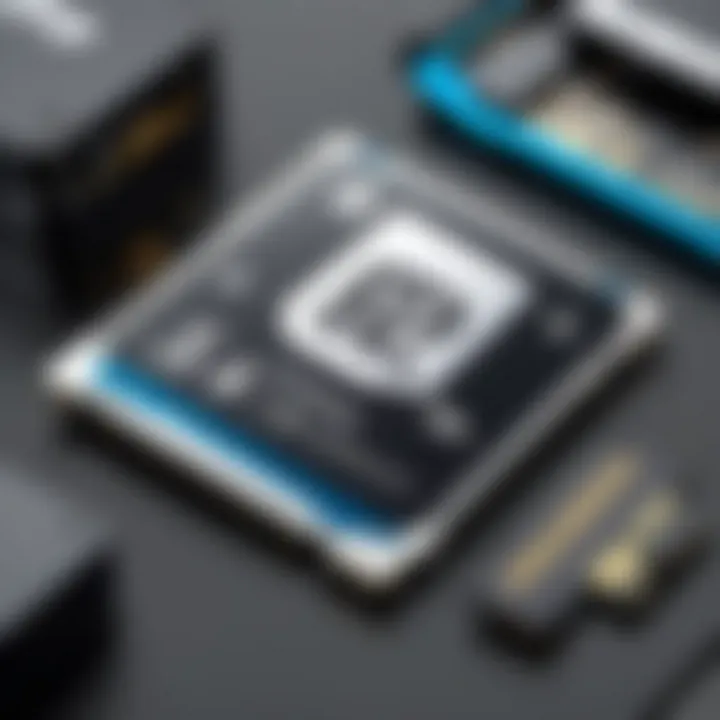
Efficient storage management is critical for users of the HP Stream 14, particularly given its limited internal storage options. Utilizing external storage solutions like SD cards not only enhances the overall user experience but also prolongs the device's performance. Effective storage management allows for better organization of files, preventing clutter, and optimizing the speed and responsiveness of the laptop. Moreover, understanding how to manage storage can help in avoiding common issues, such as slow performance and data loss, which can arise from improper storage practices.
Utilizing SD Cards for Additional Storage
Moving files to SD card
Moving files to an SD card is a straightforward yet effective method for expanding storage capacity. It allows users to free up space on their internal drive, which is essential for maintaining optimal system performance. This process entails selecting files that are less frequently accessed, such as older documents, photos, or videos, and transferring them to the SD card.
The key characteristic of moving files to an SD card is its simplicity and speed. It is a popular choice among users because it requires minimal technical knowledge and can be completed in just a few clicks. This unique feature makes it accessible to a wide range of users, including tech-savvy individuals and those less familiar with technology.
However, this method does come with some disadvantages. Depending on the chosen card's speed class, moving files might take longer than expected. Additionally, if the SD card is not inserted correctly, the files may not be accessible. Regular checks of the SD card’s status are recommended to avoid any potential issues with file accessibility during vital tasks.
Using SD card for backups
Using an SD card for backups offers a reliable way to ensure data safety. Backing up files on an SD card secures important data against potential loss due to system failures or accidental deletions. Users can store copies of critical files, including documents, pictures, and system settings, on the card for easy retrieval.
The key characteristic of using an SD card for backups is the convenience it provides. It allows for quick access to important files and offers peace of mind in case of hardware malfunctions. This method is especially beneficial for users who frequently modify files, providing a safeguard against accidental loss.
However, there are unique features to consider. An SD card can be lost or damaged, leading to potential data loss. It's advisable to consider multiple backup solutions, such as cloud storage, in addition to using SD cards to provide layers of data security.
Maintenance Tips for SD Cards
Safely ejecting the SD card
Safely ejecting the SD card is crucial for preventing data corruption and ensuring the longevity of both the card and the data stored on it. This process minimizes risks associated with abrupt disconnections that may lead to file loss or unreadable data.
The important aspect of safely ejecting is that it allows the operating system to complete any ongoing read/write processes before removal. This practice is particularly beneficial for users frequently transferring files to and from their SD cards, as it secures data integrity.
Neglecting to eject the card properly can lead to severe disadvantages, including corrupted files or damaged hardware. Therefore, establishing a habit of safe removal can enhance both usability and device performance.
Regular checking for errors
Regularly checking for errors on an SD card is an essential maintenance strategy. This proactive approach can help users identify and address potential issues before they evolve into larger problems, ensuring the integrity of stored data.
The main benefit of conducting these error checks is the early detection of corrupted files or failing storage sectors. This practice is beneficial for tech-savvy individuals and everyday users alike, as it fosters good file management habits and promotes overall device efficiency.
However, one must acknowledge that checking for errors can be time-consuming, and it may require some technical knowledge. Users should be encouraged to familiarize themselves with the tools available for these checks to enhance their utilization of the SD card, ultimately leading to a more resilient and efficient storage solution.
"Managing storage effectively, especially with the use of SD cards, is a cornerstone of optimizing the performance of any laptop."
Common Issues and Troubleshooting
Understanding the common issues related to SD card use with the HP Stream 14 is essential for maintaining optimal device performance and usability. This section will cover key compatibility problems users may face, as well as effective solutions to address them. By recognizing these potential problems, users can save time and frustration, ensuring a smoother experience when utilizing SD cards for expanded storage.
Recognizing Compatibility Problems
SD card not detected
The issue of an SD card not being detected can be quite frustrating for HP Stream 14 users. This problem often arises from several factors such as card formatting or slot compatibility. The key characteristic of this issue is its tendency to occur quite suddenly, meaning users may be left unaware of what could have caused it. Understanding why an SD card is not detected is important for preventing data loss or interruptions in workflow. Many users find it beneficial to conduct initial checks like ensuring the card is correctly inserted, as this can often resolve the issue.
One unique feature of the SD card not detected scenario is that it might not always stem from hardware failure. It could also indicate that the card requires formatting to match the specifications of the laptop. However, this leads to potential disadvantages, such as losing existing data during the formatting process if a backup isn’t performed first. Ultimately, awareness of this potential barrier is crucial for enhancing user experiences and improving device performance.
Error messages
Error messages often present themselves when users attempt to access their SD card. These messages can signal various issues, such as corrupted data or incorrect formatting. The key characteristic here is that error messages are relatively straightforward, providing hints about the nature of the issue at hand. They serve as immediate indicators for users, highlighting the need for action. Recognizing and understanding these messages can ease troubleshooting efforts and prevent further complications.
A unique feature of these error messages is their context-specific nature. Different errors can arise based on how the card is used, whether through reading, writing, or formatting processes. While acknowledging error messages can support users in identifying problems promptly, they can also discourage others. If users do not know how to interpret these messages, they may face obstacles in accessing their data or performing essential functions.
Solutions to Frequent Issues
Reformatting advice
Reformatting the SD card is often essential when users encounter recurring issues with compatibility or performance. This process can resolve many fundamental problems related to file system errors or corruption that may prevent the HP Stream 14 from recognizing the card effectively. One key aspect of reformatting is that it essentially resets the card, allowing for fresh data storage. This can prove beneficial in restoring functionality while removing outdated or corrupt files.
However, users must be cautious when considering reformatting. The unique feature of this process is that it will erase all existing data on the card. Therefore, backing up important files before proceeding is crucial. This dual nature of reformatting presents a distinct advantage in restoring usability but also poses a significant disadvantage if data is not preserved. Thus, users should carefully weigh these factors before making decisions.
Experimental strategies for detection
For users who continue facing challenges in getting their SD cards detected, experimental strategies can come into play. Methods such as connecting the card to another device or using a different card reader can assist in isolating the issue. This approach emphasizes critical thinking in troubleshooting, allowing users to determine if the problem lies within their HP Stream 14 or with the SD card itself.
One key characteristic of these strategies is their flexibility. Users have the ability to explore multiple avenues until they find a working solution. This experimental aspect is beneficial as it encourages users to engage in troubleshooting actively rather than feeling defeated by the initial issue. However, while these strategies can yield solutions, they may also consume time and effort. It is essential for users to remain patient and systematic in pursuing these alternatives.
Always remember: Identifying compatibility problems early can prevent more significant issues down the road.







