Unveiling the HP OfficeJet Pro 8650: Features & Insights


Intro
The HP OfficeJet Pro 8650 stands as a versatile multifunction printer that caters to a wide range of printing needs. Its design appeals to both home and office settings, emphasizing efficiency and functionality. Users often seek reliable solutions that can handle printing, scanning, and copying tasks seamlessly. In this article, we will explore the printer's technical specifications, performance metrics, and user insights, providing a holistic understanding of its capabilities. By delving into these elements, we aim to inform readers about its suitability for various environments and tasks.
Technical Specifications
Detailed Product Specs
The HP OfficeJet Pro 8650 comes equipped with features tailored for efficiency. Its key specifications include:
- Print Technology: Thermal Inkjet
- Print Resolution: Up to 4800 x 1200 dpi optimized color on HP Advance Photo Paper
- Scan Resolution: Up to 1200 dpi optical
- Copy Speed: Black: Up to 20 pages per minute (ppm), Color: Up to 16 ppm
- Connectivity: Wi-Fi, Ethernet, USB 2.0, and NFC
These specifications indicate a robust machine capable of handling large volumes of printing while ensuring high-quality output.
Performance Metrics
When it comes to performance, the OfficeJet Pro 8650 exceeds expectations. Users often report fast printing speeds, with an impressive time to first page. Scanning and copying functions are equally commendable, with the ability to handle multi-page documents efficiently. Furthermore, its consumables are designed to reduce costs, providing a good value proposition overall. Manufacturers claim an approximate 50% cost reduction on printing versus laser printers.
Compatibility Information
The HP OfficeJet Pro 8650 is compatible with a variety of operating systems, including:
- Windows 10, 8.1, 8, 7
- macOS Yosemite (10.10) and later
- Various Linux distributions
This broad compatibility ensures that the printer integrates smoothly with different user setups, whether in a personal or corporate environment.
Product Comparisons
Feature Comparisons
In comparison to its peers in the multifunction printer market, the OfficeJet Pro 8650 shines in several areas. Unlike other models like the Canon MAXIFY MB2720, it offers better print quality and a wider range of mobile printing capabilities.
Price Breakdown
The pricing of the HP OfficeJet Pro 8650 tends to be competitive. It generally falls within a similar range as the Epson EcoTank ET-4760. When considering total cost of ownership, including ink costs, users find the OfficeJet to be a budget-friendly option.
User Experience Breakdown
User feedback highlights ease of setup and operation as key advantages of the OfficeJet Pro 8650. Many appreciate its intuitive touchscreen interface. However, some have encountered issues with occasional paper jams or ink cartridge recognition. Addressing these user experiences can help potential buyers make informed decisions.
Practical Applications
Use Cases for Different Users
This printer is suited for a range of users:
- Home Users: Ideal for families needing versatile printing capabilities.
- Small Businesses: Great for producing marketing materials or business documents.
- Remote Workers: Offers efficient scanning and printing for work-from-home environments.
Recommended Configurations
Utilizing the printer with high-capacity ink cartridges can enhance its performance further, especially in busy settings.
Multi-Platform Performances
The printer supports AirPrint and Google Cloud Print, allowing seamless operation across multiple devices, including smartphones and tablets.
Latest Trends
Industry Developments
Recent shifts in technology have seen an increase in demand for multifunction printers that support mobile and cloud printing solutions.
Emerging Technologies
Advancements in ink formulation are leading to richer colors and faster drying times. HP has been at the forefront with its latest technologies that enhance user experiences.
Future Predictions
As office needs evolve, we can expect future models to integrate AI-based solutions for smarter printing and maintenance features, making printers more intuitive and efficient.
Buying Guides
Recommended Products
In addition to the OfficeJet Pro 8650, models like the Brother MFC-L3770CDW can serve similar purposes but cater to users with different prioritizations regarding size and cost.
Purchasing Tips
When buying, consider the total cost of consumables such as ink and paper. This will aid in making a more economical choice.
Warranty and Support Information
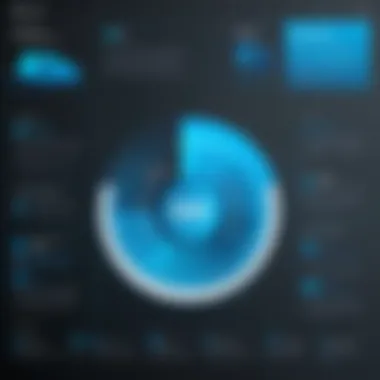
HP offers a standard one-year warranty for the OfficeJet Pro 8650, with additional support options available through their website.
The HP OfficeJet Pro 8650 is an excellent choice for users seeking a reliable and multifunctional printing solution. Its features and performance metrics position it well among competitors.
Preamble to the HP OfficeJet Pro
The HP OfficeJet Pro 8650 stands as a noteworthy contender in the realm of multifunction printers, especially for users who require a combination of performance and versatility. Its importance cannot be understated, as it serves the needs of both home and office environments with grace and efficiency. This article embarks on a thorough exploration of its features, performance, and user insights, highlighting what makes this model particularly relevant in a market saturated with options.
Primarily, the HP OfficeJet Pro 8650 addresses the demand for high-quality printing, scanning, copying, and faxing—all in one machine. Users often grapple with the challenge of selecting a reliable printer that does not compromise on output quality. This device promises enhanced productivity, boasting a suite of capabilities designed to streamline workflows.
Among the essential elements to consider is its adaptability. The range of connectivity options offered allows seamless integration into various setups. Whether in a home office or a bustling corporate environment, its ability to connect wirelessly and via Ethernet makes it appealing.
Moreover, the performance of the HP OfficeJet Pro 8650 deserves particular attention. Users prioritize speed and reliability when selecting a printer, and this model delivers in both areas. High-speed printing combined with reasonable quality ensures that users can complete tasks efficiently.
This section on the introduction sets the stage for a deeper understanding of the device's specifications, print quality, and overall user experience. As we delve further, the aim is to provide insights that will equip users with the knowledge to determine if the HP OfficeJet Pro 8650 meets their specific needs.
“In the end, the decision of selecting a printer extends beyond mere specifications; it encompasses the entire user experience.”
Thus, grasping the importance of understanding the potential of the HP OfficeJet Pro 8650 becomes vital for tech-savvy consumers and everyday users alike. This adaptable printer symbolizes a tool that can enhance productivity while remaining user-friendly, a balance that is often sought but not easily found.
Key Specifications
The Key Specifications of the HP OfficeJet Pro 8650 play a crucial role in defining its functionality and suitability for users. Understanding these specifications helps consumers make informed decisions. This section provides essential details that affect user experience and printer performance, guiding prospective buyers in their selection process.
Dimensions and Weight
The HP OfficeJet Pro 8650 occupies a moderate space on a desk or workstation. It has dimensions of approximately 18.5 x 15.6 x 7.5 inches, rendering it compatible with most office setups. The unit weighs around 20.4 pounds. This weight can be significant for portability but remains manageable for most users.
The overall dimensions ensure that it can fit into both home offices and professional environments without overwhelming surrounding furniture. Users should consider the physical space available, as adequate ventilation is also necessary to prevent overheating.
Print and Copy Speed
Print speed is a vital aspect of any office printer. The HP OfficeJet Pro 8650 boasts a print speed of up to 22 pages per minute (ppm) for black and white documents. For color prints, the speed reduces slightly, reaching approximately 18 ppm. The copy speed mirrors print speeds, ensuring that users can handle high-volume tasks efficiently.
Such speed can lead to higher productivity for users needing quick output. These metrics are essential for busy professionals who value time efficiency. For large projects or reports, users can benefit from the printer's automatic duplexing feature, allowing printing on both sides of paper, giving further productivity gains.
Paper Handling Capacity
Another critical feature is the paper handling capacity. The HP OfficeJet Pro 8650 has a standard input tray that can hold up to 250 sheets of paper. Additionally, it includes a 50-sheet automatic document feeder. This high capacity reduces the need for frequent refills, which can disrupt workflow in professional settings.
The printer supports various media types and sizes, from letter to legal and even envelopes. Understanding these features is vital for users who regularly print diverse documents, ensuring that it meets individual or organizational printing needs adequately.
Connectivity Options
Connectivity is a crucial element in today's digital printing environment. The HP OfficeJet Pro 8650 offers a wide range of connectivity options. Users can connect via USB, Ethernet, or Wi-Fi. This flexibility allows users to seamlessly integrate the printer into various office setups.
Additionally, it supports mobile printing through services like Apple AirPrint, Google Cloud Print, and HP's own Smart app. This capability is particularly valuable for users who work on mobile devices, such as tablets or smartphones. Effective connectivity ensures that different team members can access the printer without significant hassle, fostering a collaborative work environment.
If you are looking for a printer that offers a blend of speed, quality, and versatility, the HP OfficeJet Pro 8650 stands out in various aspects. This makes it suitable for both small businesses and home offices alike.
Print Quality Analysis
Print quality plays a crucial role in evaluating any printer, particularly for those in professional and creative fields. The HP OfficeJet Pro 8650 aims to deliver results that meet or exceed user expectations, whether for everyday documents or high-quality graphics. Understanding the factors contributing to print quality helps potential buyers assess how well this printer aligns with their specific needs.
Text Printing Performance
Text printing is often the primary use of multifunction printers. The HP OfficeJet Pro 8650 demonstrates impressive capabilities in this area. Users commonly report clear, crisp text output across various font sizes. This is largely due to its high resolution of up to 4800 x 1200 optimized dpi on plain paper.
Considerations for evaluating text printing performance include:
- Font Clarity and Consistency: The printer maintains sharpness even in smaller fonts, which is essential for professional documents such as resumes and reports.
- Document Types: Whether printing letters, spreadsheets, or complex layouts, the OfficeJet Pro 8650 handles various types with ease.
- Speed vs. Quality: Users often weigh the trade-off between speed and quality. The HP OfficeJet Pro 8650 balances both well, offering rapid text printing without a noticeable decline in quality.
Feedback from users indicates satisfaction with the printer’s performance in text reproduction, affirming its position as a reliable option for home and office use.
Photos and Graphics Output
Printing photos and graphics is an entirely different challenge than text printing. The HP OfficeJet Pro 8650 excels here as well, providing vivid colors and good detail.
Key aspects to consider include:
- Color Accuracy: Users appreciate how well the printer reproduces colors. Many tests show that vibrancy in printed images meets professional standards.
- Quality of Detail: Fine details in images are captured well, making it suitable for printing photographs and graphics for marketing materials.
- Print Formats: The printer supports various media sizes and types, including glossy paper, which can enhance the appearance of photo prints.
User reviews suggest that the HP OfficeJet Pro 8650 is particularly favored for producing high-quality prints without lengthy wait times.
User Experience and Software
Understanding the user experience and software integration of the HP OfficeJet Pro 8650 is crucial for tech-savvy consumers and everyday users alike. As printers become more multifunctional, how intuitive the setup processes are can determine satisfaction levels. In today’s connected world, effective software can enhance usability and foster seamless interactions between the printer and its users. This section will explore these aspects in-depth, focusing on the setup process and the integration with the HP Smart App.
Setup Process
Setting up the HP OfficeJet Pro 8650 is a fairly straightforward task. Users can either connect it via USB or use a wireless network. The printer has a clear interface that assists with step-by-step instructions during the installation. Here are main steps for the setup:
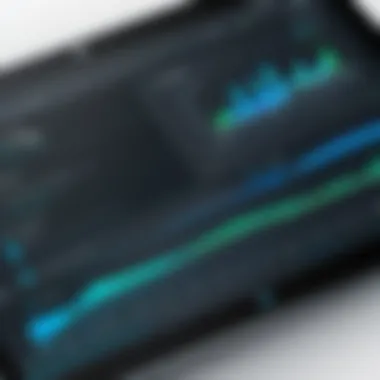
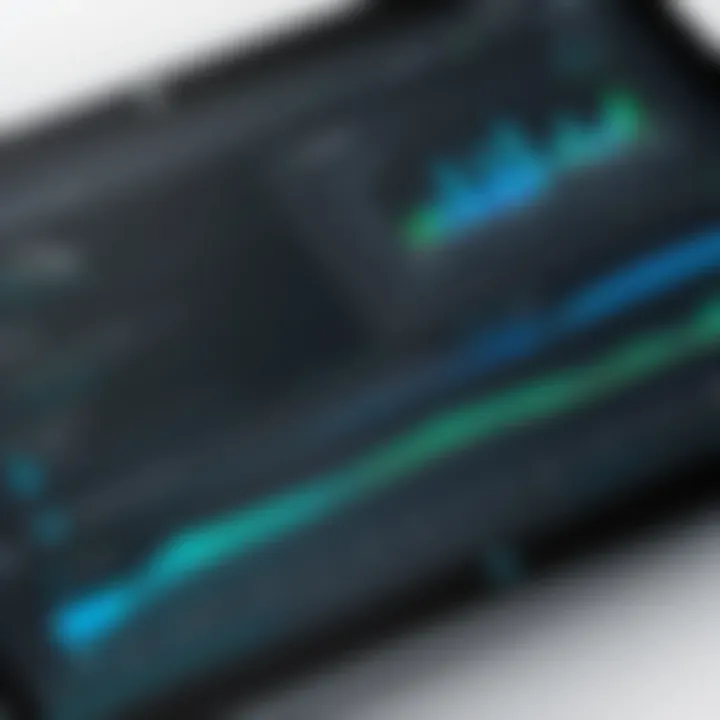
- Unpack the Printer: Remove all packaging materials and ensure that all components, including the ink cartridges, are available.
- Power On: Connect the printer to a power source and turn it on. The control panel will light up, displaying basic options.
- Select Connection Type: Choose whether to set up the printer using USB or Wi-Fi. For wireless setup, ensure the router is active and functioning.
- Install Ink Cartridges: Open the ink cartridge access door and insert the cartridges as prompted.
- Load Paper: Add paper to the input tray following guidelines provided in print format.
- Software Installation: Insert the included CD or download the software from HP’s official website. The software will guide you through finalizing the setup.
The simplicity of the setup process significantly boosts user satisfaction. Those who are not particularly tech-savvy often commend this feature. It eliminates hurdles before beginning to use the printer effectively, making it accessible for all users.
HP Smart App Integration
HP has developed the HP Smart App to enhance the user experience with the OfficeJet Pro 8650. This app offers numerous features that streamline tasks. Key functionalities of the HP Smart App include:
- Remote Printing: Users can print from anywhere, provided they have an internet connection. This allows for increased flexibility, especially for those who work away from their desks.
- Scanning and Sharing: With the app, scanning documents becomes a simple effort. Users can scan and then directly share those documents via email or cloud services without leaving the app.
- Ink and Maintenance Monitoring: The app also enables users to track ink levels and receive notifications for maintenance tasks. This proactive approach can mitigate potential disruptions during critical work.
- Document Management: Users can save scanned files to various locations including Google Drive or Dropbox, enhancing organization and accessibility.
These elements contribute to the printer's efficient operation. Integrating the HP Smart App with the OfficeJet Pro 8650 enhances overall functionality and simplifies many everyday tasks. Effective software usage supports better user interaction, leading to a more satisfying experience with the printer.
"The ease of setup and the functionalities of the HP Smart App have transformed my printing experience, making it more streamlined and efficient." – User feedback
Cost of Ownership
Understanding the cost of ownership for the HP OfficeJet Pro 8650 is crucial. It goes beyond just the initial purchase price. This section outlines key aspects like ink cartridge pricing and energy consumption, both of which significantly affect long-term expenses.
Ink Cartridge Pricing
The ink cartridge pricing for the HP OfficeJet Pro 8650 is a major consideration for users. This model uses HP 952 or HP 952XL cartridges. The standard cartridges contain less ink and are generally cheaper, whereas the XL versions offer a higher yield at a better cost per page. This is a significant factor for any potential buyer, particularly for those who print in large volumes.
- Standard Cartridge Cost: Approximate pricing for the standard cartridges can range from $30 to $40 each.
- XL Cartridge Cost: The XL cartridges typically cost between $45 and $60, providing more prints and ultimately saving money in the long run.
When assessing cost-effectiveness, it is also worth considering the page yield. The 952 standard cartridge often yields around 300 pages, while the 952XL can yield approximately 1,000 pages. Users who print often may find purchasing the XL options more beneficial despite the higher initial cost. Monitoring usage trends can help in choosing the right cartridge type to minimize expenses while ensuring that printing demands are met efficiently.
Energy Consumption
Energy consumption is another critical factor contributing to the total cost of ownership of the HP OfficeJet Pro 8650. Printers are often left in standby mode, consuming energy even when not in active use.
This model has an estimated energy consumption rate of around 30 watts during printing but drops to about 5.5 watts in sleep mode. It is beneficial for users to be aware of these numbers for a couple of reasons:
- Cost Calculation: Understanding the energy usage helps in estimating monthly power bills. Over time, these costs can add up, impacting the overall expense of maintaining the printer.
- Environmental Impact: Users concerned about energy efficiency may also consider the environmental implications of their hardware choices.
Additionally, many newer printers, including the HP OfficeJet Pro 8650, are designed to meet Energy Star standards. This certification indicates lower energy usage, which can appeal to eco-conscious buyers, providing not only cost savings but also peace of mind regarding energy waste.
Not being mindful of the cost of ownership can lead to unexpected expenses down the line. Evaluate both ink and energy consumption for a more accurate financial planning.
Comparative Analysis
The comparative analysis section in this article serves as a vital component. It enables readers to contextualize the HP OfficeJet Pro 8650 among its competitors as well as its predecessors. Understanding how this model stands in relation to other printers can assist potential buyers in making informed decisions. This analysis will cover various aspects such as features, performance, and pricing, helping users to determine if the 8650 is the best choice for their needs.
Comparison with Other HP Models
When considering printers, comparing similar models from the same brand can provide valuable insights. The HP OfficeJet Pro 8600 series presents an intriguing benchmark for its successor. The 8650 builds upon its predecessor with enhanced features like improved print speeds and better wireless functionality.
On the other hand, models like the HP Envy series cater more towards photo printing. They have superior color accuracy but lack the multifunction capabilities that the OfficeJet Pro 8650 offers. Users who prioritize versatility over print quality might lean towards the OfficeJet Pro 8650.
Critically, both series maintain solid build quality, yet the OfficeJet series is positioned more towards business solutions. The choice depends on individual needs—home users might find the Envy series better suited for personal projects, while small and medium-size businesses could benefit more from the OfficeJet Pro line.
Key Comparisons:
- Print Speed: The 8650 generally outperforms the 8600.
- Connectivity: Enhanced wireless options provide more flexibility in varied work environments.
- Price Point: The 8650 sits within the mid-range bracket, making it accessible for a broader clientele.
Market Alternatives
Beyond HP’s own offerings, exploring the broader market is essential too. Competing models such as the Brother MFC-J6935DW and Canon MAXIFY MB5420 also deserve attention. These alternatives provide unique features that might appeal to different users.
The Brother MFC-J6935DW, for instance, focuses on large-format printing, making it ideal for businesses requiring wide documents. Conversely, the Canon MAXIFY MB5420 emphasizes cost-effectiveness with its high-yield ink cartridges, which could make it an economical choice over time.
Key Considerations in Market Alternatives:
- Functionality: Assess if the focus is more on office tasks or home projects.
- Cost: Evaluate initial price and long-term cost factors like ink prices.
- User Reviews: Consulting user feedback helps gauge real-world reliability and performance.
Troubleshooting Common Issues
Understanding the Importance of Troubleshooting Common Issues
Troubleshooting common issues is essential in maximizing the value of the HP OfficeJet Pro 8650. This section aims to highlight typical challenges users may encounter and provide effective solutions. Knowing how to resolve these issues enhances the overall user experience, saves time, and reduces frustration. It is especially critical for tech-savvy consumers who expect reliable performance from their devices. Regular troubleshooting knowledge can also extend the lifespan of the printer by allowing for timely intervention when problems arise.
Paper Jams
Paper jams are among the most common issues faced by users of the HP OfficeJet Pro 8650. Such occurrences can disrupt the workflow, leading to wasted time and materials.
Causes of Paper Jams
Several factors can contribute to paper jams:
- Incorrectly Loaded Paper: Misaligned or improperly loaded paper trays can cause jams.
- Quality of Paper: Using low-quality or wrinkled paper may not feed correctly, creating blockages.
- Foreign Objects: Sometimes, objects such as clips or debris might find their way into the paper path.
- Wear and Tear: Frequent use can lead to wear in rollers and other feeding mechanisms.
Solutions for Paper Jams


If you encounter a paper jam, follow these steps:
- Check the Paper Tray: Ensure the paper is loaded correctly and the tray is closed.
- Inspect for Jammed Paper: Open the printer and gently pull out any jammed sheets. Refer to the user manual for specific instructions.
- Clean the Rollers: Dust and residue can cause feeding issues. A damp, lint-free cloth can clean roller surfaces.
- Restart the Printer: Sometimes, simply turning the printer off and on can reset the mechanism.
Remember: Preventative maintenance such as regular cleaning and using the right paper can significantly reduce the likelihood of paper jams.
Connectivity Problems
Connectivity issues often frustrate users, impacting productivity and efficiency. Whether connecting via Wi-Fi, USB, or Ethernet, maintaining a reliable connection is critical for seamless printing.
Common Connectivity Issues
- Weak Wi-Fi Signal: Distance from the router and interference from other devices can weaken the signal.
- Incorrect Network Settings: Misconfigured settings can prevent successful connections.
- USB Connection Issues: Faulty cables or ports can interrupt the connection.
- Firewall or Antivirus Settings: Security software may block the printer from being accessed over the network.
Solutions for Connectivity Problems
To troubleshoot connectivity issues, consider the following steps:
- Check the Wi-Fi Connection: Make sure the printer is connected to the correct network. Re-enter network credentials if necessary.
- Restart the Router: A quick reboot of the router may improve connectivity.
- Update Network Settings: Ensure the settings in the printer and any associated software are accurate.
- Inspect USB Connections: If using a wired connection, check the cable for any damage and try different ports on the computer.
- Review Security Settings: Temporarily disable firewall or antivirus software to see if they are blocking the connection.
Maintaining proper connectivity ensures that users can leverage the full capabilities of the HP OfficeJet Pro 8650. Knowing how to troubleshoot these common issues empowers users to keep their devices functioning optimally.
Maintenance and Care
Maintaining the HP OfficeJet Pro 8650 is essential for ensuring optimal performance and longevity. Effective care reduces the risk of malfunctions and enhances printing quality. Regular maintenance keeps the unit running smoothly, preventing issues that may arise from neglect. For users, being proactive about the printer's upkeep translates into fewer headaches and reduced costs associated with repairs or part replacements.
Regular Cleaning Procedures
Keeping the HP OfficeJet Pro 8650 clean is crucial for maintaining its printing efficiency. Over time, dust, paper lint, and ink residue can accumulate inside the printer, adversely affecting performance. Regular cleaning not only prolongs the life of the printer but also enhances the quality of printed documents.
To perform regular cleaning, follow these steps:
- Turn Off and Unplug: Before starting, always turn off the printer and unplug it for safety.
- Wipe Exterior Surfaces: Use a soft, lint-free cloth to clean the outside of the printer. Avoid using abrasive materials that could scratch the surface.
- Clean the Paper Path: Open the printer and carefully check the paper feed area. Gently remove any debris or dust with a vacuum cleaner designed for electronics or compressed air.
- Ink Cartridge Area: Check the ink cartridge area for any spills. Use the cloth to wipe away any excess ink gently.
- Internal Components: Refer to the user manual for instructions on cleaning the internal components, like the printhead. Following manufacturer guidelines ensures safety and efficacy.
Regular cleaning prevents problems like paper jams and misaligned prints, maintaining a high-quality output.
Software Updates
In today’s digital age, keeping your printer’s software up to date is as important as physical maintenance. Software updates often include bug fixes, performance enhancements, and new features that improve the overall usability of the printer. Failing to install these updates can lead to security vulnerabilities and incompatibility with new software and devices.
To manage software updates for the HP OfficeJet Pro 8650:
- Check for Updates Regularly: Visit the HP Support website or use the built-in functionality in the HP Smart App to check for available updates.
- Set Automatic Updates: If supported, enable automatic updates to ensure your printer remains up to date without manual intervention.
- Follow Instructions: When updates are available, follow the onscreen instructions carefully. This usually involves downloading software and restarting the printer.
Keeping software updated enhances performance and keeps the user experience smooth. Regular maintenance and updates are fundamental components in using the HP OfficeJet Pro 8650 effectively, ensuring it meets user needs efficiently.
Regular maintenance, including cleaning and updates, can significantly extend the life of your HP OfficeJet Pro 8650 and ensure consistent, high-quality prints.
User Testimonials and Reviews
User testimonials and reviews are valuable components of understanding the HP OfficeJet Pro 8650's real-world performance. They provide insights from actual users, revealing how the printer operates under everyday conditions. Consumer perspectives complete the narrative by highlighting the multifaceted experience of using the OfficeJet Pro 8650, beyond what technical specifications can showcase.
In this section, we will examine both positive feedback and common critiques. This analysis not only aids potential buyers but also informs existing users about optimizing their experience. Authentic testimonials often pinpoint strengths such as print quality, reliability, and features that enhance productivity. In contrast, critiques can surface limitations, guiding users in setting realistic expectations.
Positive Feedback
Many users commend the HP OfficeJet Pro 8650 for its versatility. It serves as a printer, scanner, copier, and fax machine, making it a significant asset for home offices and small businesses alike. Frequent praise centers around the following points:
- Print Speed: Users often note that its speed surpasses many competitors. The quick output is particularly appreciated in fast-paced work environments.
- Print Quality: The ability to produce sharp text and vibrant color graphics does not go unnoticed. This aspect is crucial for professionals who require high-quality documents and marketing materials.
- User-Friendly Interface: The display and control panel are intuitive. New users often find it easy to navigate through functions, which reduces the learning curve.
- Mobile Printing Options: HP’s integration with various mobile applications allows users to print directly from smartphones or tablets easily.
- Cost Efficiency: Some users highlight the value of the printer's ink durability, noting that it supports high-volume printing without frequent cartridge changes.
“The OfficeJet Pro 8650 has been a game changer for our small business. It handles everything we throw at it without skipping a beat.”
Common Critiques
Despite the positive feedback, there are areas where users have expressed concerns. Understanding these critiques is vital for potential buyers to make an informed decision. Common points of criticism include:
- Initial Setup: Some users found the setup process to be cumbersome. While the setup includes a lot of options, navigating through them can take more time than anticipated.
- Size and Weight: A few reviews mention that the printer is larger and heavier than expected. This can pose challenges for smaller workspaces where desk space is limited.
- Connectivity Issues: While many users enjoy seamless mobile printing, others report occasional connectivity problems, especially when using wireless networks. These issues can interrupt workflow.
- Cost of Ink: Though some appreciate the ink efficiency, others perceive the cost of replacement cartridges to be high, especially if print volumes are significantly high.
By examining both the positive and negative feedback, potential users can form a nuanced understanding of the HP OfficeJet Pro 8650. This knowledge equips them to decide if the printer aligns with their specific needs and preferences.
Final Thoughts
The importance of the topic Final Thoughts in this article lies in its capacity to synthesize the information discussed. This section serves as a conclusion that distills the insights gained about the HP OfficeJet Pro 8650, including its features, performance, and user experiences. It informs potential buyers about different elements to consider, enhancing their understanding before making a purchase decision.
Is It Worth the Investment?
When evaluating whether the HP OfficeJet Pro 8650 is worth the investment, one must consider various factors. The combination of its functionality and features such as fast print speeds, excellent print quality, and multifaceted capabilities make it competitive. For small businesses or home offices that require a reliable printer, the HP OfficeJet Pro 8650 can serve as a cost-effective solution.
However, the cost of ownership and maintenance should also be assessed. While the initial purchasing price may seem reasonable, recurring costs like ink cartridges and energy consumption can add up. Customers need to weigh the overall value against their specific needs and budget constraints.
"Investing in a printer is more than just the purchase price; it’s about ongoing costs and the utility it provides."
Target User Recommendation
The HP OfficeJet Pro 8650 is most suitable for individuals or businesses that require versatility in printing, scanning, and copying. For tech-savvy consumers, this model caters to both convenience and performance. Gamers, while not the primary market, may find it useful for printing game manuals or artwork with detail.
Everyday users, particularly those working from home or managing small offices, will appreciate the user-friendly software integration and mobile printing options. However, those who print infrequently might find a more economical choice in single-function printers more appealing.







