HP 8025 Ink Replacement: A Complete Guide to Efficient Printing


Intro
Replacing ink cartridges for the HP 8025 printer can appear daunting at first glance. However, understanding the nuances of this process can simplify it significantly. This guide aims to delve into the essential aspects of ink replacement, from recognizing compatible cartridges to optimizing print performance.
The HP 8025 is designed for both home and office use, bringing versatility and efficiency to everyday printing tasks. Yet, to maintain its efficiency, users must know how to properly replace ink cartridges. This knowledge not only ensures high-quality prints but also prolongs the lifespan of the printer.
Throughout this guide, we will explore critical areas such as technical specifications, product comparisons, practical applications, current trends, and buying guides related to HP 8025 ink replacement. Each section is structured to equip readers with valuable insights that can lead to informed decisions.
Understanding the HP Printer
Understanding the HP 8025 Printer is crucial for anyone who wants to maximize the potential of this device. This printer has gained significant attention due to its versatile features and impressive capabilities. Knowledge about its specifications and performance helps users make informed decisions, particularly regarding ink replacement and maintenance.
Overview of Features and Specifications
The HP 8025 printer offers a rich array of features designed to cater to various printing needs. It supports wireless printing, making it convenient to print from different devices, including smartphones and tablets. The printer has a sleek design, allowing it to blend into different workspace setups without occupying too much space.
Moreover, its print speed is noteworthy, capable of delivering up to 15 pages per minute for black-and-white documents and about 10 pages for colored ones. Regarding print resolution, it provides up to 4800 x 1200 optimized dpi, which significantly enhances the quality of photos and graphics.
Additional specifications include an automatic document feeder that simplifies multi-page scanning or copying. This feature is important for users who need efficiency without compromising on quality. The printer also supports a range of media sizes, ensuring flexibility in output options.
Print Quality and Performance
Print quality is one of the standout aspects of the HP 8025. It delivers crisp text and vibrant colors, making it suitable for both professional documents and personal projects. The use of individual ink cartridges allows for more economical usage. Users can replace only the color that runs out, instead of replacing a full cartridge.
The performance of the HP 8025 is reliable, with constant performance over time. However, it is important to regularly replace ink cartridges to maintain optimal print quality. A printer struggling with outdated or empty cartridges may lead to poor print results and can even cause damage to the printer itself.
Regular maintenance and timely ink replacement can significantly extend the lifespan of your HP 8025 printer, ensuring it continues to operate at peak efficiency.
Understanding the features and performance of the HP 8025 helps users appreciate the need for proper ink management. This understanding sets the foundation for more detailed discussions on ink replacement processes and best practices.
Importance of Ink Replacement
Ink replacement is a crucial aspect of maintaining the HP 8025 printer's performance and ensuring high-quality prints. Users must understand that neglecting ink cartridge updates can lead to various issues, impacting both the printer's functionality and the outputs it produces. Regular ink replacement enhances print clarity and consistency, ultimately supporting the user's printing needs.
Impact on Print Quality
One of the most significant aspects of ink replacement is its direct correlation with print quality. Over time, ink cartridges can dry out or become clogged, resulting in faded prints or streaks across important documents. When ink levels are low, the printer may struggle to produce vibrant colors and sharp text, leading to subpar results overall. By replacing cartridges in a timely manner, users ensure that they are using optimal ink for printing.
Moreover, fresh ink formulations often provide improved adhesion and color depth. This is vital for tasks such as photo printing, where color accuracy plays an essential role. In summary, consistent ink replacement is directly linked to producing high-quality prints and maintaining a professional appearance in printed material.
Preventing Printer Damage
Another key reason for regular ink replacement is the prevention of printer damage. Using expired or dried-out ink cartridges can lead to several mechanical issues within the printer. For instance, if a cartridge leaks or causes clogs, this can result in significant damage, requiring costly repairs or even a complete printer replacement.
Moreover, printers operate best within specific ink formulations. Utilizing incompatible cartridges can jeopardize the printer's internal components, leading to malfunction. By regularly checking and replacing cartridges, users can ensure their HP 8025 printer remains in optimal working condition.
Regularly replacing ink cartridges is essential not only for vibrant prints but also for the overall health of the printer.
Types of Ink Cartridges for HP
Understanding the types of ink cartridges available for the HP 8025 is crucial for maintaining superior print quality and ensuring your device operates efficiently. Ink cartridges are the lifeblood of the printer. Selecting the right type can directly affect your overall printing experience. In this section, we will explore various options, discussing their pros and cons, and help you make an informed decision that suits your needs.
OEM vs.
Third-Party Options


Original Equipment Manufacturer (OEM) cartridges are produced by the printer's manufacturer, in this case, HP. These cartridges are designed specifically for the HP 8025, ensuring compatibility and high-quality output. However, they often come at a premium price.
Third-party options are available from various alternative manufacturers. While these can provide significant savings, their quality can vary widely. Key considerations include:
- Cost: Third-party cartridges generally cost less than OEM.
- Quality: Some third-party brands offer results comparable to OEM, while others may fall short.
- Compatibility: Not all third-party cartridges function well with the printer, leading to potential issues.
- Warranty: Using third-party cartridges may void your warranty; always review the terms.
Ultimately, the choice between OEM and third-party should weigh cost against quality, considering how much you print.
Comparative Analysis of Ink Quality
When selecting ink cartridges for your HP 8025, quality is paramount. An analysis of ink quality can shed light on factors that influence print outcomes. Here are several elements to consider:
- Color Accuracy: High-quality inks provide precise and vibrant colors, essential for photo printing.
- Longevity of Prints: Some inks resist fading over time, ensuring that your prints maintain their original appearance.
- Drying Time: Quality differences can affect how quickly ink dries, impacting usability.
- Clogging Issues: Lower-quality inks can contribute to clogs, requiring more frequent maintenance.
Remember: Investing in higher-quality ink can save on long-term costs related to maintenance and replacement.
By understanding these categories and variables, you can make a well-informed decision that maximizes the performance of your HP 8025 printer.
How to Replace HP Ink Cartridges
Replacing the ink cartridges in your HP 8025 printer is an essential routine every user should master. Understanding the proper method for replacement can significantly impact printing efficiency and quality. Well-maintained cartridges enhance the longevity of the printer itself and ensure that print jobs are completed without interruption.
Step-by-Step Installation Guide
When beginning the process of installing new ink cartridges, it's important to approach it methodically. Here are the systematic steps to follow:
- Gather Your Supplies: Have your new HP 8025 ink cartridges ready. Be sure they are the correct type, either OEM or compatible, for your printer.
- Power Off the Printer: Switch off the printer and unplug it from the power source. This is a safety measure to prevent any electrical issues during replacement.
- Open the Ink Cartridge Door: Locate and gently open the ink cartridge access door. This will reveal the cartridge carrier, usually situated in the center of the printer.
- Remove Old Cartridges: Carefully press down on the cartridge you want to remove. This should release it from its holder. Pull it out gently and discard it according to local disposal guidelines.
- Prepare New Cartridges: Unpack your new cartridges. Remove any protective tape or plastic seals from the cartridges before installation. This step is crucial as it prevents printing issues.
- Install New Cartridges: Align the new cartridge with the corresponding slot in the carrier. Insert it firmly until you hear a click, which indicates it is locked in place.
- Close the Access Door: Once all cartridges are replaced, close the ink cartridge access door.
- Power Up the Printer: Plug the printer back in and switch it on. Allow it to recognize the new cartridges, which may take a moment.
By following these steps, users can ensure that the cartridges are installed correctly, minimizing the risk of operational errors.
Troubleshooting Common Installation Issues
Installation of new ink cartridges is usually straightforward. However, users may encounter challenges. Here are common issues and how to solve them:
- Cartridge Not Recognized: If the printer does not recognize the new cartridge, recheck that the protective tape has been fully removed. Ensure also that the cartridge is seated properly in the carrier.
- Poor Print Quality: If printouts are streaky or faded, it may be because the nozzles are clogged. Run a cleaning cycle through the printer's settings to address this.
- Error Messages: If error messages appear, refer to the printer manual. Sometimes, simply removing the cartridge and re-inserting can resolve the issue.
- Printer Not Responding: Ensure that the printer is powered on properly and that all connections are secure. If the printer remains unresponsive, a reset may be needed.
Getting familiar with these troubleshooting steps empowers users to manage their HP 8025 printer effectively. Regular maintenance, including watching for signs of cartridge issues, goes a long way in ensuring a smooth printing experience.
Best Practices for Ink Management
Effective ink management directly influences the performance of your HP 8025 printer. By adopting best practices, you ensure that your printer functions optimally, providing high-quality prints while minimizing waste and costs. Understanding how to manage ink is crucial for both occasional users and frequent ones. This section highlights various elements such as storage, monitoring, and maintenance that contribute to efficient ink management.
Storage Tips for Ink Cartridges
Proper storage of ink cartridges is essential for their longevity and performance. Here are some key points to consider:
- Keep in a Cool Place: Store cartridges at room temperature. Extreme heat or cold can damage the ink and affect printing quality.
- Avoid Direct Sunlight: Ultraviolet light can degrade ink and reduce its effectiveness. Keeping cartridges in a dark place helps preserve them.
- Seal the Packaging: If possible, keep cartridges in their original packaging until you are ready to use them. This protects them from dust and contaminants.
- Orientation Matters: Always store cartridges in the upright position. Storing them on their side can lead to leaks or clogging.
Following these storage tips can prevent premature expiration or performance issues when you decide to use your ink cartridges.
Monitoring Ink Levels
Regularly checking your ink levels ensures that you are not caught off guard when your cartridge runs low. Here’s how to effectively monitor ink levels:
- Use Printer Software: Most modern printers, including HP 8025, come with software that displays ink levels. Utilize this tool for real-time updates.
- Print Test Pages: Occasionally printing a test page can give you a visual representation of ink levels and print quality. This is a practical way to assess readiness for print jobs.
- Create a Schedule: Develop a routine for checking ink levels, such as before important printing tasks or monthly. This habit can save time and frustration.
- Note Usage Patterns: Keep track of how often you print and the types of documents. This can help predict future ink needs and avoid running out unexpectedly.


Implementing these monitoring techniques can help you manage ink usage more efficiently.
Effective ink management leads to better print quality and longer printer life. Monitor levels and store properly to maximize potential.
Understanding Ink Expiration Dates
Understanding ink expiration dates is essential for maintaining the efficiency of the HP 8025 printer. When it comes to ink cartridges, their life span is a critical factor that affects both print quality and overall printer performance. The expiration date indicates how long the ink remains suitable for use. Using expired ink can lead to poor print results and possibly damage the printer.
When considering expired ink, one must recognize how it impacts printing. Ink formulations can degrade over time, leading to issues like clogging nozzles, faded prints, or even print head damage. Manufacturers often recommend checking ink availability and replacement based on these dates, ensuring users can achieve optimal print results.
Furthermore, being mindful of expiration dates fosters better ink management. It encourages users to rotate their stock, use ink before it expires, and avoid emergency replacements that might lead to purchasing subpar cartridges in a rush.
How Expiry Affects Printing
The expiration date on ink cartridges is not merely a suggestion; it holds significance that directly impacts print outcomes. The chemical compounds in ink can change as they age. This can alter viscosity, which in turn affects how the ink flows through the print head.
Expired ink may not adhere properly to the paper, leading to bleed-through, lack of vibrancy, or even printing blank pages. Furthermore, the likelihood of nozzle clogs increases with aged ink. In extreme cases, continuing to use expired ink may void printer warranties.
- Decreased vibrancy and color accuracy.
- Possible color mixing or smudging.
- Increased chance of print head clogs.
- Potential for irreparable printer damage.
Best Practices for Using Expiring Ink
To optimize ink usage and reduce waste, following best practices for managing expiring ink is advisable. Users can minimize risks associated with expired cartridges through these steps:
- Purchase inventory wisely: Buy ink cartridges in quantities to match usage patterns. Avoid overstocking.
- Store inks properly: Keep cartridges in a cool, dry place, away from direct sunlight. This can help prolong their life.
- Monitor expiration dates: Regularly check cartridges for their expiry dates, using them in the order of purchase.
- Use ink before it expires: Try to plan printing jobs based on the expected consumption of ink.
- Dispose of expired ink responsibly: Use recycling programs to dispose of expired cartridges, preventing environmental waste.
Managing ink longevity and being aware of expiration dates will not only safeguard the quality of prints but also contribute positively towards the efficiency of your HP 8025 printer.
Cost Considerations for Ink Replacement
Understanding the financial implications of ink replacement for the HP 8025 printer is essential for both cost-effective printing and ensuring high-quality results. Ink can represent a significant ongoing expense, especially for users who print frequently. Evaluating cost-related factors is not just about the price of cartridges, but involves understanding the potential impact on print quality, the longevity of the printer itself, and how to optimize usage for economic efficiency. Examining these elements helps consumers make informed choices, ensuring their investment in printing technology remains viable over time.
Comparing Costs of OEM and Third-Party Cartridges
When it comes to ink cartridges, HP offers Original Equipment Manufacturer (OEM) products which are often seen as superior in quality. However, there are third-party cartridge options available as well that can be significantly cheaper. It is crucial to understand the distinctions between these two types:
- OEM Cartridges: These are manufactured by HP. They are designed to work optimally with the printer and are backed by warranties. Generally, OEM cartridges provide the best print quality and performance. However, the cost can be substantially higher. For example, an OEM black cartridge might cost $30, while a color cartridge can price at about the same range.
- Third-Party Cartridges: These manufactured alternatives can offer competitive pricing. They are often priced between $10 to $20. The downsides, however, may include variability in print quality and reliability. Some third-party cartridges may not meet the print quality standards set by OEM cartridges, which can lead to ink issues or even damage to your printer over time.
Ultimately, the decision between OEM and third-party cartridges will depend on individual printing requirements and budget constraints. A careful assessment of print frequency and desired quality is advised.
Long-Term Savings Strategies
Engaging in effective strategies for ink replacement can lead to significant long-term savings. Here are some approaches to consider:
- Buy in Bulk: Purchasing cartridges in larger quantities can often provide cost savings. Seek out deals on multipack cartridges or consider subscription services offered by manufacturers or distributors that provide automatic deliveries.
- Use Draft Mode: For documents that do not require high-quality prints, using the draft mode can save ink. This setting utilizes less ink while still producing readable documents.
- Regular Maintenance: Keeping the printer clean and routinely replacing cartridges can enhance longevity and performance. A well-maintained printer operates more efficiently, which can lead to lower costs in the long run.
- Monitor Ink Usage: Tracking ink consumption will help users understand their printing habits and adjust accordingly. By being aware of usage trends, more informed decisions can be made regarding when to purchase replacements, minimizing waste and saving money.
Successful ink management is not just about price; it combines both strategic purchasing and mindful usage to maximize value over time. Implementing these strategies can contribute to a more sustainable printing experience, reducing both financial burdens and environmental impacts.
Environmental Impact of Ink Replacements
When discussing ink replacement for the HP 8025, the environmental impact of these choices warrants significant consideration. Understanding how ink cartridges affect our eco-system can guide consumers in making sustainable decisions. The impact extends beyond simple waste; it encompasses resource consumption, pollution, and the benefits of recycling.
Recycling Used Cartridges
Recycling used ink cartridges is vital for reducing waste. Millions of cartridges end up in landfills each year, where they can take centuries to decompose. By choosing to recycle, one can prevent these non-biodegradable materials from contributing to environmental degradation. Many manufacturers, including HP, offer recycling programs. These initiatives often provide an easy way for consumers to return their used cartridges.
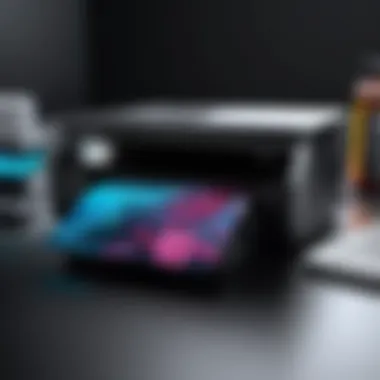

Benefits of Cartridge Recycling:
- Resource Conservation: Recycling allows materials to be reused, reducing the need for new raw materials.
- Energy Savings: The process of recycling generally consumes less energy than producing new cartridges.
- Pollution Reduction: Less manufacturing means lower emissions and fewer toxins released into the environment.
To recycle your HP 8025 cartridges, check local programs or visit HP’s official recycling page for guidelines on how to return your used cartridges responsibly.
Choosing Eco-Friendly Options
When selecting ink cartridges, considering eco-friendly alternatives is beneficial. There are options that focus on minimizing environmental footprint without compromising quality.
Considerations for Eco-Friendly Ink:
- Biodegradable Materials: Some brands use materials that break down more easily, reducing landfill impact.
- Sustainable Sourcing: Look for companies that source their materials responsibly and ethically.
- Refillable Cartridges: These options allow users to refill the same cartridge multiple times, cutting down on waste and potential pollution.
- Certified Products: Seek products with certifications that assure minimal environmental impact, such as those that meet ISO standards.
"Every small action contributes to a larger impact. Embracing recycling and eco-friendly choices can foster meaningful change."
Factors Affecting Ink Longevity
Understanding the factors that affect ink longevity is crucial for optimizing the performance of your HP 8025 printer. By grasping these elements, users can enhance their printing experience and extend the life of their cartridges. Factors such as printer settings and usage patterns play a significant role in ink consumption. Addressing these aspects can lead to cost savings and improved print quality over time.
Printer Settings for Optimal Use
Adjusting printer settings can significantly impact the longevity of your ink cartridges. HP 8025 printers offer various options to customize the print quality and consumption of ink. Here are some key settings to consider:
- Print Quality: Choosing draft mode rather than standard or high-quality settings can substantially reduce ink usage, especially for non-essential documents.
- Color Management: Limiting the use of color settings for documents that do not require color can help preserve the color ink.
- Page Layout: Adjusting the layout to fit more content per page can reduce the number of pages printed, thereby saving ink.
Engaging these settings not only extends ink life but also contributes to efficiency, making it essential to familiarize yourself with the options available in your printer's interface.
Understanding Usage Patterns
Recognizing your printing habits is instrumental in managing ink longevity effectively. Usage patterns dictate how often cartridges need replacement and when they are most likely to expire. Here are some patterns to consider:
- Print Frequency: Regular usage of your HP 8025 is beneficial. Infrequently used printers may lead to clogs in the cartridges, which can cause ink to dry out prematurely.
- Types of Documents Printed: Assessing what you print most often can help manage your color and black ink balance. For example, if you print many graphics-heavy documents, ensure your color cartridge has sufficient ink.
Effective management of your ink consumption hinges on understanding both printer settings and usage patterns.
- Routine Maintenance: Engaging in regular maintenance tasks, such as print head cleaning, can optimize performance and prolong cartridge life as well.
Recognizing these factors and adjusting your habits can lead to a better return on investment in ink replacements. Understanding how settings and usage patterns interplay to influence ink life is vital for achieving optimal performance from your HP 8025 printer.
Maximizing Your HP Experience
Maximizing your experience with the HP 8025 printer requires understanding how to maintain it properly and utilize its features effectively. This section delves into two main areas: complementary maintenance tips and how to leverage the printer’s features. Both elements play a crucial role in ensuring that the printer operates at its best, allowing users to achieve high-quality prints consistently.
Complementary Maintenance Tips
Proper maintenance of your HP 8025 can lead to significantly enhanced performance. Here are some essential tips to consider:
- Regular Cleaning: Regular cleaning helps to prevent clogging and maintains print quality. Use the printer’s built-in cleaning function as directed in the manual.
- Use Quality Paper: Ensure you are using the right type of paper. Using poor quality or incompatible paper can affect print outcomes and lead to more frequent issues.
- Check Ink Levels: Regularly monitor ink levels. If ink levels are low, you run the risk of poor print quality or running out mid-job.
- Update Software and Drivers: Keeping your printer software and drivers up to date ensures compatibility and access to the latest features. Visit the official HP website for updates.
- Environmental Factors: The location of your printer matters. Keep it in a dry, cool area away from direct sunlight and dust to prolong its lifespan and performance.
“Maintaining your printer goes beyond just replacing cartridges; it involves several factors that contribute to its efficiency.”
By embracing these practices, users can significantly reduce the likelihood of issues, thus ensuring a more efficient workflow.
Leveraging Printer Features
The HP 8025 is equipped with a range of features designed to enhance the printing experience. Effective use of these features can lead to better results and greater efficiency. Consider the following:
- Wireless Printing: Take advantage of the printer's wireless capabilities. This allows you to print from anywhere in your home or office without needing to connect via USB.
- Mobile Printing: Utilize features like HP Smart app for mobile printing which provides convenience and flexibility. This app allows users to print documents and photos directly from their smartphones.
- Scan and Share Functionality: The HP 8025 also features scanning options that can streamline your document management. Scanning and emailing documents directly from the printer saves time.
- Eco Mode: Activating eco mode can help to save ink and paper, which is beneficial for the environment and your budget.
Maximizing the features of the HP 8025 not only enhances functionality but also makes everyday tasks more manageable. A proper mix of maintenance and feature utilization enables users to enjoy a seamless printing experience.







