Convert Component Video to HDMI: A Complete Guide

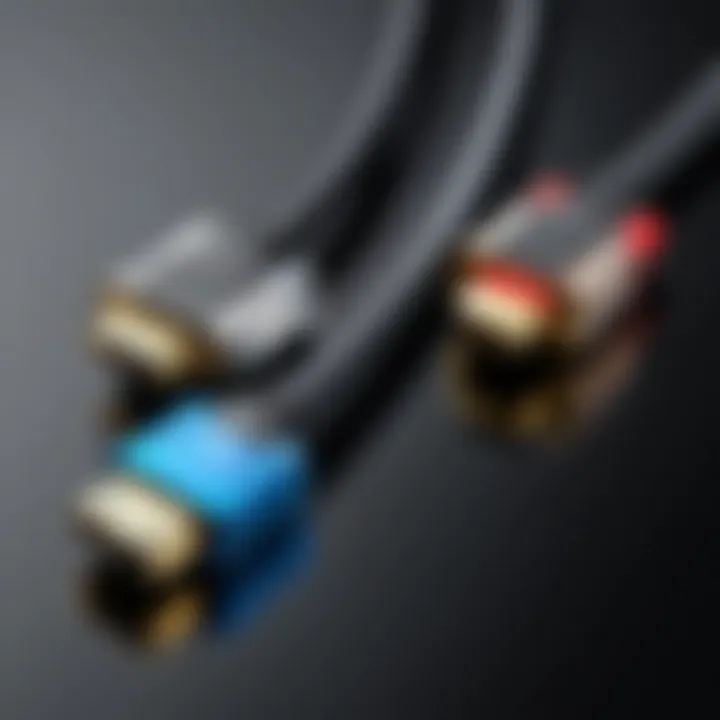
Intro
In an age where seamless connectivity reigns, understanding how to convert component signals to HDMI is paramount for many tech enthusiasts and professionals. As we dive into this guide, it becomes clear that the task isn't just about connecting one cable to another; it's about grasping the nuances of video signal formats, mastering the conversion process, and tackling any hurdles that may arise.
Component video, while once a standard for high-quality video transmission, now often finds itself in the shadows of HDMI's superior capabilities. Many modern devices—such as gaming consoles, Blu-ray players, and media PCs—prefer, or even require, HDMI connections for optimal performance and compatibility. This article aims to shed light on the various methods and tools available to execute this conversion successfully.
We'll explore the technical specifications of the equipment that facilitates this conversion, compare products on the market, discuss practical applications across diverse use cases, examine the latest trends in the industry, and offer sound buying tips to ensure you're well-equipped for your connections. By the end of this guide, both seasoned tech aficionados and casual users will emerge with knowledge on how to best bridge the gap between old and new video technologies.
Understanding Video Signal Formats
The landscape of video connectivity is filled with a myriad of signal formats, each with its unique characteristics and applications. This portion of the guide delves into the importance of understanding video signal formats, particularly when embarking on the journey of converting component video to HDMI. Knowledge of these formats not only aids in selecting the right equipment but also ensures optimal performance and compatibility across devices. By grasping the nuances of various video signals, users can prevent common pitfalls that may arise during the conversion process.
Definition of Component Video Signals
Component video represents a way of transmitting video signals using multiple channels. Originally designed for high-definition video, it splits the video information into separate parts: Y (luminance), Pb (blue minus luminance), and Pr (red minus luminance). This separation helps in delivering better image quality without the artifacts associated with composite video. Component signals typically use three cables for video transmission, all of which must be correctly connected to achieve the full-spectrum performance.
In terms of quality, component video can support resolutions up to 1080p, which is often enough for most home setups. However, it relies on an analog signal, meaning that it’s more prone to interference and quality degradation over long distances compared to digital signals.
Overview of HDMI Technology
HDMI, or High-Definition Multimedia Interface, is a digital standard that facilitates high-definition video and audio transmission over a single cable. This innovation has largely replaced older connection methods due to its ability to deliver a crisp image and clear sound with minimal loss. The simplicity of using one cable instead of multiple cables is a significant advantage, especially in crowded entertainment systems.
HDMI supports a broad spectrum of resolutions and refresh rates, including 4K and beyond, making it highly suitable for modern displays and devices. Moreover, it allows for additional functionalities such as ARC (Audio Return Channel) and CEC (Consumer Electronics Control), enhancing user experience in high-tech environments. Understanding HDMI is pivotal in realizing its benefits when converting from component signals, as it opens the door to superior video performance and inter-device communication.
Key Differences Between Component and HDMI
Understanding the differences between component video signals and HDMI is critical for anyone looking to convert between these formats. Below are the key distinctions:
- Signal Type: Component video is an analog format, while HDMI transmits digital signals. This fundamental difference affects overall image quality and the degree of interference encountered.
- Number of Cables: Component video requires multiple cables (typically three for video plus two for audio), whereas HDMI consolidates both audio and video signals into one cable, simplifying connections.
- Resolution Limits: While component video can support up to 1080p, HDMI can handle higher resolutions including 4K and beyond, thus proving more future-proof as technology evolves.
- Additional Features: HDMI supports extra features such as digital audio transmission, 3D support, and more, which component video cannot offer. This inclusion makes HDMI a versatile choice for contemporary digital devices.
By grasping these key differences, users will be better prepared to make informed decisions regarding their home entertainment setups and the necessary conversion tools.
Components Required for Conversion
Converting component video signals to HDMI requires a thoughtful approach and the right components. This section aims to shed light on the essential elements necessary for successful conversion and can make all the difference in ensuring high-quality video output. Each component plays a significant role in the overall functionality and efficiency of the conversion process.
Component to HDMI Adapters
Adapters are the backbone of any conversion setup. Component to HDMI adapters are crucial when it comes to translating the analog signals from component cables into a digital format compatible with HDMI devices. These adapters come in various forms, featuring different capabilities.
- Active vs. Passive Adapters: It's important to understand the distinction. Active adapters have built-in processing capabilities that convert the signal, ensuring better consistency in quality. On the other hand, passive adapters often rely on the source device's signal to function correctly, which might not always yield optimal results.
- Additional Functions: Some adapters offer extra features like upscaling or audio extraction. Opting for an adapter with these capabilities can save you from additional equipment in the long run, enhancing your video and audio experience.
When selecting an adapter, consider factors like video resolution support and compatibility with your devices. A standout in the market is the Cable Matters Component to HDMI Converter, which has garnered praise for its reliability and performance.
Quality of Cables and Connectors
Cables and connectors deserve careful attention as they can influence the clarity and quality of the video signal. Well-made cables, like those made by Mediabridge, have shielding that minimizes signal interference, ensuring a cleaner output.
- Cable Length: The length of your cables can also impact performance. Longer cables often lead to signal degradation. Thus, if you’re setting up a system far apart, it might be worth investing in higher-quality cables to mitigate this risk.
- Connector Types: Look for brass connectors with gold plating, as they offer better conductivity and resistance to corrosion. This can ensure that your connection remains stable over time.
Thinking about quality might seem like a small detail, but it can affect the entire viewing experience. Don’t skimp on this.
Compatible Devices
Before diving into the conversion process, you must check the compatibility of your devices. The component video output is common in older devices like DVD players and gaming consoles, whereas HDMI is the standard for modern displays.


- Identifying Device Types: Ensure the source and display devices you are working with have both component and HDMI capabilities. Examples include older PlayStation units that output component video and newer televisions with multiple HDMI inputs.
- Multi-device Setup: If you plan to connect multiple devices, ensure the adapter supports switching between them smoothly. Devices that allow easy switching can save you time and hassle, reducing wear and tear on ports from frequent plugging and unplugging.
In summary, understanding the components required for converting from component to HDMI will not only help in making an informed choice but will also ensure a seamless viewing experience. Each decision, from selecting the right adapter to ensuring quality connections, plays a fundamental role in successfully executing this conversion.
Selecting the Right Adapter
When it comes to converting component video signals to HDMI, selecting the right adapter can make a world of difference. With various options available in the market, it’s essential you understand what each option brings to the table. The wrong choice can lead to compatibility issues, compromised video quality, or even additional costs down the line.
First and foremost, you need to consider the specific requirements of your setup. Not every adapter is created equal. Some may offer only basic functionality, while others come packed with features that support higher resolutions or even audio pass-through. Choosing an adapter that matches your needs will not only save you time but also enhance your viewing experience significantly.
Furthermore, the reliability and build quality of the adapter should not be brushed aside. A cheaper option might initially seem appealing, but if it fails to deliver clear signals consistently or lasts only a few months, the money saved upfront disappears quickly.
"Choosing the right adapter is like finding a needle in a haystack—take the time and you’ll uncover the best option."
Types of HDMI Adapters Available
There’s a plethora of HDMI adapters to occupy your thoughts, but generally, they can be categorized into a few types:
- HDMI to Component Converters: These adapters convert video signals from component sources into HDMI signals, often seen as a robust solution for integrating older technology with modern displays.
- Component to HDMI Upscalers: These devices not only convert the signals but also upscale them. For instance, a component signal running at 480p could be boosted to 1080p, provided the display supports it.
- Active vs. Passive Adapters: Active adapters tend to have internal circuitry for processing signals and are usually needed for more complex conversions, while passive adapters may simply change the physical form of the connection without altering the signal itself.
Understanding these types ensures you choose the most suitable one for your particular needs.
Important Specifications to Consider
Getting the right adapter is only half the battle; you must keep a keen eye on specifications:
- Supported Resolutions: Check what resolutions the adapter can handle—1080p, 4K, or even higher? It’s essential for avoiding bottlenecks in your setup.
- Audio Support: Ensure that the adapter supports audio formats if you plan to use it for both sound and picture. Some setups might only focus on video.
- Latency: Look for adapters that boast low latency to keep things smooth, especially if you’re gaming or watching fast-paced content.
These considerations can truly be the difference between just viewing content and experiencing it.
Brand Recommendations
While every user’s needs differ, a few brands have consistently delivered quality over the years:
- StarTech: Known for its reliable adapters, they offer both function and durability, ideal for those who value longevity.
- Cable Matters: Their products often come at a reasonable price while maintaining good performance, suitable for budget-conscious users.
- KanaaN: This brand is appreciated for upscaling capabilities, making them a go-to for gamers wanting the best display for their console.
Step-by-Step Conversion Process
The process of converting component video signals to HDMI is more than just a technical task; it’s about bridging older technologies with the modern landscape of video output. Understanding this step-by-step conversion process is crucial for ensuring optimal performance and user satisfaction. Each aspect of the process plays a significant role in achieving high-quality video and audio transmission. Proper preparation and methodical connection not only enhance the experience but also help prevent potential issues, making it a worthwhile investment in terms of both time and resources.
Preparation Before Conversion
Before diving headfirst into the conversion process, it’s essential to lay a solid groundwork. This preparation phase often distinguishes between a seamless experience and a frustrating one. Start by gathering all the necessary tools and equipment, which typically include:
- Component video cables: These cables are a must for connecting the source to the adapter.
- HDMI cable: To link the converter to your HDMI display.
- Conversion adapter: You’ll need a reliable adapter that converts component signals to HDMI. Knowing the compatibility of your devices with the adapter can save you time and headaches.
Moreover, checking the capabilities of your source (like a DVD player or gaming console) ensures that it can output a quality signal that the adapter can handle. This groundwork is vital to an efficient conversion process.
Connecting Component Sources
Setting up the component sources correctly is where things start to get interesting. This step might seem straightforward, but it can set the tone for everything that follows.
Identifying Component Inputs
Understanding how to identify component inputs is arguably one of the cornerstones of this conversion journey. Component inputs typically consist of three connectors: Y (luminance), Pb (blue), and Pr (red). Knowing what these connectors are allows you to establish the right connections without a hitch.
- Key Characteristic: The main feature of these inputs is their ability to separate colors, enhancing video quality. This clarity is especially noticeable when you’re switching from lower-quality formats.
- Advantage: If identified correctly, component inputs can deliver impressive resolutions, making them a popular choice for video enthusiasts.
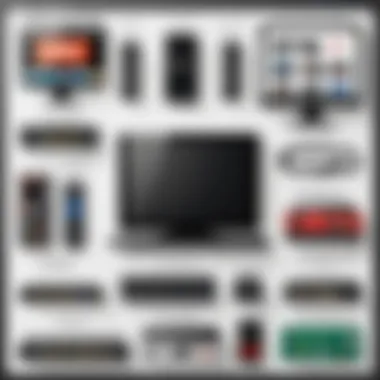
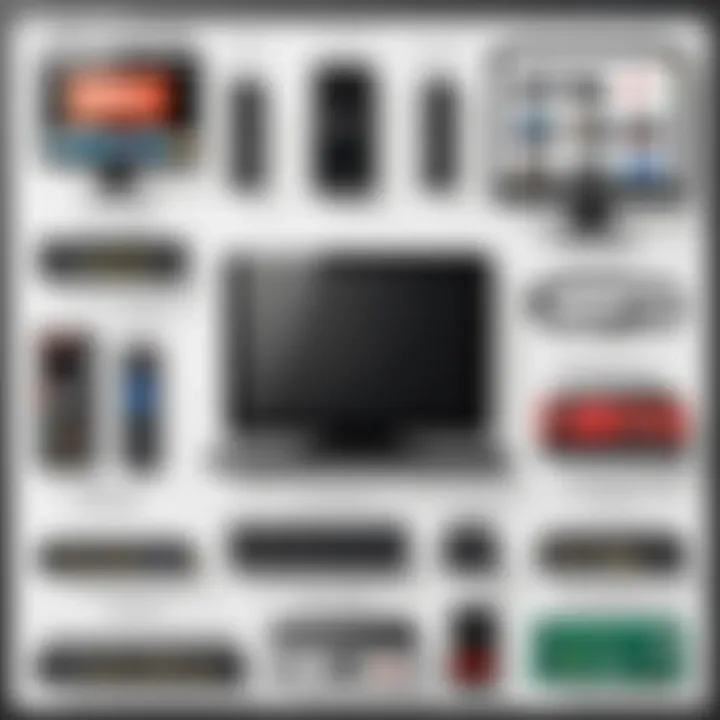
However, it’s important to be cautious; mistakenly plugging cables into the wrong ports might lead to a muddled image or worse, no signal at all. Therefore, having a proper understanding of these connectors is fundamental for a successful conversion.
Ensuring Proper Connections
Once you’ve identified your component inputs, the next step is to ensure those connections are solid. This aspect can’t be stressed enough – a loose cable is like an open window in a storm; it makes everything unpredictable.
- Key Characteristic: The snug fit is essential for maintaining signal integrity. Each cable must be firmly seated into its respective port to prevent any interruptions.
- Advantage: When connections are secure, you reduce the chances of encountering visual or auditory problems during playback. Think of it as laying a strong foundation for a house – essential for durability and performance.
This stage might seem minor, but neglecting it can lead to serious frustrations, such as choppy video feeds or intermittent audio.
Connecting to HDMI Display
The finale of this conversion process is connecting your setup to the HDMI display. This step is relatively straightforward yet crucial for ensuring that everything you’ve worked toward comes together.
Begin by taking the HDMI cable and inserting one end into the output of your conversion adapter and the other into the HDMI input of your display. It’s wise to double-check that the display is set to the correct HDMI channel to receive the feed.
A common misstep here is to overlook the power status of the devices involved. Ensure all equipment is powered on before testing the connection. This way, you can confirm that your conversion efforts yield a clear and vibrant display.
Troubleshooting Common Issues
In any technological endeavor, the path is often riddled with obstacles. When working on converting component video signals to HDMI, encountering issues is not only possible but common. Troubleshooting these frustrations effectively becomes crucial. Ignoring potential problems may lead to significant setbacks in usage or even failures of your equipment.
Here, we'll examine three specific issues you could run into: signal loss, audio discrepancies, and video quality variations. Each has its own peculiarities and requires tailored approaches to solve.
Whether you’re a tech-savvy consumer, a gamer, or just someone who enjoys good quality video, tackling these issues head-on can make a world of difference in your viewing experience.
No Signal Issues
Picture this: you’ve got everything connected, yet your screen displays nothing more than that dreaded "No Signal" message. Frustrating, isn’t it? This problem typically stems from compatibility issues between devices or incorrect connections. One of the first things to do is double-check that all your cables are snug in their respective ports.
It’s a good idea to verify that the adapter you're using functions correctly. Some adapters have specific requirements or power needs, and if they’re not met, a "No Signal" alert generally follows. If you’re dealing with older devices, a mismatch in protocol versions might also come into play. Ensure all devices are on the same playing field in terms of compatibility.
If your gear passes the connection test but still refuses to cooperate, consider testing each component separately to isolate the problem. Sometimes, starting from scratch can reveal hidden issues that might initially escape notice.
Audio Issues During Conversion
Now let’s say you have a beautiful image on your screen, but the sound is either missing or garbled. This can happen due to various reasons, such as improper cable connections or settings misalignment in your devices. The HDMI standard supports audio transfer, but if the adapter is of sub-par quality, it might drop the ball.
To tackle audio concerns, start by checking the settings of the source device. For instance, if you're using a gaming console, ensure it dictates the correct audio output settings. Occasionally, audio might route to a different output, leaving you puzzled. Also, consider adjusting the sound settings on the receiving device. The volume could simply be muted or set too low.
Should you find that the inherent audio quality is lacking even after making these adjustments, it might be worth investing in a good quality adapter known for solid audio performance. After all, with video comes sound, and they should work in harmony for your viewing experience.
Video Quality Concerns
Last but certainly not least, let's talk about video quality. You’ve connected everything, but the video looks blurry or pixelated. This issue often arises from the resolution mismatch between the source and display device. Older components might only support lower resolutions, which can lead to lackluster output on modern displays.
To counteract this, ensure that both the source and display can support at least 720p or higher, depending on your content. Sometimes, devices have a default resolution setting; make sure it's set to a compatible level.
Another common factor can be signal degradation. Poor-quality cables or adapters can lead to loss of detail in video. Examine each element of your setup, and if necessary, replace lower-quality components with higher-grade alternatives. Using certified cables can significantly enhance the clarity and sharpness of your image.
"In the world of video, quality can’t be an afterthought; it’s fundamental to the experience."
By understanding and addressing these common issues, you not only pave a smoother road to enjoying your content but also enhance your overall setup efficiency.
Evaluating Conversion Quality


When dealing with the transformation of component video signals to HDMI, it's essential to consider the conversion quality. The crux of this evaluation lies in understanding how well the original video signal is preserved and conveyed throughout the process. Essentially, evaluating video conversion quality revolves around two primary facets: resolution and latency. Each plays a vital role in how the user experiences the end result, whether it's watching a film, gaming, or conducting presentations.
One of the significant benefits of this evaluation is that it aids users in selecting the right equipment. It’s not just about having an adapter and connecting cables; understanding conversion quality can save you from potential downfalls in your viewing experience. For example, if you connect a high-definition source to an inferior converter, the output can disappoint.
Resolution Comparisons Between Formats
Resolution represents the amount of detail available in each frame of video. When we examine resolution differences, HDMI generally provides a superior experience compared to component video. HDMI supports various resolutions like 720p, 1080p, and even 4K, making it the preferred choice for modern displays. On the other hand, classic component video may only be able to handle resolutions up to 1080i effectively.
When converting, it’s important to recognize what display capabilities you have. For instance, if a display supports 4K HDMI but receives a mere 720p signal from an adapter, the result will be less than stunning. Essentially, the quality you're able to achieve in video conversion depends heavily on both the source material and the capabilities of your equipment. One should measure expectations against these realities:
- Source Quality: The highest-quality signal matters because the converter can’t create detail that doesn't exist in the source.
- Adapter Capability: Not all adapters can handle high resolutions effectively. Reading reviews and checking specifications can guide you better.
- Display Specifications: Ensure your display supports the output resolution to fully leverage your source material’s quality.
Latency Issues in Conversion
Another pivotal factor to scrutinize is latency. This term refers to the delay experienced between the video signal's input and its display output. Ideally, low latency ensures a seamless experience, especially vital for gamers or those using applications that require real-time feedback, like video conferencing.
Most component to HDMI conversions introduce some latency, but the extent can vary. While some may barely notice the delay, for serious gamers, even a slight delay can be the difference between winning or losing a game. Various elements contribute to latency, including:
- Converter Quality: Cheaper converters often introduce higher latency due to less efficient processing.
- Resolution Settings: Higher resolution settings generally push processing demands, potentially increasing latency.
- Cable Quality: Poor or damaged cables can also contribute to latency, so always use high-quality components.
In sum, evaluating both resolution and latency helps to ensure users get the most out of their conversion experience. This evaluation acts like your ability to gauge a good meal from a bad one—being informed helps you make better choices and enhances enjoyment.
Comparing Features: Component vs. HDMI
When it comes to video connectivity, understanding the comparison between Component video signals and HDMI technology is crucial. Both have their own unique characteristics, advantages, and disadvantages.
Component video is an older technology that breaks the video signal into separate components for improved quality. On the other hand, HDMI (High-Definition Multimedia Interface) has become the go-to standard for high-quality audio and video transmission. It acts as a single cable solution, simplifying connections. The difference in these formats not only affects the quality of the visuals but also the ease of use and versatility in today’s tech landscape.
Advantages of HDMI Technology
HDMI brings a lot to the table, making it exceptionally popular among tech enthusiasts. Here are a few standout benefits:
- High Quality: HDMI supports higher resolutions, including 4K and even 8K, which leads to a more vibrant, clearer picture compared to component video.
- Audio and Video in One: One of the biggest advantages is that HDMI carries both audio and video signals in a single cable. This eliminates the clutter of multiple cables that Component connections require.
- Support for Advanced Features: HDMI can handle features like ARC (Audio Return Channel) and HDR (High Dynamic Range), enhancing your viewing experience significantly.
- Easy Connectivity: With HDMI, users enjoy plug-and-play functionalities, meaning less hassle and more watching time. Just connect the HDMI cable from the source to the display, and you are good to go.
These factors play a pivotal role in HDMI’s widespread adoption across all types of devices—from TVs and gaming consoles to projectors and laptops.
Limitations of Component Video
While Component video is reliable, it does have some pitfalls that users need to consider:
- Multiple Cables: Unlike HDMI's convenience, Component video utilizes three separate cables for video, and additional cables for audio. This can create a tangled web of cords that is frustrating to manage.
- No Audio Transmission: Component only carries the video signal, so users must find a separate solution for audio, complicating the overall setup.
- Limited Resolution Support: Component video does support high-definition, but it can’t rival HDMI’s clarity and detail at ultra-high resolutions. If you’re aiming for 4K, Component simply doesn’t measure up.
- Obsolete for New Devices: Many newer devices are moving away from Component entirely, which could make it harder to find compatible hardware in the future.
In a nutshell, while Component video has served its purpose over the years, HDMI has taken the lead, thanks to its convenience and superior quality. Understanding these differences helps consumers make educated decisions about which technology better meets their needs.
Future Trends in Video Connectivity
The realm of video connectivity is evolving rapidly, and keeping up with these advances can be a bit like trying to catch smoke with your bare hands. Understanding the future trends gives tech enthusiasts, gamers, PC builders, and everyday users a heads-up on what to look for next. The importance of staying informed cannot be overstated, as it shapes how we think about devices and their capabilities in our increasingly digital world.
Emerging Standards Beyond HDMI
While HDMI is currently a leader in video connectivity, new standards are knocking on the door. For instance, DisplayPort 2.0 aims to take video and audio transmission to another level. With support for resolutions up to 16K, it could be a game-changer for gamers and professionals needing ultra-high-definition content. Then there's USB-C, which is gaining traction due to its versatility, allowing both video and power delivery through a single cable.
Let’s not forget about the possibilities offered by Thunderbolt 4. Combining high bandwidth with daisy chaining, it empowers users to connect multiple devices while enjoying stunning video quality. As these new standards develop, they promise to challenge HDMI's dominance and potentially offer more flexible and efficient solutions.
The Role of Wireless Connectivity
Wireless technology is not just changing the way we connect; it's revolutionizing it. Devices such as the Apple AirPlay and Google Chromecast allow users to stream from their computers or smartphones to their TVs without any pesky cables in sight. There's something appealing about casting your favorite show without getting tripped up by wires.
Additionally, with advancements in Wi-Fi 6 and Bluetooth 5.0, the potential for seamless wireless video transmission has never been better. Low latency and improved bandwidth mean that users can enjoy high-resolution video and audio without significant delays. This sets the stage for smart homes where devices interact thrively, all without a tangle of cables.
"The future is not about more connections, but smarter connections that elevate the user experience."
Overall, the trends towards emerging standards and sophisticated wireless solutions showcase a significant shift in how we connect our devices. The implications of these changes extend beyond mere convenience. They signal improvements in quality, flexibility, and the ease of use that may reshape our interaction with technology. For anyone involved in tech or just trying to enhance their viewing experience, keeping an eye on these trends is paramount.







