Buying Microsoft Office for Mac: Your Complete Guide
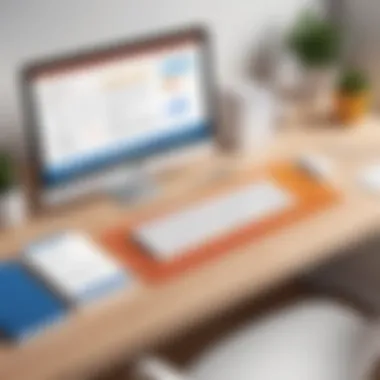
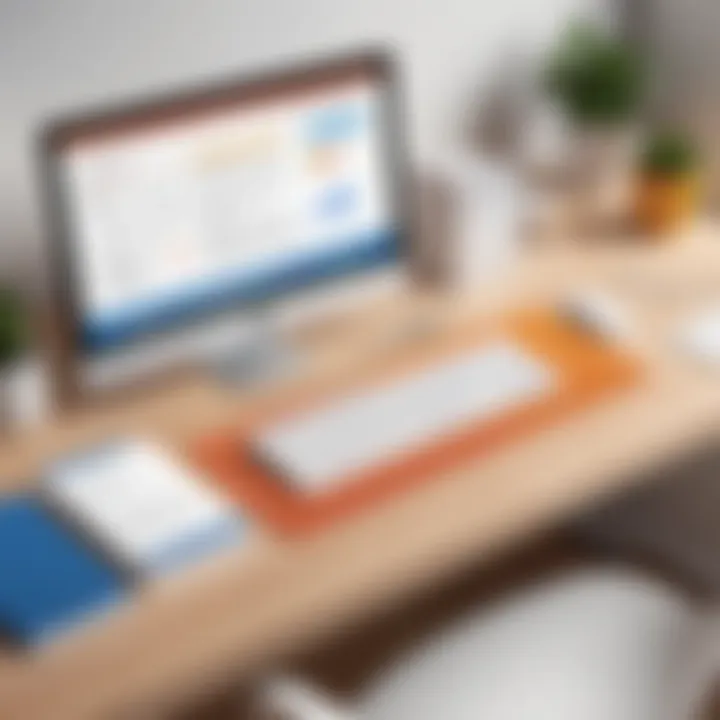
Intro
Navigating the maze of Microsoft Office purchasing for Mac can seem daunting. With various options on the table, understanding the layers of licenses, platforms, and installation processes is essential. Whether you are a student needing Word for essays, a professional relying on Excel for data analysis, or an everyday user wanting to keep your email organized, having the right version of Office can enhance your productivity and workflow.
Getting it right means not just picking any product off the shelf but knowing what you really need. This guide dives deep into the nitty-gritty of purchasing Microsoft Office for Mac, ensuring you get the most value for your investment. We’ll dissect everything from technical specs to practical applications so you can make a decision that aligns with your requirements. Let's roll up our sleeves and start this comprehensive journey.
Understanding Microsoft Office for Mac
Grasping the intricacies of Microsoft Office for Mac is crucial for anyone looking to optimize their productivity on Apple devices. This suite isn’t just about word processing or making spreadsheets; it’s about enhancing your workflow in an environment that feels intuitive and tailored to the Mac experience. \
For many users, navigating the features and capabilities of Microsoft Office can feel overwhelming at times. However, taking the time to understand this software can lead to significant improvements in day-to-day activities, whether you’re drafting a paper, crunching numbers, or designing presentations. \
Overview of Microsoft Office
Microsoft Office encompasses a group of applications primarily aimed at creating and managing documents, data, and communication. Classic programs like Word, Excel, PowerPoint, and Outlook form the backbone of this suite. But it’s not just about these individual apps—it's the seamless integration between them that often gets users really excited. Think about it: you can start a project in Word, manage data in Excel, and present findings in PowerPoint. Each piece of the Office puzzle enhances the other, making tasks more efficient.
From students to professionals, the software caters to a wide range of needs. The Office suite has evolved to combine not only traditional desktop applications but also online and mobile functionalities. This allows users to work from virtually anywhere, as long as they have an internet connection.
Features Specific to the Mac Version
When it comes to the Mac version of Microsoft Office, it is not just a cookie-cutter rendition of its Windows counterpart. Instead, it is designed specifically with Mac users in mind, embracing the aesthetic and usability expectations that come with macOS.
Some features worth mentioning include:
- Touch Bar Support: If you’re using a MacBook Pro, certain Office apps take advantage of the Touch Bar, allowing for quick access to commonly used tools.
- Optimized Interface: The UI aligns perfectly with the Mac design language, making navigating through applications feel cohesive and natural.
- Integration with macOS Features: Users benefit from features like Spotlight and better file handling through Finder. This makes it easier to search for documents or data without leaving your workspace.
- iCloud Compatibility: Saving documents directly to iCloud means you can access them across all your Apple devices without any fuss.
These specific functionalities illustrate how Microsoft Office for Mac is engineered to fit into your daily routine, not disrupt it. The goal is to create a productivity suite that feels as native to the Mac as any other core application.
"Investing time into understanding Microsoft Office for Mac can ultimately lead to a smoother, more efficient experience in document creation and management."
By embracing these features, users can truly unlock the power of Microsoft Office on their Macs and significantly enhance their productivity.
Types of Licenses Available
The decision on which type of license to choose when purchasing Microsoft Office for Mac can be quite a game-changer. This section will explore the myriad of options available, helping readers make an informed choice tailored to their specific needs. Having a solid grasp of the types of licenses ensures that users can maximize their productivity without stretching their budgets too thin.
One-Time Purchase vs. Subscription
When it comes to procuring Microsoft Office, you’ll often find yourself at a crossroads between a one-time purchase or a subscription model. Each choice brings its own set of advantages and considerations.
Benefits of One-Time Purchases
A one-time purchase means paying a single fee to obtain the software. One of the most significant benefits is that you own the software outright. Once it's installed, there are no recurring costs involved. Users often appreciate the straightforwardness of this option, as it alleviates worries about missing payments.
- Cost control: You pay once, and that's it. There's no need to keep track of monthly or yearly payments, which can be handy if budgeting is a consideration.
- No Internet Dependence: After installation, you do not need a constant internet connection to use the software. This is crucial if you're in an area with spotty or no internet service.
However, you should consider that one-time purchases do not include ongoing updates or newer versions, making it a potentially less flexible choice in the long run.
Advantages of Subscription Models
On the flip side, subscription models offer a compelling alternative. Subscribing to Microsoft 365, for instance, ensures that you always have the latest features at your fingertips. One of its key characteristics is continual access to updates and new tools as soon as they are released, adding immense value to users who rely on the latest technology.
- Flexible Plans: Subscriptions come with various pricing tiers catering to different user needs, from individuals to large teams.
- Cloud Integration: Many subscription plans also offer cloud storage, facilitating smooth collaboration and access to documents from any device.
Nevertheless, it's essential to keep in mind that these subscriptions are ongoing costs, which might become a burden over time if you're not using the software regularly.
Student and Educational Discounts
For students and educational institutions, Microsoft places a strong emphasis on accessibility. They provide generous discounts that make the software considerably more affordable. This is particularly important in an academic setting, where budgets can be tight.
If you are a student, you should definitely check if you qualify for these discounts. Often, educational institutions have partnerships with Microsoft, which can allow you to use the software for free or at a reduced price. Not only does this make high-quality productivity tools accessible to students, but it also empowers their academic journey by enhancing their document management skills.
Choosing the Right Version for Your Needs
Selecting the appropriate version of Microsoft Office for Mac is a pivotal step in optimizing productivity. The choices available cater to various user profiles - from students grappling with their first essays to professionals juggling multiple projects. Each version comes packed with distinctive features that could make or break your experience, tailored to unique requirements and preferences. Here’s a closer look at the options to consider when navigating through this decision process.
Microsoft Office Home & Student

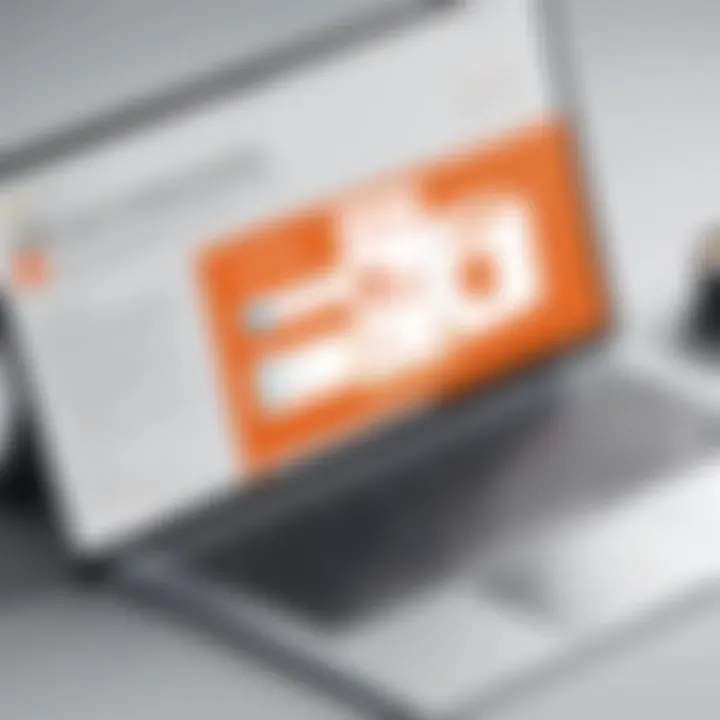
The Home & Student version typically targets users in the academic sphere. It's a no-frills offering designed for students or those who mostly engage with Word, Excel, and PowerPoint for school assignments, personal projects, or simple home uses.
Key Features:
- Essential Tools: Provides the basic tools needed for writing papers, creating presentations, and analyzing data.
- Cost-Effective: Generally priced lower than other versions, making it a smart choice for budget-conscious students.
However, this package does have its limitations. For instance, it doesn’t include Outlook, which can be a deal-breaker for those needing a dedicated email client. It's essential to weigh these factors carefully.
Microsoft Office Home & Business
Moving up a notch, the Home & Business version aligns more with those who blend personal productivity with business tasks. This version contains the essential software tools along with Outlook, enabling users to juggle tasks more effectively.
Key Features:
- Email and Scheduling: By including Outlook, users can manage emails as well as calendar appointments efficiently.
- Additional Reliability: Suitable for home office setups or small business environments where organization and communication are paramount.
While ferreting out extra features, it’s wise to consider whether one needs both home and business capabilities. This version caters to those whose work and personal lives intertwine, making it a versatile option worth contemplating.
Microsoft Office Professional
For power users who seek the full suite of Microsoft Office, the Professional version is where things really shine. This offering extends beyond the basic applications and incorporates advanced tools like Access and Publisher, ideal for business projects, data management, and content design.
Key Features:
- Comprehensive Suite: Equips users with all Microsoft Office applications, enhancing productivity and creativity.
- Access to Advanced Features: Ideal for businesses or users who require comprehensive solutions for accounting, database management or publications.
Although this version comes at a higher price point, the features included make it a worthy investment for professionals looking for a complete, flexible office solution. However, if a user only needs the basics, investing in this version might seem excessive.
Remember that the choice between the versions should align with your needs rather than trends or recommendations.
By understanding the different offerings, you are stpping closer to making an informed choice that will suit you well in both the short run and long run.
Purchasing Methods
When it comes to acquiring Microsoft Office for Mac, understanding the various purchasing methods available is essential. Each method has its own set of characteristics that can significantly influence the overall experience. Whether you're considering convenience, cost, or compatibility, knowing your options will empower you to make the right choice. Below, we will explore three main purchasing methods: the Official Microsoft Store, Third-Party Retailers, and Digital Marketplaces. Each offers different benefits and considerations that can affect your decision-making process.
Official Microsoft Store
Purchasing through the Official Microsoft Store is often seen as one of the most straightforward paths. Here, you’ll find the entire range of Microsoft Office products, including the latest versions and packages specifically designed for Mac users. Not only does buying directly provide peace of mind regarding software authenticity, but it also ensures you receive customer support from Microsoft itself.
Additionally, the Official Microsoft Store frequently offers promotional discounts, especially for students or businesses, which could lead to significant savings. Being able to access updates and manage your account easily through the Microsoft ecosystem is also a notable advantage.
Third-Party Retailers
Benefits and Risks of Third-Party Purchases
Third-party retailers often provide an array of options at varying price points, which can be tempting for shoppers looking to save a few bucks. However, with that allure comes certain risks that one must consider. While many reputable stores offer legitimate and discounted versions of Microsoft Office, there's a possibility of encountering counterfeit products.
When navigating these waters, it’s crucial to do your homework. A well-regarded retailer may feature better prices, but always check customer reviews and certification. The key characteristic of third-party purchases is their fluctuating price points and varying levels of customer services, which can make or break your experience.
Popular Retailer Options
A few common retailers in this space include Amazon, Best Buy, and Newegg, all of which boast competitive prices and a solid reputation.
- Amazon offers both digital downloads and physical copies, making it easy to find what you need.
- Best Buy frequently runs promotions and sometimes bundles Microsoft Office with new hardware at a discount.
- Newegg sometimes caters more to tech-savvy users, often providing unique deals.
Each of these retailers has unique features worth exploring, whether it’s a rewards program or quick delivery options, but it's equally important to weigh the disadvantages, such as potential warranty complications or return policies that differ from official vendors.
Digital Marketplaces
Digital marketplaces, like the Mac App Store or platforms such as eBay, offer yet another alternative for purchasing Microsoft Office for Mac. These platforms usually provide instant access to software, which is a massive plus for those who need it right away.
However, while the convenience is a strong point, the authenticity of the software can sometimes be called into question. Buying from these marketplaces often requires careful attention to seller ratings and reviews. If you do decide to venture into the digital marketplace realm, ensure you are well informed about the terms and conditions of your purchase, keeping a wary eye out for signs of illegitimacy.
For example, it’s wise to only buy from well-reviewed sellers or established platforms, where you can find assurance in the quality of what you're acquiring.
In summary, each purchasing method presents distinct advantages and challenges. Understanding these paths can lead to a satisfactory experience when purchasing Microsoft Office for Mac.
System Requirements for Microsoft Office on Mac
Understanding the system requirements for Microsoft Office on Mac is crucial for ensuring a seamless experience when it comes to productivity and efficiency. Before diving into the depths of features and functions, one must recognize that appropriate hardware and software sets the stage for everything that follows. With the right compatibility and specifications, users can enjoy the functionalities of Microsoft Office without facing annoying slowdowns or unexpected crashes, making the journey of using this software both pleasant and effective.
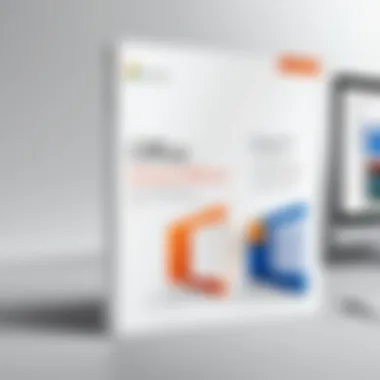
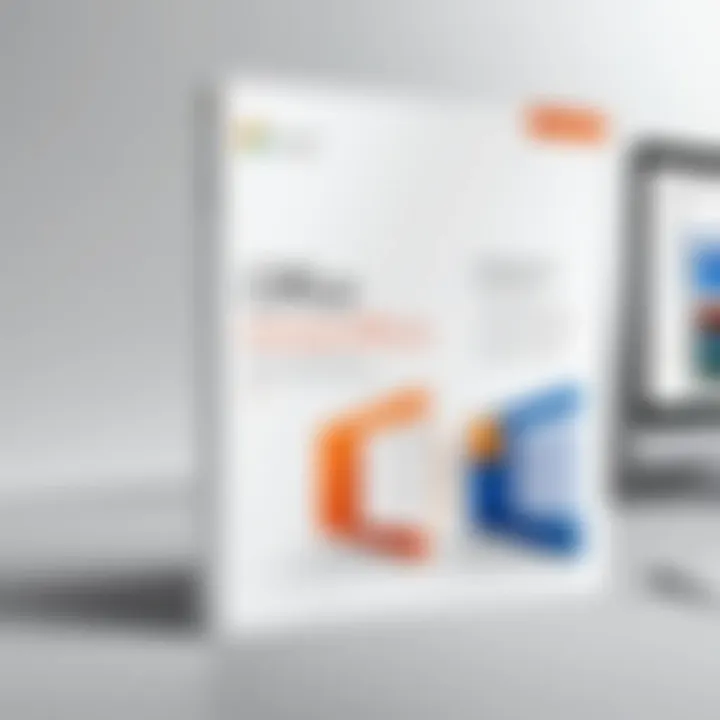
Operating System Compatibility
When it comes to installing Microsoft Office on a Mac, the first checkpoint is the operating system version. Microsoft Office typically supports the latest versions of macOS, but it’s also essential to be aware of specific ranges that the software caters to. As technology evolves, so do the demands of software.
To put it plainly, if your Mac is still running an older version—like macOS Sierra or earlier—then you might be in for a ride of frustration. Here’s the gist: make sure you're on macOS Mojave (10.14) or later versions.
Incompatibility could lead to more than just minor inconveniences. Significant functions might not work at all, or worse yet, the program could fail to install. Here’s a quick list to reference:
- macOS Monterey (12) - Latest features
- macOS Big Sur (11) - Essential support
- macOS Catalina (10.15) - Suitable for Microsoft Office 2021
If you’re in doubt about which version your Mac is running, just go to your Apple menu and click on "About This Mac." Here you’ll find all the juicy details you need.
Hardware Recommendations
While having the right operating system is half the battle, hardware also plays a pivotal role in the performance of Microsoft Office. Each application within the suite—whether it be Word, Excel, PowerPoint, or others—has its own appetite for resources. To make sure you’re not operating on a shoestring budget of system resources, consider the following recommendations:
- Processor: Aim for at least a dual-core Intel processor. Ideally, a multi-core processor provides a smoother experience, especially when running applications concurrently.
- RAM: While the bare minimum is 4GB, 8GB is highly recommended, particularly for multitasking or extensive use of Excel spreadsheets.
- Storage: SSDs (Solid State Drives) are increasingly favored over traditional HDDs due to their speed. Having at least 10GB of free space is crucial for the installation and proper functioning of the applications.
- Display: A resolution of 1280 x 800 is mandatory, yet opting for higher resolutions will improve your experience with clarity in visuals, particularly for presentations.
Utilizing a Mac that doesn’t meet these specifications could mean a slow and frustrating experience, leading to potential productivity pitfalls. You don’t want Microsoft Office more a hindrance than a help. So, before committing to a purchase, ensure your hardware can take the heat.
Installation Process
In the digital age, knowing how to install software effectively is more than just a series of clicks. The installation process for Microsoft Office on Mac is a critical topic within our guide, as it marks the beginning of your journey with this powerful productivity suite. A smooth installation ensures that you can quickly access the tools you need, optimizing your workflow for tasks ranging from document creation to complex data analysis.
This section will help you understand the nuances of the installation procedure, including key elements of system requirements, considerations for licensing, and the potential pitfalls to avoid during the setup. Without proper attention here, you may find yourself facing frustrating roadblocks that could delay your productivity.
Step-by-Step Installation Guide
Installing Microsoft Office on your Mac isn’t rocket science, but it does have its own set of steps that should be followed carefully. Here’s a detailed step-by-step guide:
- Purchase Microsoft Office: Choose from the various purchase options discussed earlier, be it a one-time purchase or a subscription.
- Download the Installer: Once the purchase is complete, you’ll receive a download link. Click the link to start downloading the installer package.
- Open the Installer: Once the file is downloaded, find it in your downloads folder and double-click the installer. This will start the installation setup.
- Follow the Prompts: The installer will guide you through the necessary steps. Agree to the license terms when prompted and choose the installation type that suits you best.
- Select Installation Location: By default, it installs in the Applications folder, but you can choose another location if you prefer.
- Start Installation: Click on the install button to begin. You may be required to input your Mac's administrator password to proceed.
- Wait for Completion: Let the process run, and do not interrupt it. Depending on the speed of your Mac, it shouldn’t take too long.
- Close Installer: Once the installation is complete, click the Close button. You can find the Office apps in your Applications folder ready to use.
By sticking to this roadmap, the installation should glide along like a well-oiled machine. However, if you encounter any bumps in the road, keep in mind that troubleshooting strategies will mitigate most common issues.
Activation of Microsoft Office
Activation is a critical step that goes hand in hand with the installation of Microsoft Office. Without activating the software, you might be staring at a trial version with limited functionality or, even worse, a complete lockout of essential features.
Once the installation is complete, launching any Office app will prompt you to activate it. Here’s a quick rundown of the activation process:
- Launch an Office App: Open Word, Excel, or any other Office application you installed.
- Sign In with Your Microsoft Account: Enter the email associated with your purchase. If you don’t have one, you’ll need to create a Microsoft account.
- Enter Your Product Key: If you have a one-time purchase version, input the 25-character product key. This key is usually found in your confirmation email or within the product packaging.
- Follow the Instructions: The system will guide you through the activation prompts. Make sure to have an internet connection for seamless activation.
Tip: Keep your product key stored in a safe place. Without it, you could run into complications if you plan to uninstall and later reinstall the software.
After these steps are completed, your Microsoft Office for Mac is activated and ready to use. You'll have access to the extensive feature set that Office offers, allowing you to enhance your productivity immediately.
Managing Your Microsoft Office Subscription
Understanding how to manage your Microsoft Office subscription is crucial for anyone who relies on this powerful tool for productivity. The process involves ensuring that your subscription remains active, selecting whether you want to continue using the service, and keeping your payment details updated. Awareness of these components will save you headaches and guarantee that you can focus on your work without interruptions.
Renewal Process
When it comes to maintaining access to Microsoft Office features, knowing how the renewal process works is key. Most subscriptions can be set to automatically renew, which is convenient but can also lead to unexpected charges if your financial situation changes. Here's how you can approach the renewal process:
- Automatic Renewal: If you’ve opted for auto-renewal, Microsoft will automatically charge your payment method at the end of your current subscription period.
- Manual Renewal: To avoid any sudden charges, consider setting reminders for your renewal date in advance. You can then log in to your account to manually renew your subscription at your discretion.
- Grace Period: If your subscription lapses, don’t worry; there’s usually a grace period during which you can renew without losing any features.
"It's better to stay ahead of the game with reminders, so you don't get caught off guard when your tools suddenly stop working!"
Being proactive means that you can keep your productivity on track without missing a beat.
Cancellation Options
If you find that your needs have changed or perhaps you’ve decided to explore alternatives, knowing how to cancel your subscription is necessary. Microsoft provides a straightforward cancellation process that avoids many pitfalls:
- Online Method: You can easily cancel through your Microsoft account settings on the official Microsoft website. Just navigate to the Services & Subscriptions section, and follow the prompts to cancel.
- Timing Matters: Keep in mind that canceling before the next billing cycle will prevent future charges, but you’ll generally still have access to your Office subscription until the current term ends.
- Feedback Opportunity: Frequently, when canceling, Microsoft will ask for feedback. This can be a good moment to voice your opinions about the service used to lead to a better experience for others in the future.
Updating Payment Information
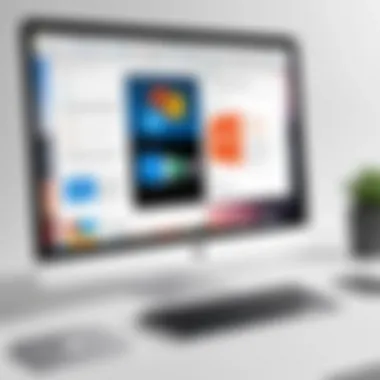
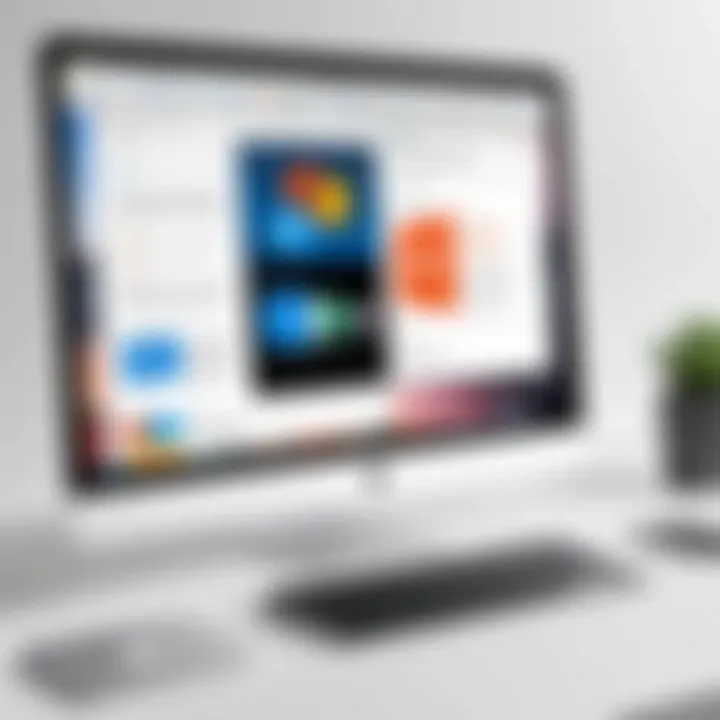
Another integral aspect of managing your subscription is ensuring your payment information is accurate and up-to-date. Problems with payments can disrupt your access, so keeping an eye on these details matters considerably:
- How to Update: Log into your Microsoft account, navigate to the billing information section, and update your payment method. This is essential especially if your card has expired or if you’ve received a new one.
- Notifications: Microsoft usually sends warnings if your payment cannot be processed. Make sure you address these quickly to avoid any service disruptions.
- Consider Alternatives: Occasionally, thinking about alternate payment methods, like using a different card or a payment service, might give you better tracking and control over your expenses.
Common Installation Issues and Troubleshooting
When it comes to installing Microsoft Office on a Mac, users often encounter common issues that can disrupt the flow and usability of this essential software. Addressing these obstacles not only streamlines the setup process but also saves time and frustration. Understanding potential hiccups before diving headfirst ensures a more effective installation, allowing users to harness the full power of Microsoft's productivity tools at their convenience.
Error Messages During Installation
Navigating through error messages during the installation of Microsoft Office can feel like walking through a minefield. Users may see prompts that appear vague or unclear. Common error messages might include installation failed notifications, missing files, or compatibility issues.
To tackle these effectively, one must:
- Ensure that the system meets the minimum requirements when attempting an installation.
- Examine the error code provided, which usually hints at the root issue.
- Restart your Mac before trying again, as simple glitches can often be resolved by restarting.
Documentation on the Microsoft website can also provide specific solutions tailored to various errors.
Network Connectivity Problems
A stable internet connection is essential for downloading and activating Microsoft Office on a Mac. Users may encounter trouble if their Internet is spotty during setup.
If you're facing connectivity problems:
- Check if other devices are online to confirm whether it's a specific issue with the Mac.
- Restart the router and the Mac to refresh the network settings.
- If all fails, connecting directly through an Ethernet cable instead of WiFi may yield better results.
Good practice involves testing your speed before beginning installation, ensuring your network can handle the download requirements.
Activation Errors
Once installation breezes by, activation errors can still crop up, leaving users in a lurch. Activation issues can stem from several factors like mismatched credentials or licenses.
To resolve activation issues:
- Double-check the Microsoft account you're using. Sometimes users mistakenly log in with an alternate account.
- Review the purchased license key for any input errors, as a single wrong digit can create roadblocks.
- Use Microsoft's activation troubleshooter, a nifty tool dedicated to solving these kinds of problems.
By preparing for these potential snags, users can look forward to smoother sailing through the installation and activation of Microsoft Office on their Mac. Each of these steps ultimately empowers users to maximize their productivity with minimal disruptions.
Remember, a little patience goes a long way when dealing with technology-related issues.
Alternatives to Microsoft Office for Mac
When discussing productivity software, Microsoft Office often comes to mind first due to its broad capabilities and popularity. However, it’s crucial to recognize that there are viable alternatives available for Mac users. These alternatives can offer unique features or pricing structures that might better suit individual needs and preferences. This section explores the significance and advantages of considering alternatives to Microsoft Office, providing a balanced viewpoint on what options might work better for specific users.
Open Source Alternatives
Open source alternatives to Microsoft Office can be a breath of fresh air for those who want power without the price tag. One popular choice is LibreOffice. This suite includes a range of programs similar to Microsoft Word, Excel, and PowerPoint, which accommodate a variety of document formats, including .docx and .xlsx. The user interface, albeit different from MS Office, is intuitive enough not to throw too many curveballs at new users.
Another noteworthy contender is OpenOffice, which offers functionality similar to LibreOffice but with a different approach to interface design. Both are free and come with no strings attached, making them accessible to students or those simply trying to tighten their budgets. With both solutions, you get robust editing tools without the cloud restrictions that one might find with some subscription services.
Furthermore, let's not forget OnlyOffice. It provides an appealing option for those who enjoy collaboration. Featuring capabilities like real-time editing and document management, it appeals to professionals and teams working across various platforms. The beauty lies in its flexibility; it can be hosted on your server, or you can use it online, depending on your preference.
Other Subscription Services
For users leaning more towards subscription models but seeking alternatives to Microsoft Office, there are several notable options.
- Google Workspace offers a suite that includes Docs, Sheets, and Slides. It’s cloud-based, meaning documents are readily accessible from any device with an internet connection. This is especially valuable for teams or individuals who work in collaborative environments. The ability to integrate with other Google services adds a layer of convenience, even if you're particularly busy.
- Zoho Office is another subscription service worth a look. It provides a comprehensive suite of productivity tools, including word processing and spreadsheet software. The design is user-friendly, and it boasts strong support for team collaboration. Plus, it often comes with a competitive pricing model, attractive for small businesses.
- Apple's iWork is yet another solid option for Mac users. Included with many new Mac purchases, it comprises Pages, Numbers, and Keynote. Though not as feature-rich as Microsoft Office, iWork does boast a clean interface and optimizes well for the Apple ecosystem, making it a seamless choice for users entrenched in Apple’s products.
Closure
In wrapping up this guide, the focus on the importance of understanding how to purchase Microsoft Office for Mac cannot be overstated. Consumers today have a myriad of choices regarding software, and making the right decision can significantly influence overall productivity.
Key elements to consider include the type of license that aligns best with individual or organizational needs. Whether opting for a one-time purchase or subscribing on a monthly basis, each choice comes with its own set of benefits and drawbacks. Additionally, being aware of educational discounts might make a substantial difference for students and teachers who seek to utilize such a powerful tool while navigating budgetary constraints.
Moreover, navigating the purchasing methods—be it through the official Microsoft Store, third-party retailers, or digital marketplaces—can significantly affect user experience. Knowing the pros and cons of each method helps consumers make informed decisions, reducing the risk of potential pitfalls such as buying invalid licenses.
Final Thoughts on Purchasing Microsoft Office for Mac
Purchasing Microsoft Office for Mac should be a well-thought-out decision based on specific needs and situations. As you venture through the selection process, keep in mind that the right version of Office will depend on how you intend to use it. Some users might prioritize features aimed at business productivity, while educators may look for tools that enhance learning.
The value of Microsoft Office lies in its variety of tools that improve efficiency and output across numerous tasks. When you're prepared with the knowledge of what to look for, you'll find that purchasing Microsoft Office does not have to be a daunting task.
"Knowledge is power, especially when choosing the right software to fuel your productivity."
Ensure your choice reflects your unique needs and enhances your experience on the Mac. It’s not solely about getting a product—it’s about investing in something that simplifies and enhances your workflow.







